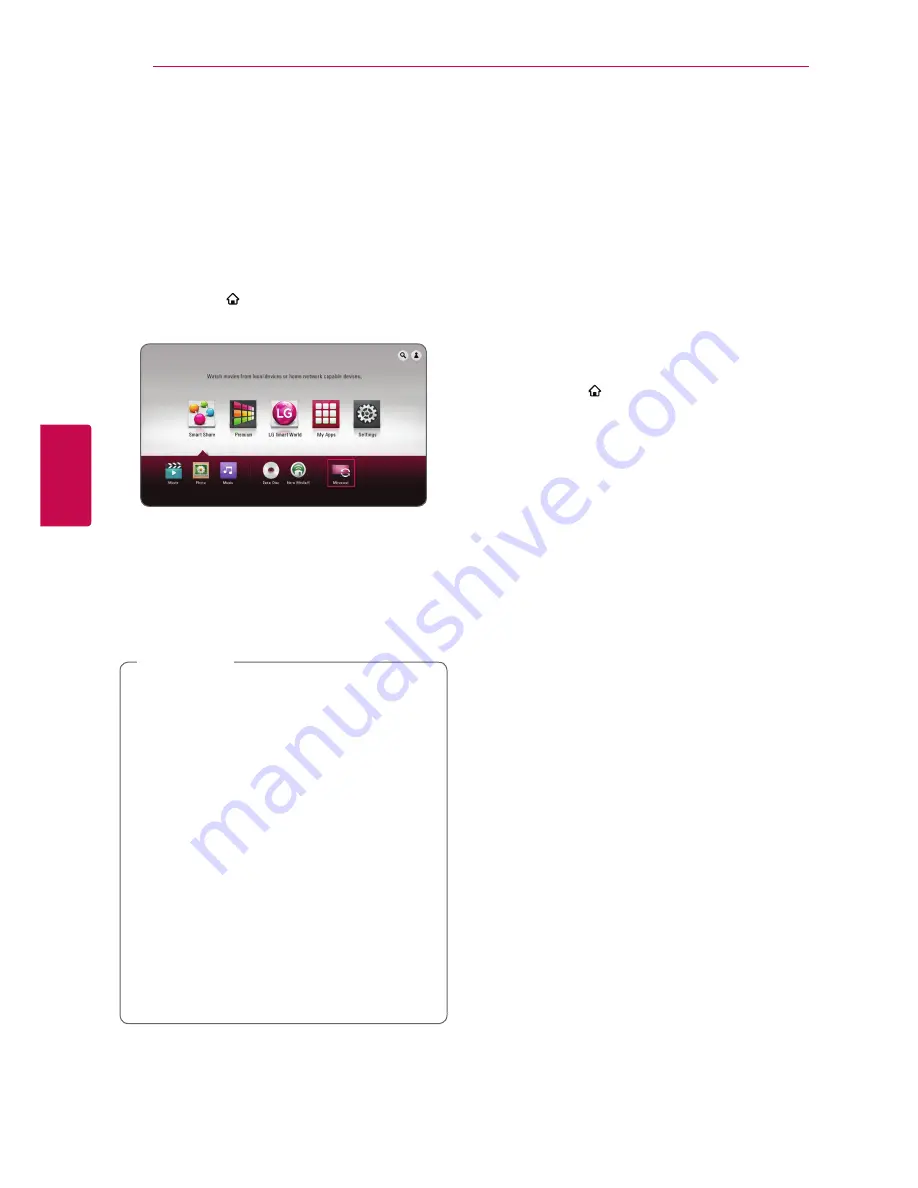
Operating
46
Oper
ating
4
Enjoying Miracast™
You can mirror Miracast certified device’s screen
and sound onto TV screen through your player
wirelessly.
On Miracast™ certified device
1. Turn on the Miracast certified device and run its
[Miracast] function.
On your player
2. Press HOME ( ).
3. Select [Miracast] and press ENTER (
b
).
4. Select a Miracast device on the list using
W/S
,
and press ENTER (
b
).
Miracast function will be proceeded
automatically.
If you want to rescan available Miracast device,
select [Refresh List] and press ENTER (
b
).
y
For the purpose of the better mirroring,
place Miracast certified device from the
player as close as possible.
y
This unit can connect only 1 device at a
time. Multiple connection is not available.
y
While mirroring, Wireless network or Wi-Fi
Direct cannot be used simultaneously.
y
If a Miracast certified device is not in
[Miracast] standby mode, this player cannot
find the device.
y
Depending on your wireless network
condition, mirroring may be unstable.
y
While mirroring, the screen may be cut off
depending on your TV’s setting. In this case,
please adjust the display settings on your
TV.
,
Note
Enjoying BD-Live™
e
BD-ROM supporting BD-Live that has a network
extension function allows you to enjoy more
functions such as downloading new movie trailers
by connecting this unit to the internet.
1. Check the network connection and settings
(page 16).
2. Insert an USB storage device to the USB port on
the front panel.
An USB storage device is needed to download
bonus content.
3. Press HOME ( ), and set the [BD-LIVE
connection] option on the [Settings] menu
(page 22).
Depending on a disc, the BD-Live function may
not be operated if [BD-LIVE connection] option
is set to [Partially Permitted].
4. Insert a BD-ROM with BD-Live.
The operations may differ depending on the
disc. Refer to the manual supplied with the disc.
Содержание BP630
Страница 71: ......






























