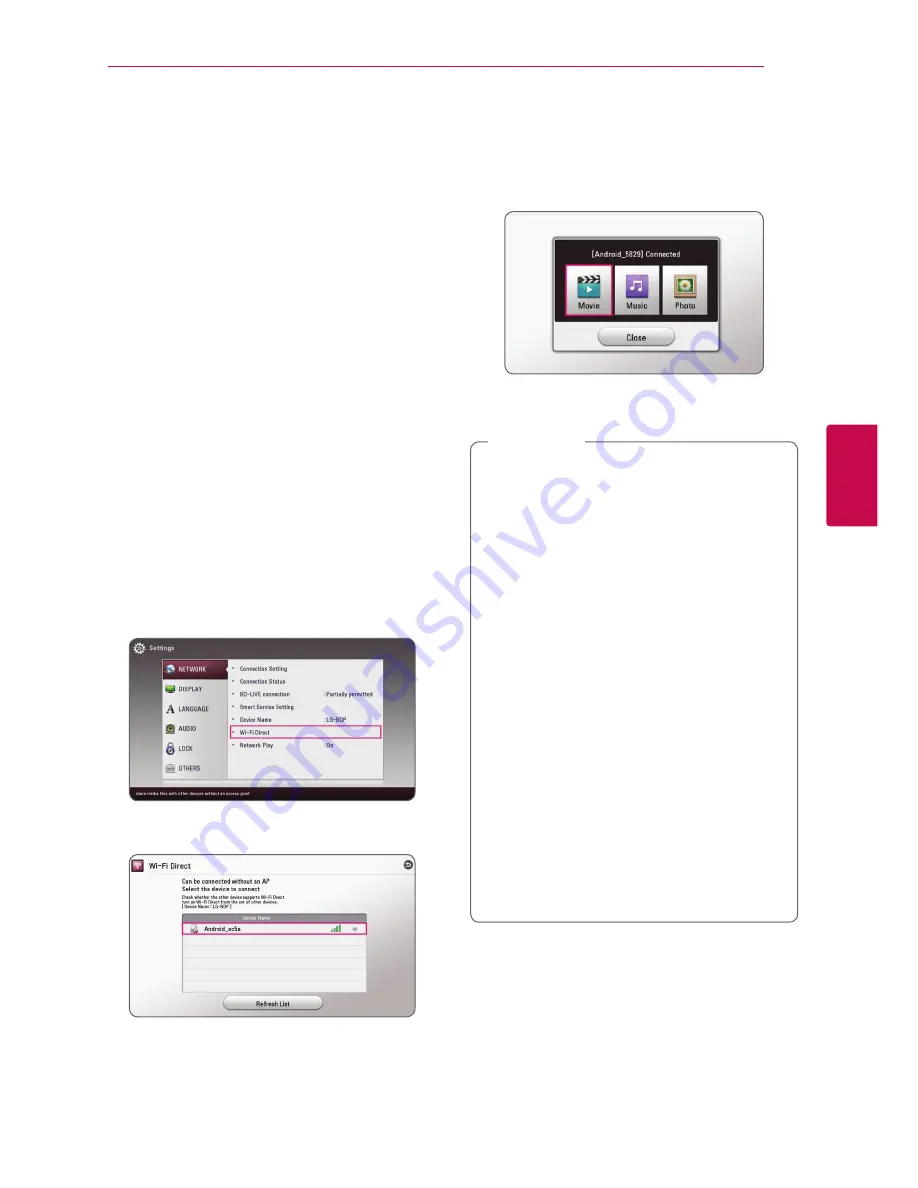
Operating
45
Oper
ating
4
Advanced Features
Wi-Fi Direct™
Connecting to a Wi-Fi Direct™
certified device
yui
This player can play movie, music and photo files
located in a Wi-Fi Direct™ certified device. The Wi-Fi
Direct™ technology make the player to be directely
connected to a Wi-Fi Direct™ certified device
without connecting to a network device such as an
access point.
On Wi-Fi Direct™ certified device
1. Turn on the Wi-Fi Direct™ certified device and
run its Wi-Fi Direct function.
2. Run DLNA application on the device.
On your player
3. Select [NETWORK] option in the [Settings]
menu then press ENTER (
b
).
4. Select [Wi-Fi Direct] option, and press ENTER
(
b
).
5. Select a Wi-Fi Direct™ device on the list using
W/S
, and press ENTER (
b
).
Wi-Fi Direct™ connection will be proceeded.
follow the procedure on the screen.
If you want to rescan available Wi-Fi Direct™
device, Select the [Refresh List] and press ENTER
(
b
).
To select a server from the device list, files or
folders must be shared by DLNA server from the
connected Wi-Fi Direct™ device.
6. Select [Movie], [Photo] or [Music] using
W/S/
A/D
, and press ENTER (
b
).
7. Select a file using
W/S/A/D
, and press
ENTER (
b
) to play the file.
y
For the purpose of the better transmission,
placing the player from the Wi-Fi Direct™
certified server as close as possible.
y
This unit can connect only 1 device at a
time. Multiple connection is not available.
y
If you try to connect wireless network while
a device is connected by Wi-Fi Direct™
function , Wi-Fi Direct™ connection will be
force disconnected.
y
If this player and a Wi-Fi Direct™ device
are connected to the different local area
network, Wi-Fi Direct™ connection may not
available.
y
If a Wi-Fi Direct™ certified device is not in
Wi-Fi direct standby mode, this product can
not find the device.
y
When you connect a Wi-Fi Direct™
certified device to your player, PIN network
connection is not supported.
y
This product cannot connect to a Wi-Fi
direct™ device which is in Group Owner
mode.
,
Note
Содержание BP630
Страница 71: ......






























