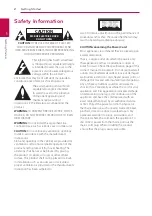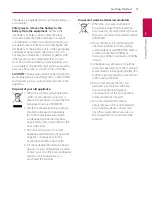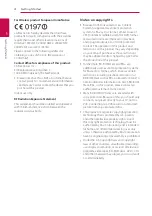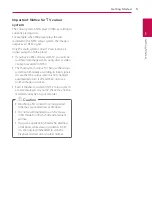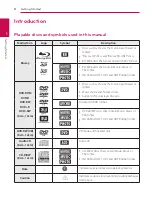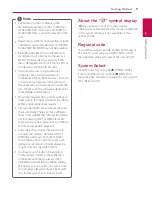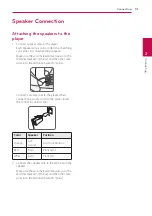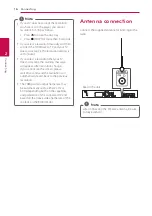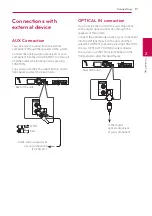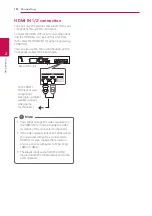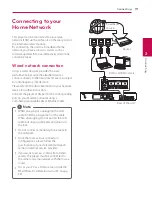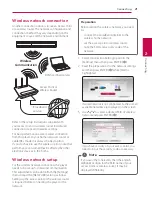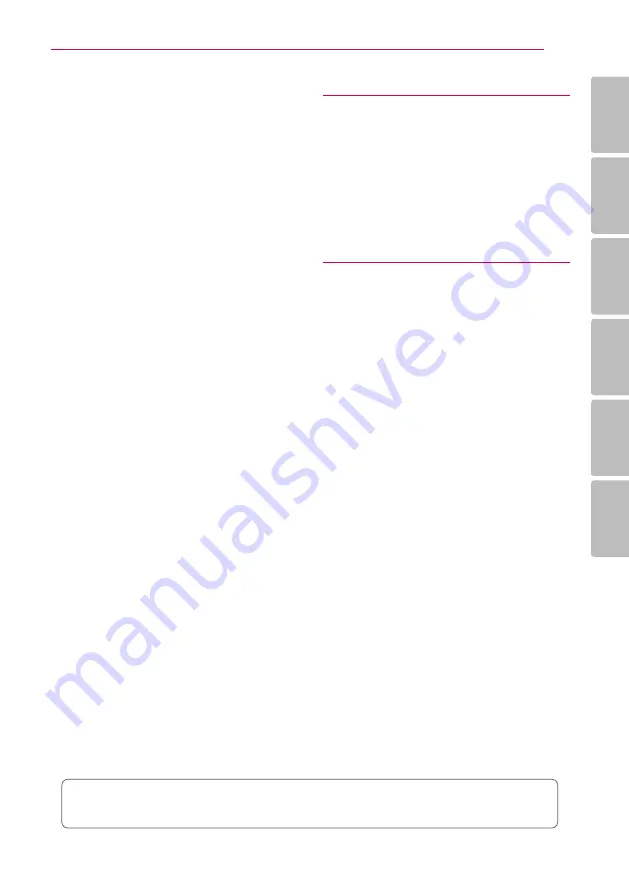
Table of Contents
7
1
2
3
4
5
6
46 – Hearing a different audio
46 – Watching from a different angle
46 – Changing the TV Aspect Ratio
47 – Changing subtitle Code Page
47 – Changing the Picture Mode
48 – Viewing content information
48 – Changing content list view
48 – Selecting a subtitle file
49 – Listening to music during slide show
49 – Converting 2D content to 3D
50 Advanced Features
50 – Wi-Fi Direct™
51 – Enjoying Miracast™
51 – Enjoying BD-Live™
52 – Enjoying web browsing
52 – LG AV Remote
52 – Private Sound Mode
52 – Using an USB keyboard or mouse
53 Radio Operations
53 – Listening to the radio
53 – Presetting the Radio Stations
53 – Deleting a saved station
53 – Deleting all the saved stations
53 – Improving poor FM reception
53 – See information about a radio station
54 Using the Premium
54 Using the LG Smart World
55 – Signing in
55 – Searching online content
56 Using the My Apps Menu
57 Using Bluetooth technology
57 – Listening to music stored on the
59 Troubleshooting
59 – General
60 – Network
61 – Picture
61 – Sound
61 – Customer Support
61 – Open Source Software Notice
62 Controlling a TV with the Supplied
62 – Setting up the remote to control your
63 Network Software Update
63 – Network update notification
63 – Software update
65 Additional Information
65 – File requirement
66 – AVCHD (Advanced Video Codec High
67 – About DLNA
67 – Certain system requirements
67 – Compatibility notes
68 Audio Output Specifications
69 Area Code List
70 Language Code List
71
73 Specifications
75 Maintenance
75 – Handling the unit
75 – Notes on discs
76 Important Information relating to Network
Some of the content in this manual may differ from your player depending on the software of the
player or your service provider.