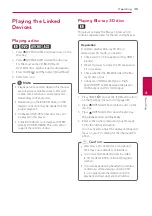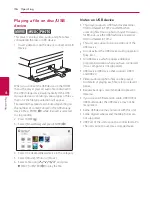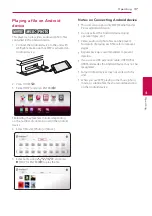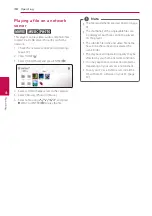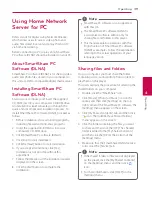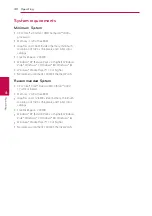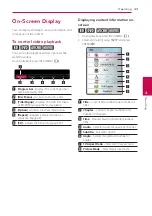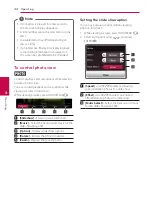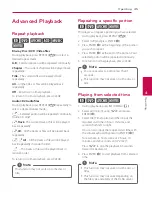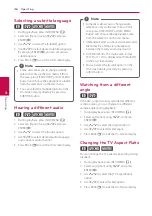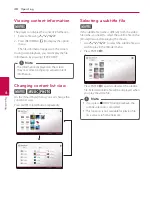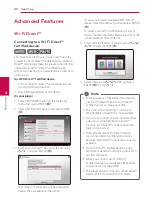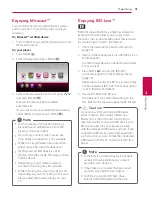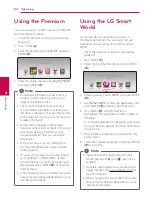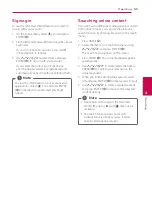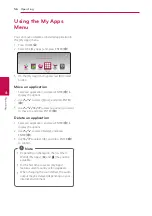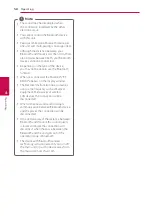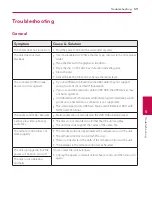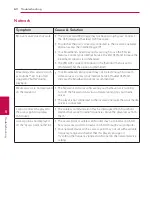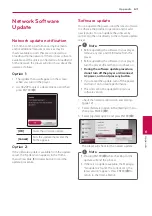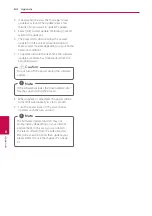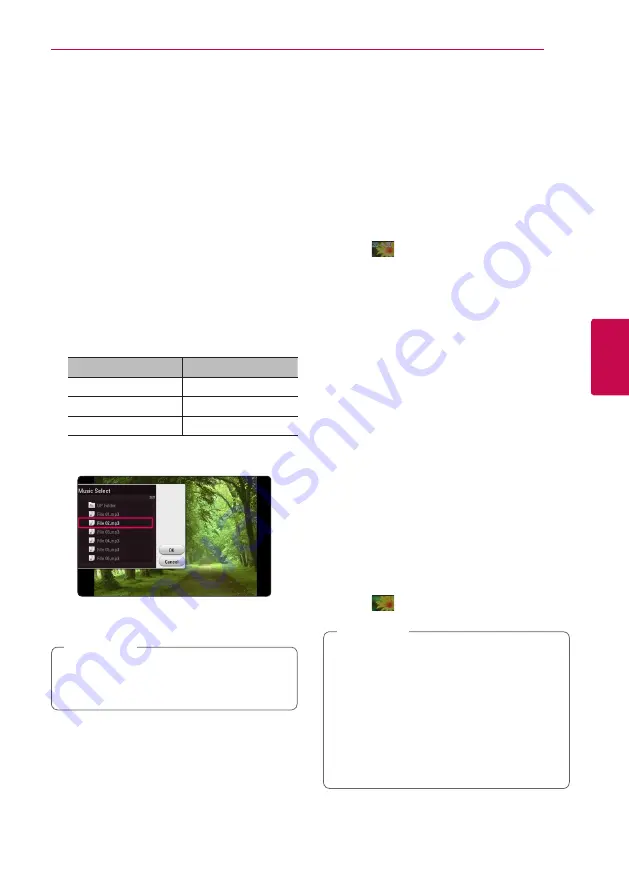
Operating
49
Oper
ating
4
Listening to music during slide
show
i
You can display photo files while listening to audio
files.
1. While viewing a photo in full screen, press INFO/
MENU
(
m
)
to display the option menu.
2. Select an [Option] using
A/D
, and press
ENTER (
b
).
3. Use
W/S
to select [Music Select] option, and
press ENTER (
b
) to display the [Music Select]
menu.
4. Use
W/S
to select a device, and press ENTER
(
b
).
Available device may differ depending on the
location of the current photo file.
Photo location
Available Device
Disc, USB
Disc, USB
MTP
MTP
DLNA server
DLNA server
5. Use
W/S
to select a file or a folder you wish to
play.
Select
g
and press ENTER (
b
) to display the
upper directory.
When selecting audio file from a server, folder
selection is not available. Only file selection is
available.
,
Note
6. Use
D
to select [OK], and press ENTER (
b
) to
complete music selection.
Converting 2D content to 3D
eroy
This function allows you to convert 2D content to
3D. You can adjust 3D’s depth and distance on the
[3D] option while playing back.
Converting 2D content to 3D
1. During playback, press INFO/MENU
(
m
)
.
2. Select a [3D], and press ENTER (
b
).
3. Select
by using
W/S/A/D
to convert
2D contents to 3D.
Playing file encoded in 3D
1. During playback, press INFO/MENU
(
m
)
.
2. Select a [3D], and press ENTER (
b
).
3. Select suitable mode (side by side, top and
bottom) which is same way as file encoded in
3D by using
W/S/A/D
.
3D Setting
1. During playback, press INFO/MENU
(
m
)
.
2. Select a [3D], and press ENTER (
b
).
3. Select a [3D Setting], and press ENTER (
b
).
You can adjust 3D’s depth and distance.
Select [Initialize] option then press ENTER (
b
)
to reset the all adjustments.
Reverting
1. During playback, press INFO/MENU
(
m
)
.
2. Select a [3D], and press ENTER (
b
).
3. Select
by using
W/S/A/D
to revert.
y
When you have set to Ultra HD resolution,
if you select the [On] in [3D], the Ultra HD
resolution is automatically changed to the
original resolution.
y
Movie files which is upper 30 fps (frame
rate) may not be converted to 3D.
y
If the subtitle is displayed abnormally, set
the TV’s 3D option to off and the unit’s 3D
option to on.
,
Note