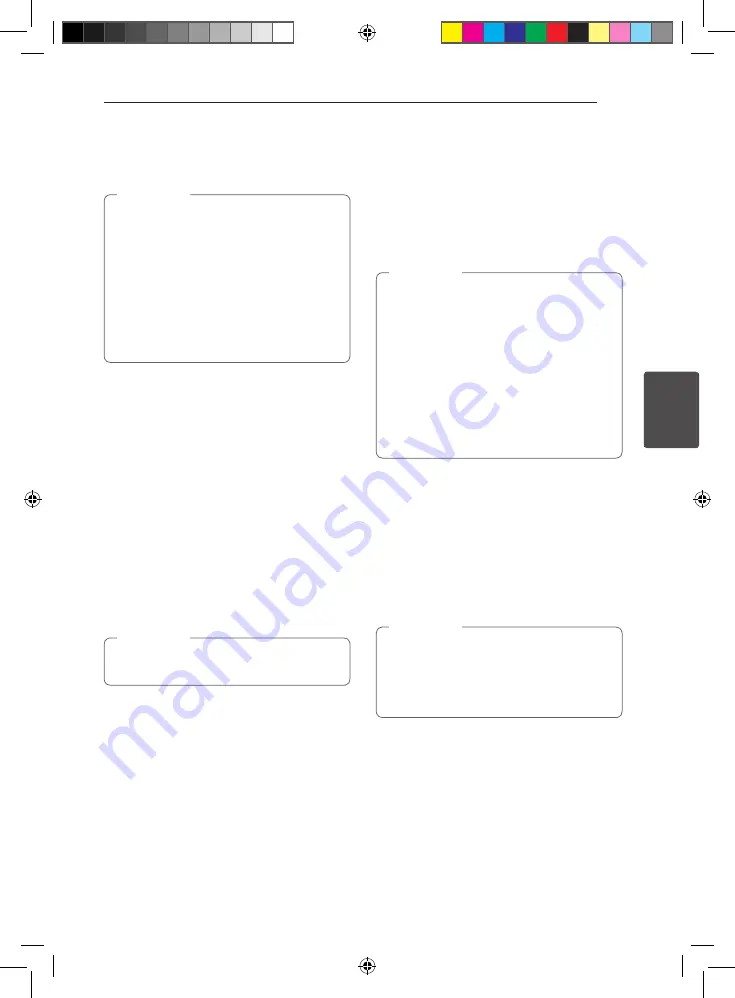
Operating
39
Oper
ating
4
2. Select an option using
w/s
.
3. Use
a/d
to adjust the selected option value.
4. Press BACK (
x
) to exit the On-Screen display.
y
If no button is pressed for a few seconds,
the on-screen display disappears.
y
A title number cannot be selected on some
discs.
y
Available items may differ depending on
discs or titles.
y
If BD interactive title is playing back, some
setting information is displayed on the
screen but prohibited to be changed.
,
,
Note
Playing from selected time
eroy
1. Press INFO/DISPLAY
(
m
)
during playback. The
time search box shows the elapsed playing
time.
2. Select the [Time] option and then input the
required start time in hours, minutes, and
seconds from left to right.
For example, to find a scene at 2 hours, 10
minutes, and 20 seconds, enter “21020”.
Press
a/d
to skip the playback 60 seconds
forward or backward.
3. Press ENTER (
b
) to start playback from selected
time.
This function may not work on some disc or
titles.
,
,
Note
Hearing a different audio
eroy
1. During playback, press INFO/DISPLAY
(
m
)
to
display the On-Screen display.
2. Use
w/s
to select the [Audio] option.
3. Use
a/d
to select desired audio language,
audio track or audio channel.
y
Some discs allow you to change audio
selections only via the disc menu. In this
case, press TITLE/POP-UP or DISC MENU
button and choose the appropriate audio
from the selections on the disc menu.
y
Immediately after you have switched sound,
there may be a temporary discrepancy
between the display and actual sound.
y
On BD-ROM disc, the multi audio format
(5.1CH or 7.1CH) is displayed with [MultiCH]
in the on-screen display.
,
,
Note
Selecting a subtitle language
eroy
1. During playback, press INFO/DISPLAY
(
m
)
to
display the On-Screen display.
2. Use
w/s
to select the [Subtitle] option.
3. Use
a/d
to select desired subtitle language.
4. Press BACK (
x
) to exit the On-Screen display.
Some discs allow you to change subtitle
selections only via the disc menu. If this is the
case, press TITLE/POP-UP or DISC MENU button
and choose the appropriate subtitle from the
selections on the disc menu.
,
,
Note
BD651D-N_US_MP_BALCK.indd 39
2011-01-21 �� 4:58:21






























