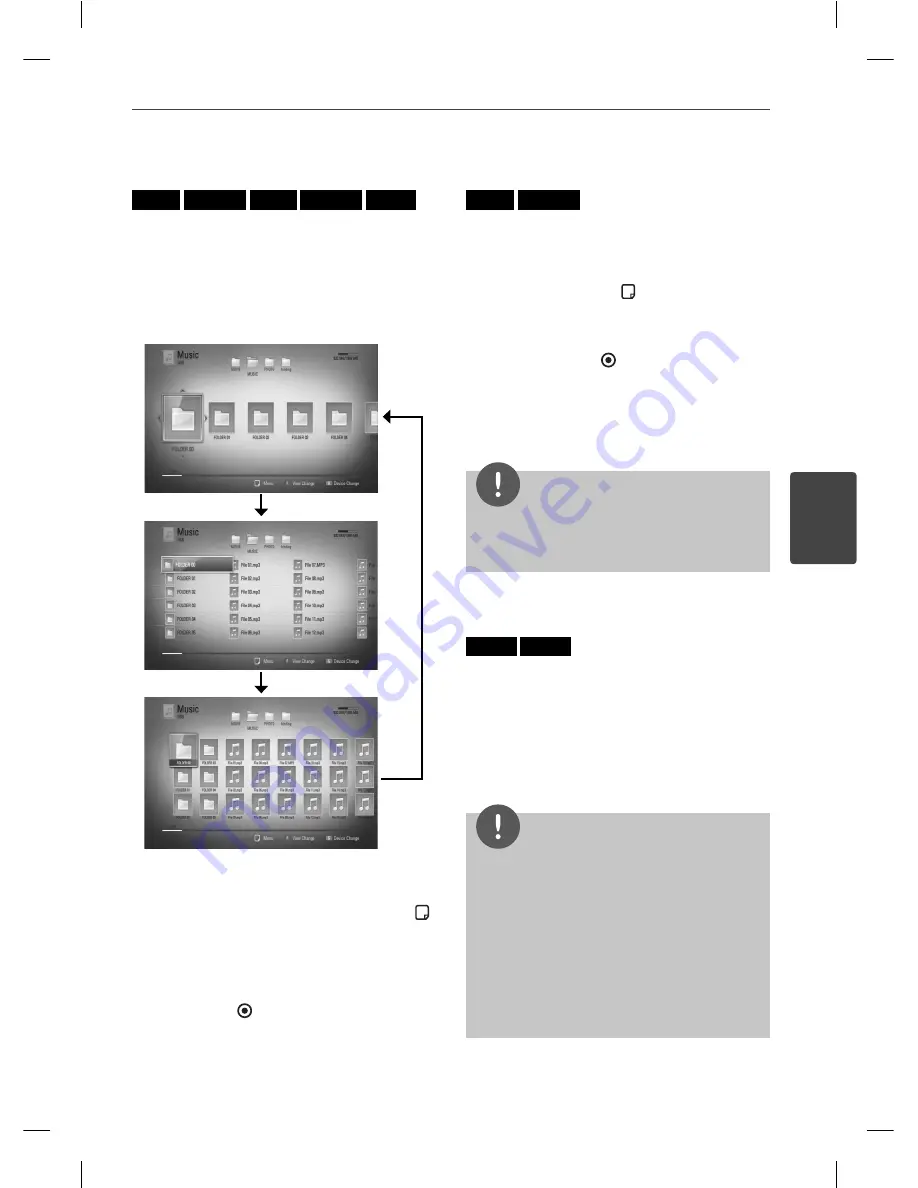
39
Operation
Operation
4
Changing content list view
MOVIE
MOVIE-N
MUSIC
MUSIC-N
PHOTO
On the [Movie], [Music], [Photo] or [Home Link]
menu, you can change the content list view.
Method 1
Press red (R) coloured button repeatedly.
Method 2
1.
On the content list, press INFO/DISPLAY ( )
to display the option menu.
2.
Use
U
/
u
to select the [View Change]
option.
3.
Press ENTER ( ) to change the content list
view.
Viewing content information
MOVIE
MOVIE-N
The player can display the content information.
1.
Select a fi le using
U
/
u
/
I
/
i
.
2.
Press INFO/DISPLAY ( ) to display the
option menu.
3.
Select the [Information] option using
U
/
u
,
and press ENTER ( ).
The fi le information appears on the screen.
During movie playback, you can display the fi le
information by pressing TITLE/POPUP.
NOTE
The information displayed on the screen may
not be correct compared to the actual content
information.
Last Scene Memory
BD
DVD
This unit memorizes the last scene from the
last disc that is viewed. The last scene remains
in memory even if you remove the disc from
the unit or switch off the unit. If you load a disc
that has the scene memorized, the scene is
automatically recalled.
NOTE
Last Scene Memory function for a previous disc
is erased once a diff erent disc is played.
This function may not work depending on the
disc.
On BD-Video discs with BD-J, the last scene
memory function does not work.
This unit does not memorize settings of a disc if
you switch off the unit before commencing to
play it.
•
•
•
•
BD592-N-BCANLLK-ENG.indd 39
BD592-N-BCANLLK-ENG.indd 39
2010.2.25 4:28:22 PM
2010.2.25 4:28:22 PM
















































