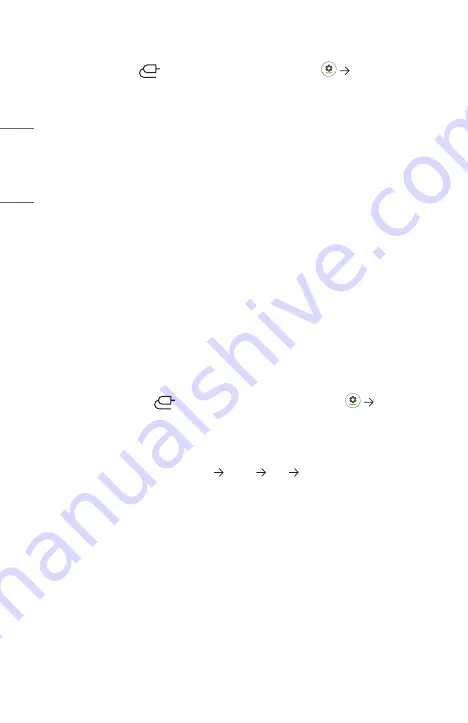
90
ENGLISH
PC Connection Problems
Press and hold the
button on your remote control. Select
[Edit] located at
the top right of [Home Dashboard]. In the edit mode, set the icon of the HDMI terminal
connected to the PC to PC to apply the video and aspect ratio settings that are aligned
with the PC.
To connect a different device to the same input terminal, you need to set the icon again
because the settings of the edit icon will not be automatically restored.
The screen remains blank after it is connected to a PC.
•
Check that the PC is properly connected to the projector.
•
Turn the projector off and back on using the remote control.
•
Restart the PC with the projector on.
•
Make sure that the output resolution set on the PC is set to the HDMI-PC
supported resolution of the projector.
•
To use dual monitors, check that the PC or notebook supports dual-monitor
mode.
•
Reconnect the high speed HDMI
®
cable.
•
If you have connected the RGB output port of your PC to the HDMI input port or
your projector. You need an RGB to HDMI gender.
You will not see anything on the screen if you use an HDMI to RGB gender.
The screen is cut off or moved to one side after it is connected to a PC.
•
Set the PC’s resolution to one supported by the projector.
•
Set the connected HDMI device’s name to PC.
Press and hold the
button on your remote control. Select
[Edit]
located at the top right. Change the icon of the HDMI port connected to [Inputs]
to PC and select [Save].
The sound does not play when the PC is connected with an HDMI
®
cable.
•
In PC settings, set Control Panel Sound Play LG projector as the default
device.
•
Consult your manufacturer on whether your graphics card supports HDMI audio
output.






























