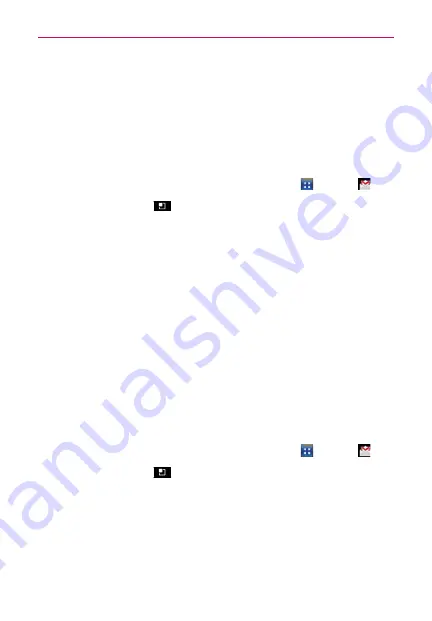
63
Synchronizing Your Messages
The Gmail service has the resources to store all the messages you’ve ever
sent or received; your phone does not. To save space, Gmail downloads
only some of your messages to your phone. Use the
Settings
application to
control how and when applications synchronize their data.
To select which conversations to synchronize
1. From the Home screen, touch the
Applications Key
>
Gmail
.
2. Touch the
Menu Key
>
More
>
Settings
> Select the desired
account >
Sync inboxes and labels
.
The Synchronization screen opens, displaying a list of your Gmail labels.
Below each label is its current synchronization setting:
Sync all
,
Sync last 4 days
, or
Sync none
(If Sync none is selected, the
labeled conversation is not synchronized).
3. Touch a conversation label whose synchronization settings you want to
change.
A dialog box for that conversation label opens, with three options:
O
Sync none
Don’t download any conversations that have only this label.
O
Sync last 4 days
Download the previous 4 days (or number of days
you set) of conversations.
O
Sync all
Download all conversations with this label.
To set how many days of conversations to synchronize
1. From the Home screen, touch the
Applications Key
>
Gmail
.
2. Touch the
Menu Key
>
More
>
Settings
> Select the desired
account >
Sync inboxes and labels
.
3. Touch
Amount of mail to sync
.
4. Enter the number of days and touch
OK
.






























