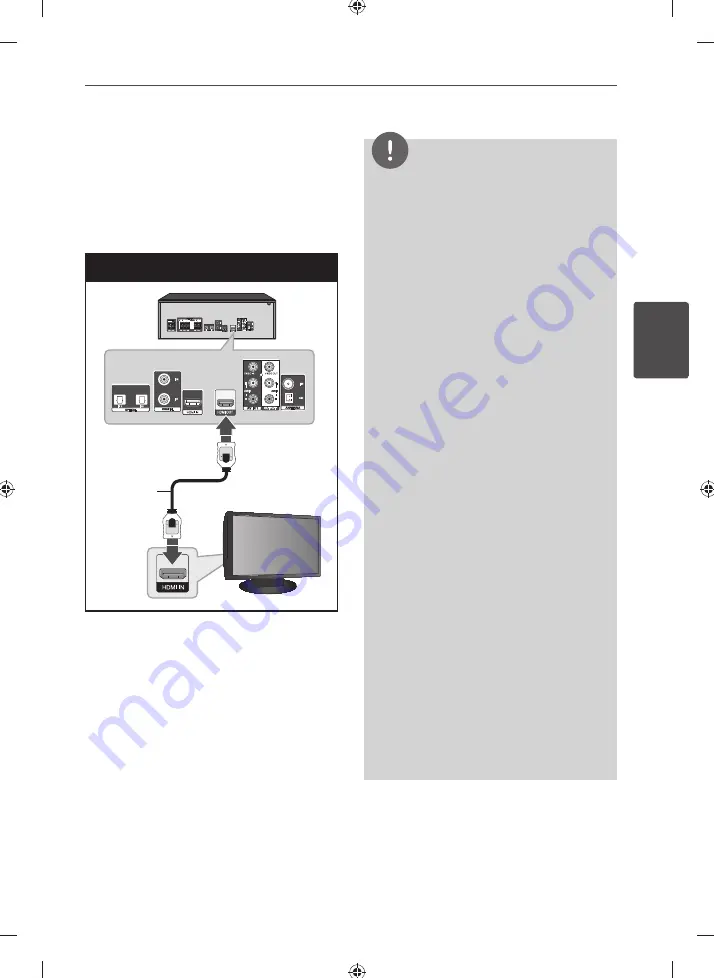
15
Installation
Installation
3
HDMI connection
If you have a HDMI TV or monitor, you can
connect it to this unit using a HDMI cable.
Connect the HDMI OUT jack on the unit to
the HDMI IN jack on a HDMI compatible TV or
monitor.
HDMI Connection
Unit
TV
HDMI
Cable
Set the TV’s source to HDMI (refer to TV’s
Owner’s manual).
NOTE
• HDMI is the abbreviated name for High
Definition Multimedia Interface. It is an interface
which transmits video and audio signals in
digital format. If a connected HDMI device does
not accept the audio output of the unit, the
HDMI device’s audio sound may be distorted or
may not output.
• When you use HDMI connection, you can
change the resolution for the HDMI output.
(Refer to “Resolution Setting” on page 16.)
•
When you connect a HDMI or DVI compatible
device make sure of the following:
-
Try switching off the HDMI/DVI device and
this unit. Next, switch on the HDMI/DVI
device and leave it for around 30 seconds,
then switch on this unit.
-
The connected device’s video input is set
correctly for this unit.
-
The connected device is compatible with
720 x 480i (or 576i), 720 x 480p (or 576p),
1 280 x 720p, 1 920 x 1 080i or 1 920 x 1 080p
video input.
•
Not all HDCP-compatible HDMI or DVI devices
will work with this unit.
-
The picture will not be displayed properly
with non-HDCP device.
-
This unit does not playback and TV screen is
changed to black screen.
• If there is noise or lines on the screen, please
check the HDMI cable and use a higher version
cable than 1.2A HDMI cable.
• Changing the resolution when the connection
has already been established may result in
malfunctions. To solve the problem, turn off the
player and then turn it on again.
• When the HDMI connection with HDCP is not
verified, TV screen is changed to black screen.
In this case, check the HDMI connection, or
disconnect the HDMI cable.
Содержание ARX8000
Страница 43: ...43 Appendix Appendix 7 ...
Страница 44: ......
















































