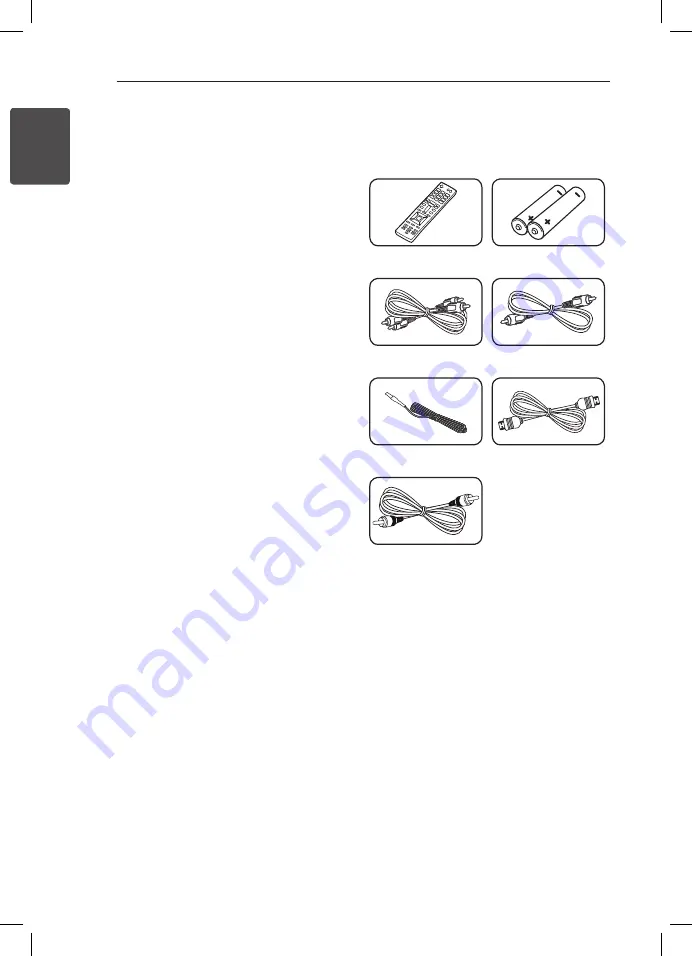
Getting Started
6
Ge
tting S
tar
ted
1
Unique features
Bluetooth
Listens to music stored on your bluetooth device.
Portable In
Listens to music from your portable device. (MP3,
Notebook, etc.)
Playback effects
Listens to music various sound and playback
effects.
USB Direct Recording
Records music to your USB device. (analog sources
only.)
LG Bluetooth Remote
LG Bluetooth Remote is an App designed to let you
take control of some of LG’s latest Audio devices.
Refer to the page 34-35.
Accessories
Please check and identify the supplied accessories.
Remote control (1)
Batteries (2)
Analog audio cable (1)
Video cable (1)
FM antenna (1)
HDMI cable (1)
Coaxial cable (1)
Introduction
Symbols Used in this Manual
,
Note
Indicates special notes and operating features.
>
Caution
Indicates cautions for preventing possible damages
from abuse.





















