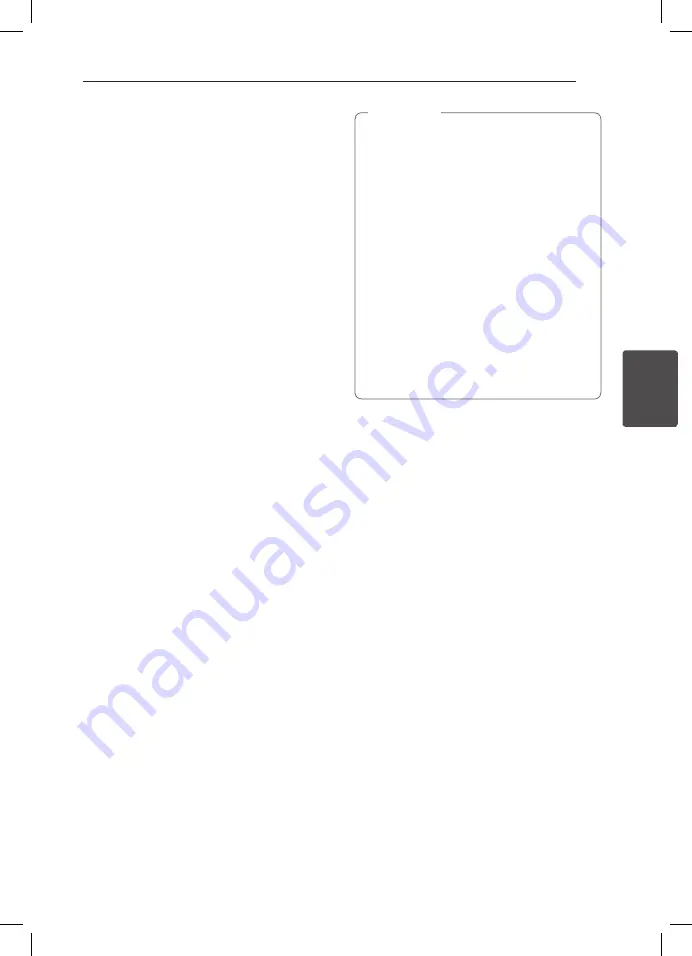
Operating
29
Oper
ating
4
JUKE BOX Playback
(Program play)
JUKE BOX function enables you to make a playlist of
your favorite files from a USB device. A playlist of up
to 100 files can be entered.
Making JUKE BOX list
It is supported only on stop status.
1. Press and hold
JUKE BOX
to enter the edit
mode.
2. Select a file by pressing
C/V
on the
remote control.
3. Press
JUKE BOX
to save the file.
4. Repeat 2 to 3 to store the other files.
(You can modify the list by pressing
W
/
S
to
select the JUKE BOX program number.)
5. Press
JUKE BOX
once again.
To play the JUKE BOX list, press
d
after you make
the list.
Enjoying JUKE BOX
Press
JUKE BOX
twice on stop status. “JUKE BOX
ON” appears on the display window. To play JUKE
BOX list, press
d
on the remote control or
PLAY/
PAUSE
on the unit.
To cancel it, press
JUKE BOX
twice. “JUKE BOX OFF”
appears on the display window.
Deleting JUKE BOX list
Deleting function is worked only on the edit mode.
Refer to “Making JUKE BOX list” step 1.
1. Select a song by pressing
JUKE BOX
repeatedly
or pressing
W
/
S
.
2. Press
DELETE
while a song is selected.
y
To check the status of JUKE BOX, press
JUKE
BOX
once. You can also check it by the word
“PROG.” on the display window.
y
If there is no JUKE BOX list, “JUKE BOX NONE”
appears on the display window when you
press
JUKE BOX
.
y
JUKE BOX is switched off in the case below.
-
Changing the function to the others.
-
Turning off and on the unit.
-
Operating the numeric buttons on the
remote control.
y
JUKE BOX list is cleared in the case below.
-
Removing the USB device.
-
Deleting or recording music files in the
USB device.
y
You can only use JUKE BOX playback when
using USB playback.
,
Note






























