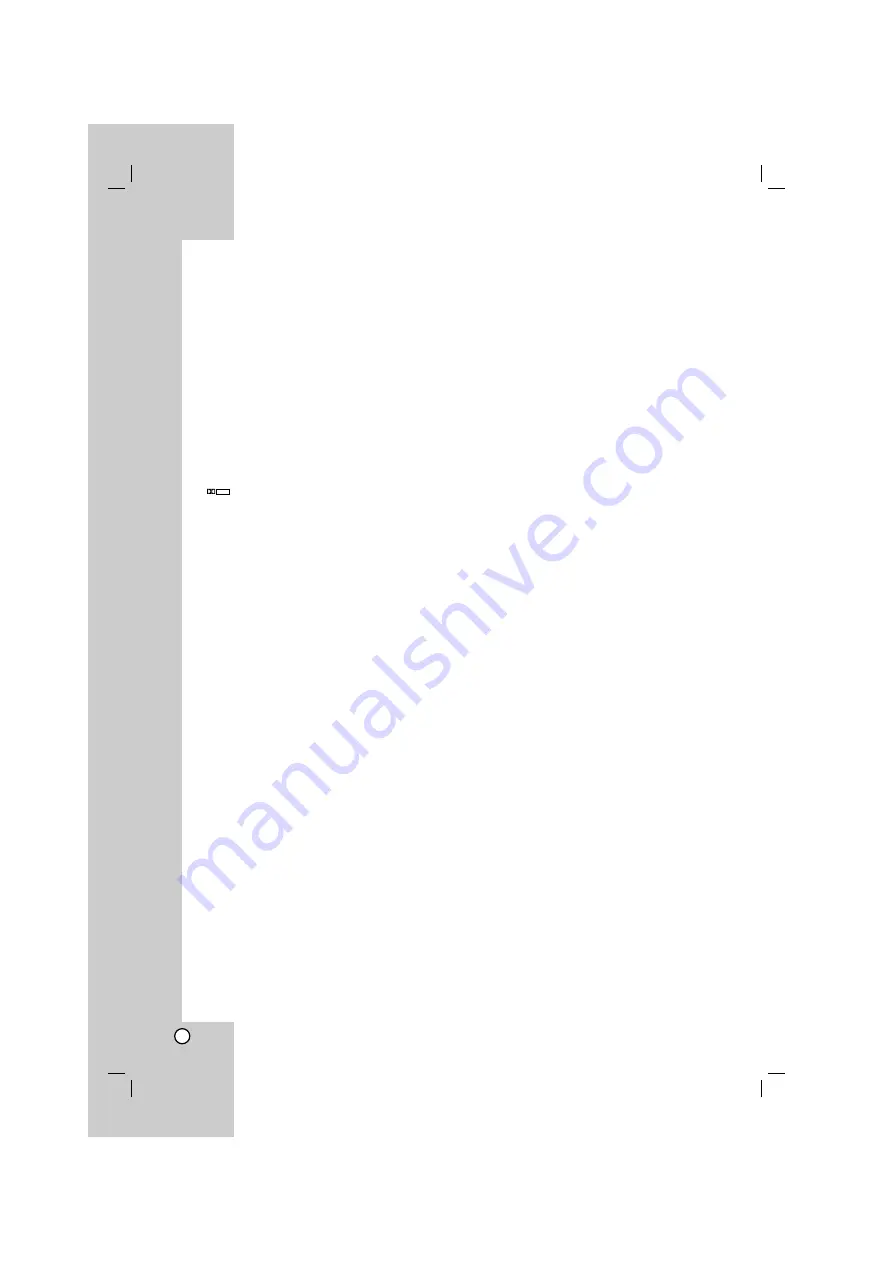
40
Dolby Digital EX
Dolby Digital EX creates 6 full-bandwidth output
channels from 5.1-channel sources. This is done
using a matrix decoder that drives three surround
channels from the two in the original recording. For
best results, Dolby Digital EX should be used with
movies soundtracks recorded with Dolby Digital
Surround EX.
Dolby Digital
Dolby Digital is the multi- channel digital signal format
developed by Dolby Laboratories. Discs bearing the
“
” includes the recording of up to 5.1 channels of
digital signals, which can reproduce much better
sound quality, spatial expansion and dynamic range
characteristics than the previous Dolby Surround
effect.
Dolby Surround Pro Logic
Dolby Pro Logic is a specially encoded two channel
surround format which consists of four channels ( front
left, center, front right and surround). Sources bearing
the Dolby Surround Pro Logic provide the theater -
like surround sound. The surround channel is
monaural, but is played through two surround
speakers.
Dolby Pro Logic II
This mode applies conventional 2- channel signals
such as digital PCM or analog stereo signals as well
as Dolby Surround signals, etc. to surround
processing to offer improvements over conventional
Dolby Pro Logic circuits. Dolby Pro Logic II surround
includes two modes as follows:
•
Dolby Pro Logic II MOVIE
When enjoying movies, this mode allows you to
further enhance the cinematic quality by adding
processing that emphasizes the sounds of the
action special effects.
•
Dolby Pro Logic II MUSIC
When listening to music, this mode allows you to
further enhance the sound quality by adding
processing that emphasizes the musical effects.
•
Dolby Pro Logic II GAME
When listening to game, this mode allows you to
further enhance the sound quality by adding
processing that emphasizes the dynamic effects.
Dolby Pro Logic IIx
Dolby Pro Logic IIx is the latest extension of Dolby
Pro Logic II technology that creates a discrete 6.1
sound field from matrix surround or two-channel music
stereo sources in systems configured for surround
center speaker.
Audyssey
Audyssey 2EQ removes sound distortion by
equalizing your sound system for your listening room.
A good loudspeaker is designed to deliver sound
without distortion or coloration. But when speakers are
placed in a room, things change. Walls, furniture, and
other objects reflect and absorb the sound from your
speakers, creating complex distortions, specific to
your room, which could not be predicted by the
loudspeaker designer. Audyssey 2EQ is the first
technology to properly measure sound information
throughout your listening area and then combine this
information to accurately represent the acoustical
problems in the room. Based on these measurements,
2EQ calculates an equalization solution that corrects
for both time and frequency response problems in
every seat. The 2EQ solution results in better sound
in every seat and a listening experience unlike
anything you have heard before.
Audyssey 2EQ is a trademark of Audyssey
Laboratories, Inc.
DOLBY
D I G I T A L
Mini Glossary for Audio Stream & Surround mode
Reference
Содержание AR702BR
Страница 46: ...P NO MFL42932925 ...







































