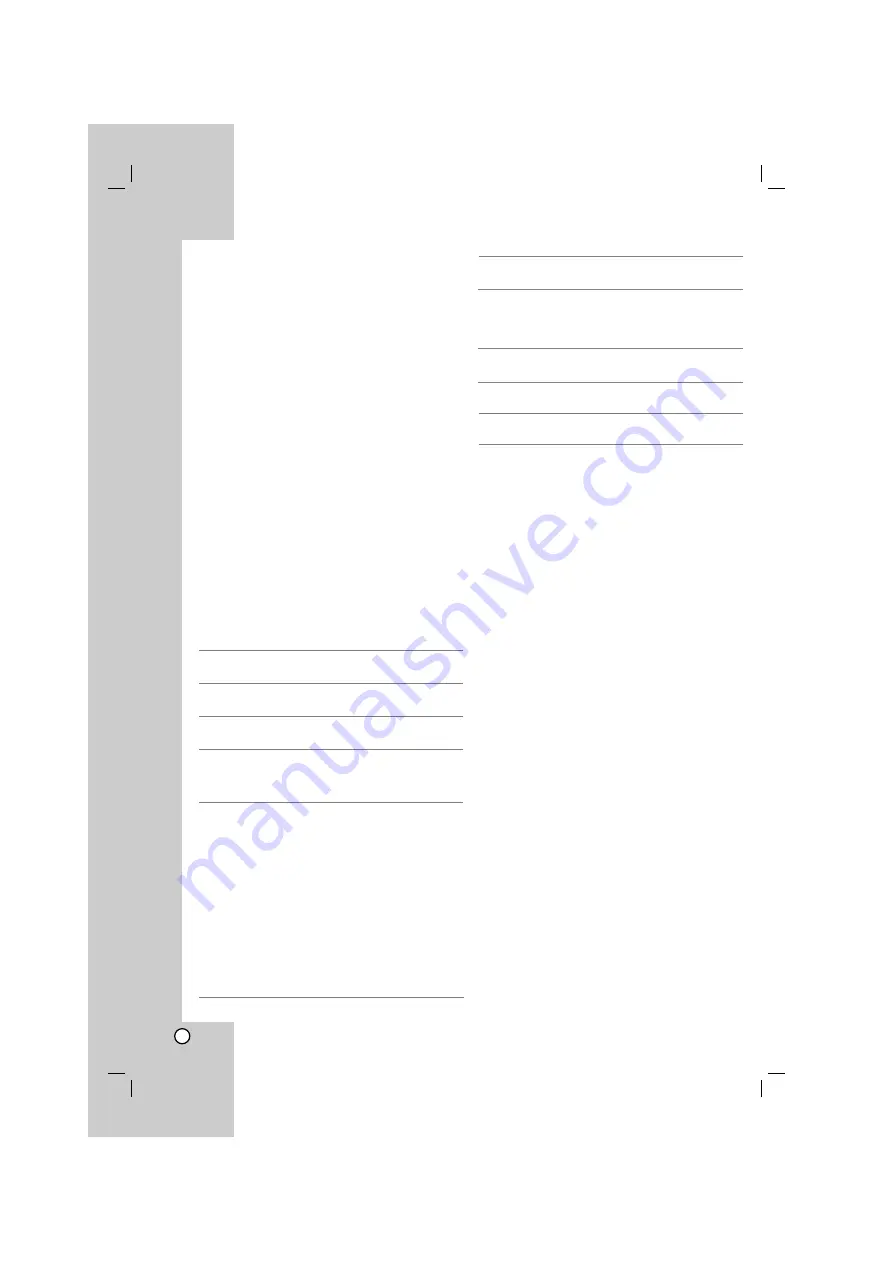
28
Using iPod
You can enjoy playback of your iPod using the
supplied remote control and controls on your iPod.
iPod is a trademark of Apple Computer, Inc, registered
in the U.S. and other countries.
General operation
1. Connect your iPod and the unit with iPod
cable.
Refer to the page 16.
Note
The unit is automatically charged when connecting
the iPod connector of the unit and your iPod with
the iPod cable.
2. Set the unit to the iPod mode.
Refer to the “Selecting the input source” on the
page 25.
The “iPod” appears in the display window.
3. Operate the iPod by using the corresponding
buttons on the remote control and iPod by
viewing your iPod.
For details, refer to the “General features” as
shown below.
General features
Notes:
• It works with all iPod models (except for the
models produced before 2004) that have a dock
connector.
• Compatibility with your iPod may vary depending
on the type of your iPod.
• Depending on your iPod’s software version, it may
not be possible to control your iPod from the unit.
We recommend installing the latest software
version.
• Adjust the volume to a moderate level before you
connect your iPod and this unit.
• When you connect the unit and TV to MONITOR
IN/OUT, TV screen is turned off temporarily.
• Connect the MONITOR OUT jack on the rear of
the unit to the VIDEO IN jack on the TV using the
video cable if you want to view the video or photo
file. And then set the TV OUT of iPod to “on” and
the TV SIGNAL of iPod to “NTSC” or “PAL”.
The images of video or photo files are outputted
only when you connect the unit to the MONITOR
OUT or REC. OUT connector.
• The image quality may not be good depending on
a source or TV while playing the images of video
or photo files.
• If the unit occurs the lack of power supply,
communication failure, or contact faulty, the iPod
error message is displayed in the display window.
• iPod TV can be outputted only in the devices: iPod
photo and 5G iPod
• Interference may happen depending on iPod
devices.
Playing music files using the
PC Link
Close all of activating programs on PC before
connecting the unit to PC with USB cable for PC link.
1. Connect the unit to PC with USB cable for PC
link.
Refer to the page 16.
Operations
During pause, press
B
to
resume playback.
During playback, press
X
to pause playback.
During playback, press
x
x
to stop playback. Press
ENTER to resume
playback.
During playback, press
SKIP (
.
or
>
) to go to
the next track or to return
to the beginning of the
current track. Press SKIP
.
twice briefly to step
back to the previous track.
Music file: During playback,
press and hold SCAN (
m
or
M
) and then release at
a point you want.
Video file: During playback,
press and hold SKIP (
.
or
>
) and then release at
a point you want.
Remote Control
buttons
B
(PLAY)
X
(PAUSE)
x
x
(STOP)
SKIP
(
.
/
>
)
SCAN
(
m
/
M
)
iPod
buttons
B X
B X
-
.
/
>
Operations
During playback, press
REPEAT repeatedly to
select a desired repeat
mode. (Track/All/Off).
Moves to the previous
menu.
Moves to an item in the
menu.
Selects an item in the
menu.
Remote Control
buttons
REPEAT
MENU
v
/
V
(up/down)
ENTER
iPod
buttons
-
MENU
Click
wheel.
SELECT
Operations
During pause, press
B
to
resume playback.
During playback, press
X
to pause playback.
During playback, press
x
x
to stop playback. Press
ENTER to resume
playback.
During playback, press
SKIP (
.
or
>
) to go to
the next track or to return
to the beginning of the
current track. Press SKIP
.
twice briefly to step
back to the previous track.
Music file: During playback,
press and hold SCAN (
m
or
M
) and then release at
a point you want.
Video file: During playback,
press and hold SKIP (
.
or
>
) and then release at
a point you want.
Remote Control
buttons
B
(PLAY)
X
(PAUSE)
x
x
(STOP)
SKIP
(
.
/
>
)
SCAN
(
m
/
M
)
iPod
buttons
B X
B X
-
.
/
>
Содержание AR702BR
Страница 46: ...P NO MFL42932925 ...






























