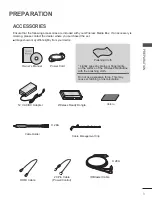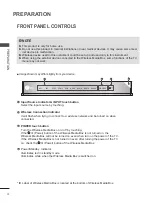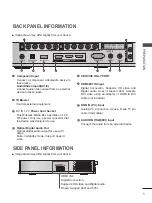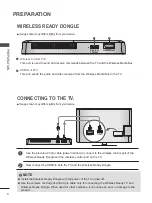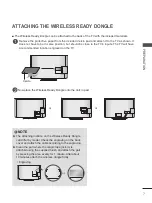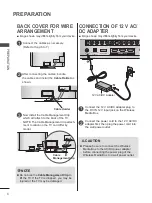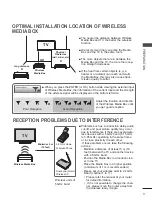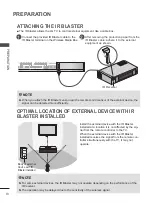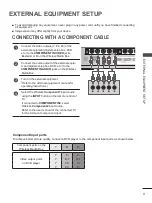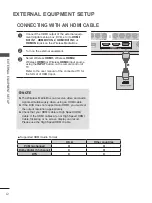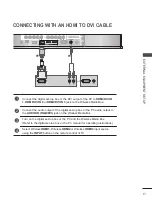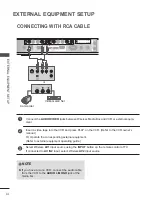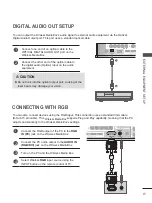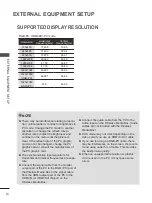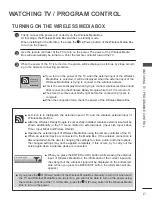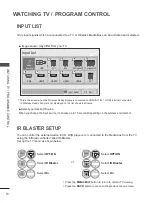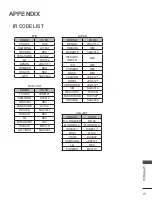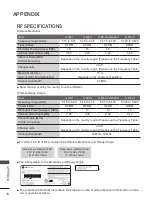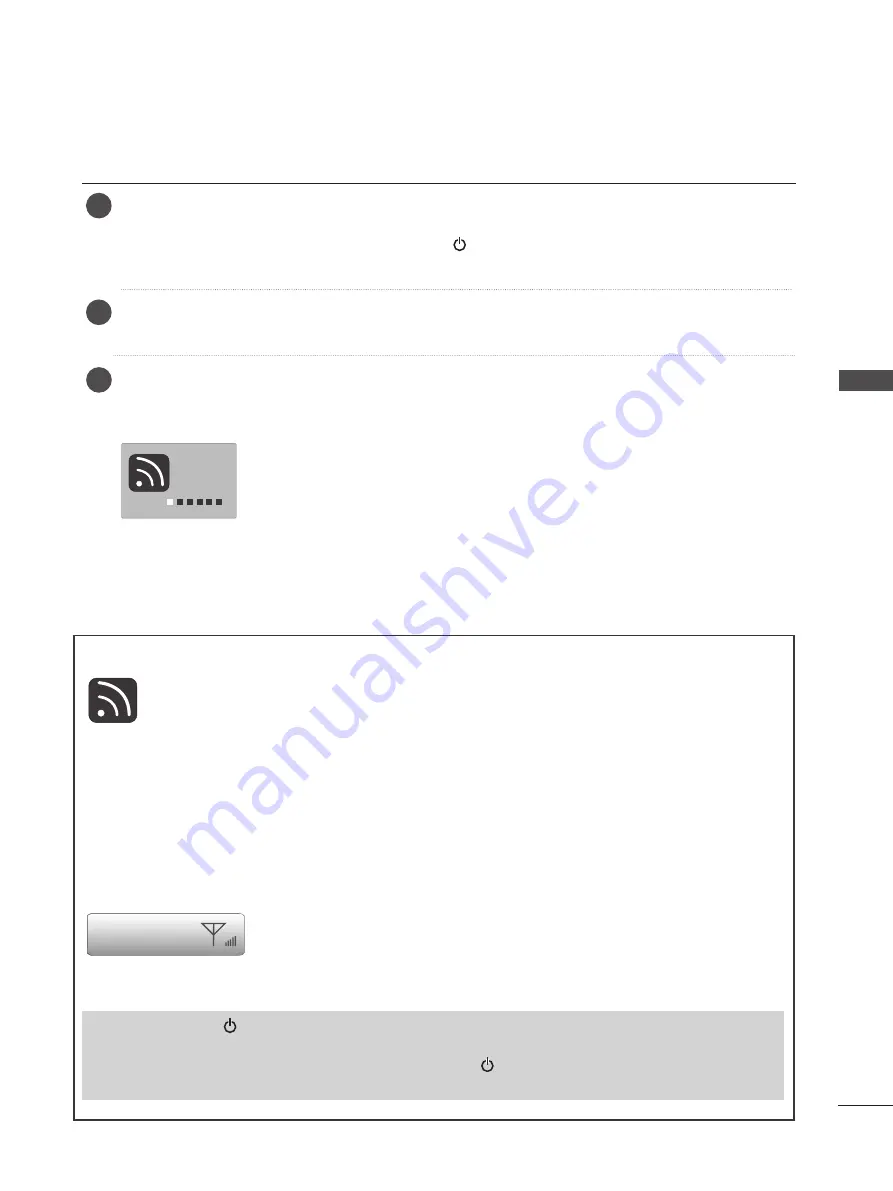
17
W
AT
C
H
IN
G
T
V /
P
R
O
G
R
AM
M
E C
O
N
TR
O
L
WATChiNg TV / PrOgrAm CONTrOl
When the power of the TV is turned on, the picture will be displayed as follows by stage accord-
ing to the wireless connecting procedure.
3
Firstly, connect the power cord correctly on the Wireless Media Box.
At this stage, the Wireless Media Box switches to standby mode.
When installing for the first time, the press the
/ i
(Power) button of the Wireless Media Box
to turn on the power.)
Use the remote controller of the TV to turn on the power. The power of the Wireless Media
Box will automatically be turned on. Point the remote controller toward the TV.
2
1
Connecting
wireless TV.
■
If you turn on the power of the TV when the external input of the Wireless
Media Box is selected, it will be displayed when the external input of the
Wireless Media Box is trying to connect to the wireless network.
■
This is the screen displayed when trying to connect wireless (external input)
after connecting the Wireless Ready Dongle while the TV is turned off.
■ The screen becomes dark briefly right before the connection process is
complete.
■ When the connection fails, check the power of the Wireless Media Box.
■ Left icon is to distinguish the external input of TV and the wireless external input of
Wireless Media Box.
■ After the Wireless Ready Dongle is successfully installed, wireless external input will be
shown additionally in the TV menu related to external input. (Input List, Input Label,
Timer, Input Block and Picture Wizard)
■ Operate the external input of Wireless Media Box using the remote controller of the TV.
■ When an external device is connected to the Media Box, if the wireless connection is
disconnected while the user is changing the settings for video, audio, and other options,
the changed settings may not be applied completely. If this occurs, try to carry out the
setup again when a wireless device is connected.
Wireless Signal
■ When you press the ENTER (or OK) button while viewing the external
input of Wireless Media Box, the information of the current input and
the strength of the wireless signal will be displayed on the bottom left
side. (When you press the BACK/EXIT button, the information will dis-
appear.)
■ If you press the
/ i
(Power) button of the Wireless Media Box manually to turn it off when both
the TV and Wireless Media Box are turned on, you will not be able to turn on the power using
the remote controller of the TV. At this time, press the
/ i
(Power) button of the Wireless Media
Box to turn on the power.
TUrNiNg ON ThE WirElESS mEdiA BOx