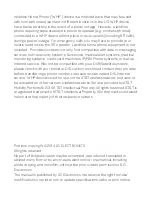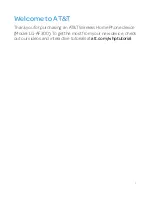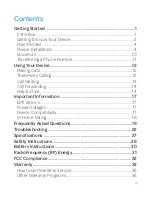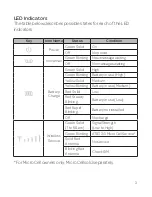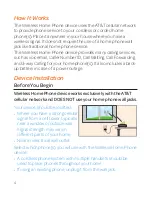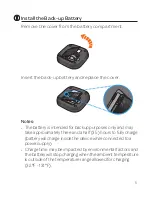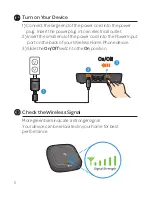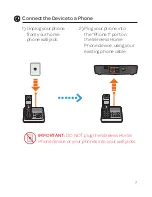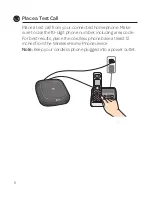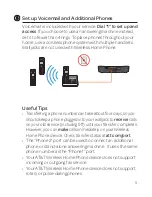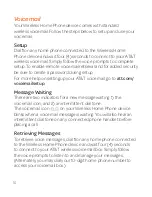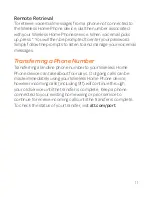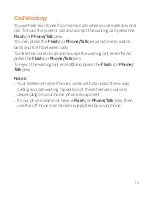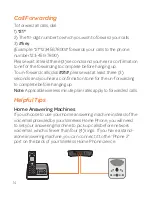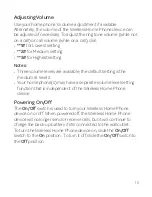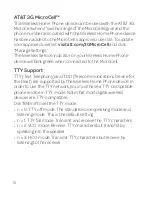2
Getting to Know Your Device
LED Indicators
The table below describes possible states for each of the LED
indicators.
Key
Icon Name
Status
Condition
Power
Green Solid
On
Off
No power
Voicemail
Green Blinking New message waiting
Off
No messages waiting
Battery
Charge
Green Solid
High
Green Blinking Battery in use (High)
Yellow Solid
Medium
Yellow Blinking Battery in use (Medium)
Red Solid
Low
Red Steady
Blinking
Battery in use (Low)
Red Rapid
Blinking
Battery not installed
Off
No charge
Wireless
Service
Green Solid
(1 to 5 Bars)
Signal Strength
(Low to High)
Green Blinking AT&T 3G MicroCell Service*
Solid Red
Antenna
No service
Blinking Red
Antenna
Check SIM
* For MicroCell owners only; MicroCell sold separately.
Power
Battery Cover
Battery
Charge
Wireless
Service
Voicemail
Power Input
On/Off
Telephone Ports
Содержание AF300
Страница 1: ...User Guide AT T Wireless Home Phone ...
Страница 4: ...ii ...
Страница 6: ...iv ...
Страница 42: ...Notes ...
Страница 43: ...Notes ...
Страница 44: ...Notes ...
Страница 45: ...Notes ...
Страница 46: ...Notes ...
Страница 47: ......
Страница 48: ...MFL68603701 1 0 Printed in Korea ...