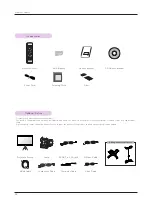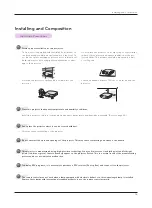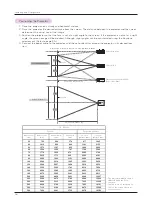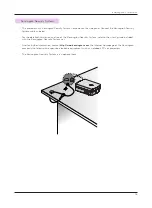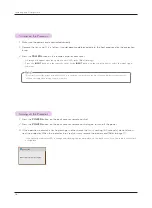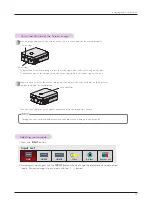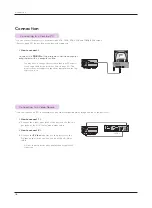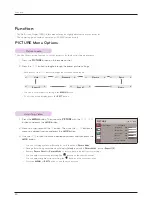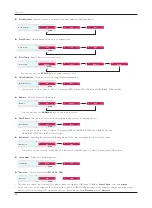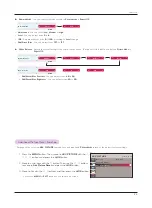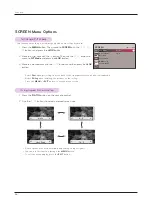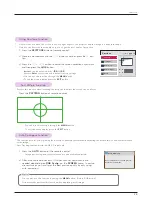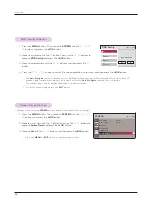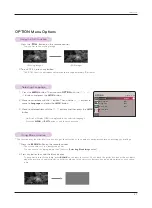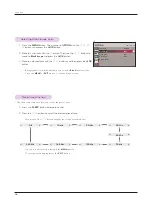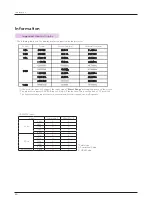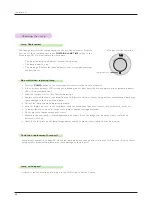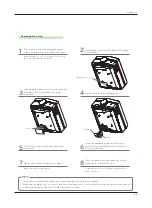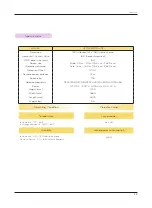26
Function
1. Press the
MENU
button. Then, move to
SCREEN
with the
∧
,
∨
,
<
,
>
buttons and press the
ꔉ
OK
button.
2. Move to a sub-item with the
>
button. Then, use the
∧
,
∨
buttons to
move to
RGB Config.
and press the
ꔉ
OK
button.
3. Move to a desired item with the
∧
,
∨
buttons and then press the
>
button.
4. Press the
∧
,
∨
,
<
,
>
button to adjust the screen condition as you want and then press the
ꔉ
OK
button.
• The
Auto Configure
function operates only for RGB input. If you execute screen adjustment for a video from PC
graphic signal, optimal state may not be found. Execute the
Auto Configure
function for a still image.
• The variable range can be different depends on input resolutions.
• To exit the menu display, press the
EXIT
button.
1. Press the
MENU
button. Then, move to
SCREEN
with the
∧
,
∨
,
<
,
>
buttons and press the
ꔉ
OK
button.
2. Move to a sub-item with the
>
button. Then, use the
∧
,
∨
buttons to
move to
Screen Reset
and press the
ꔉ
OK
button.
3. Move to
Yes
with the
<
,
>
buttons and then press the
ꔉ
OK
button.
• Press the
MENU
or
EXIT
button to exit the menu screen.
* Settings of the selected
SCREEN
modes return to the default factory settings.
RGB Config.
Phase
Clock
Auto Configure
ꔃ
Position
Auto Configure?
Yes
No
ꔂ
Move
ꔉ
OK
SCREEN
PJT Mode
: Front
Aspect Ratio
: 16 : 9
Keystone
Test Pattern
RGB Config.
Screen Reset
ꔂ
Move
ꔉ
OK
RGB Config. Function
Screen Reset Function