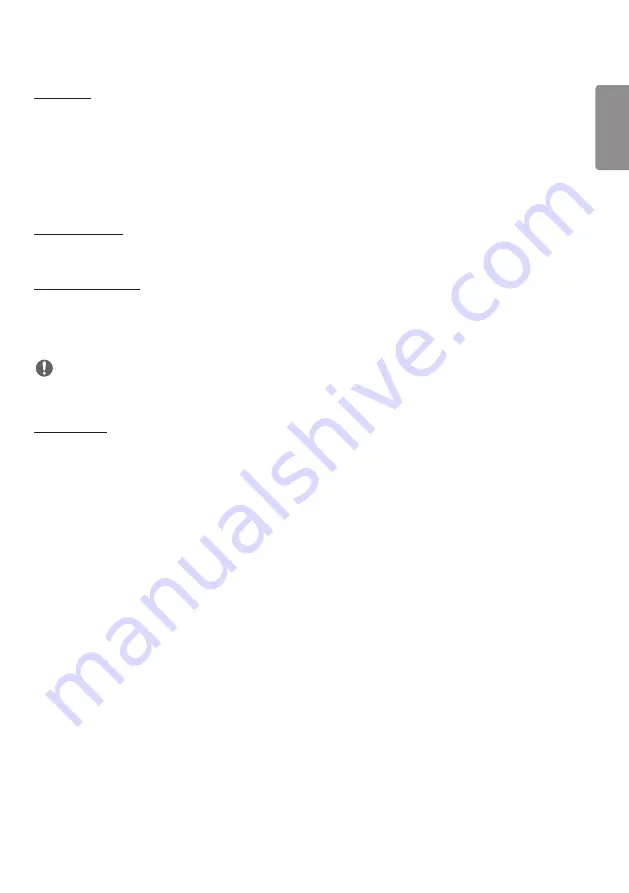
ENGLISH
25
[Crestron]
This function enables synchronization with applications provided by Crestron.
•
Server: This menu sets the server's IP address for the network connection with the server (equipment provided by
Crestron).
•
Port (1024~65535): This menu sets the port for the network connection with the server. The default port number is
41794.
•
IP ID (3-254): This menu sets a unique ID for synchronizing with the application.
[LED Controller]
Allows a specific LED display manufacturer to remotely control some features of the linked display.
[USB2 to HDBaseT]
This function transfers the data received from the USB2 terminal of the display to HDBaseT.
•
[On]: Transfer the data of the device connected to USB2 to the HDBaseT equipment.
•
[Off]: Receive the data of the HDBaseT equipment to Signage.
NOTE
•
The HDBaseT function will be temporarily interrupted when the setting is changed.
[Quiet Mode]
This mode is used to reduce the noise of the fan.
Adjusted to the set fan control and brightness.
Содержание 98UH5E
Страница 23: ...ENGLISH 23 Using the Input List HOME ...
Страница 128: ......
















































