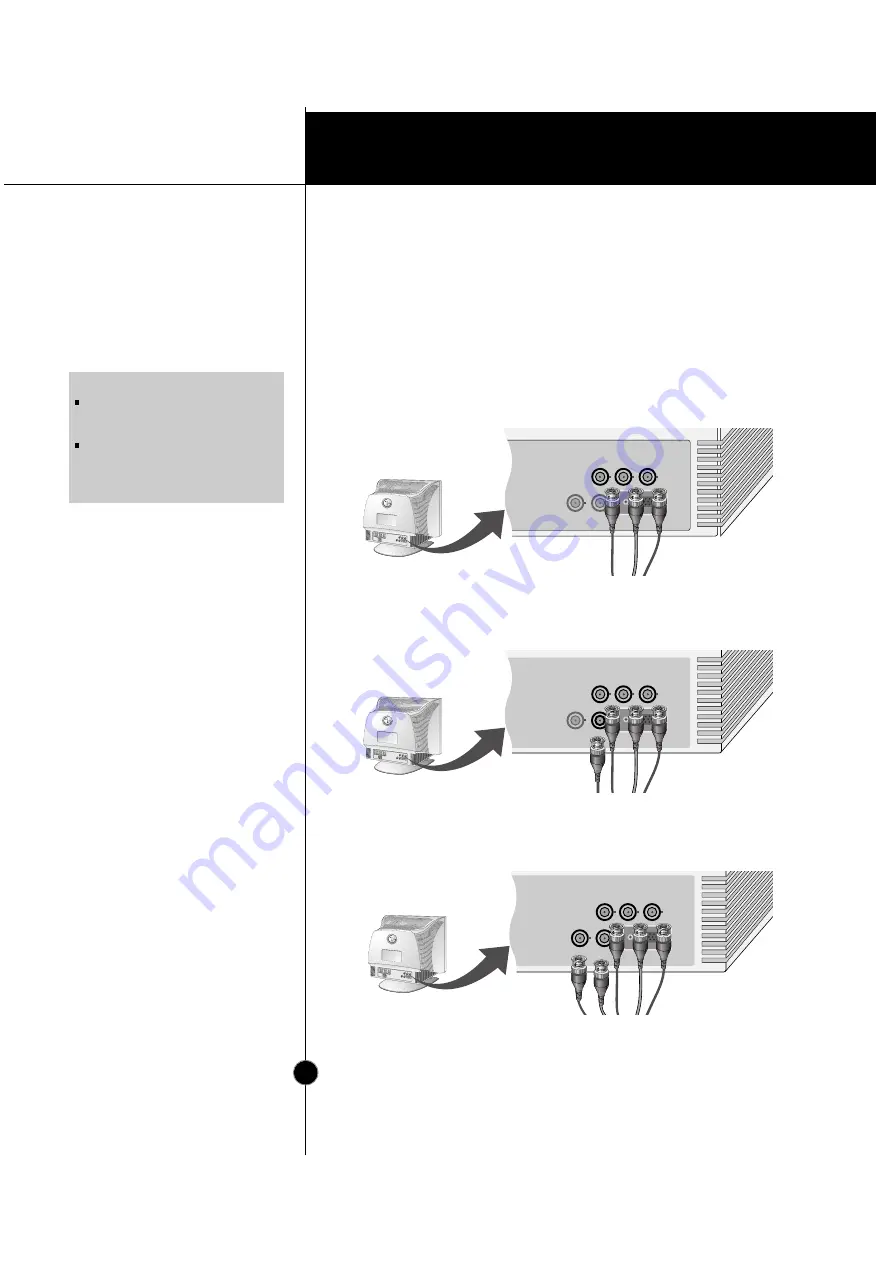
Installation
The Other Types of Video
Cards with BNC
Connectors
*
HD
: Horizontal Drive
VD
: Vertical Drive
COMP
: Composite
Connecting the Monitor
Notes on using the BNC connectors with other types of video cards.
Follow the example that fits your needs.
1.
In case of composite sync on green video signal(Sync On Green):
Connect R,G and B video signals to BNC receptacles on the back of
the monitor, respectively.
2.
In case of external composite sync signal:
Connect R, G and B video signals and Composite sync signal to BNC
receptacles on rear panel, respectively.
3.
In case of separate horizontal and vertical sync signals:
Connect R, G and B video signals and horizontal and vertical sync
signals to BNC receptacles on rear panel respectively.
NOTE
This package does not have BNC
Connectors but you can purchase it at
your local computer store.
This monitor will not support the DDC
function, if you are using the 5 BNC
connectors with other types of video
cards.
R
G
B
VD
COMP.
HD
D-SUB
R
G
B
VD
COMP.
HD
D-SUB
B
G
R
VD
COMP.
HD
Blue
Green
Red
Blue
Gray
Green
Red
Blue
Gray
Black
Green
Red
A6








































