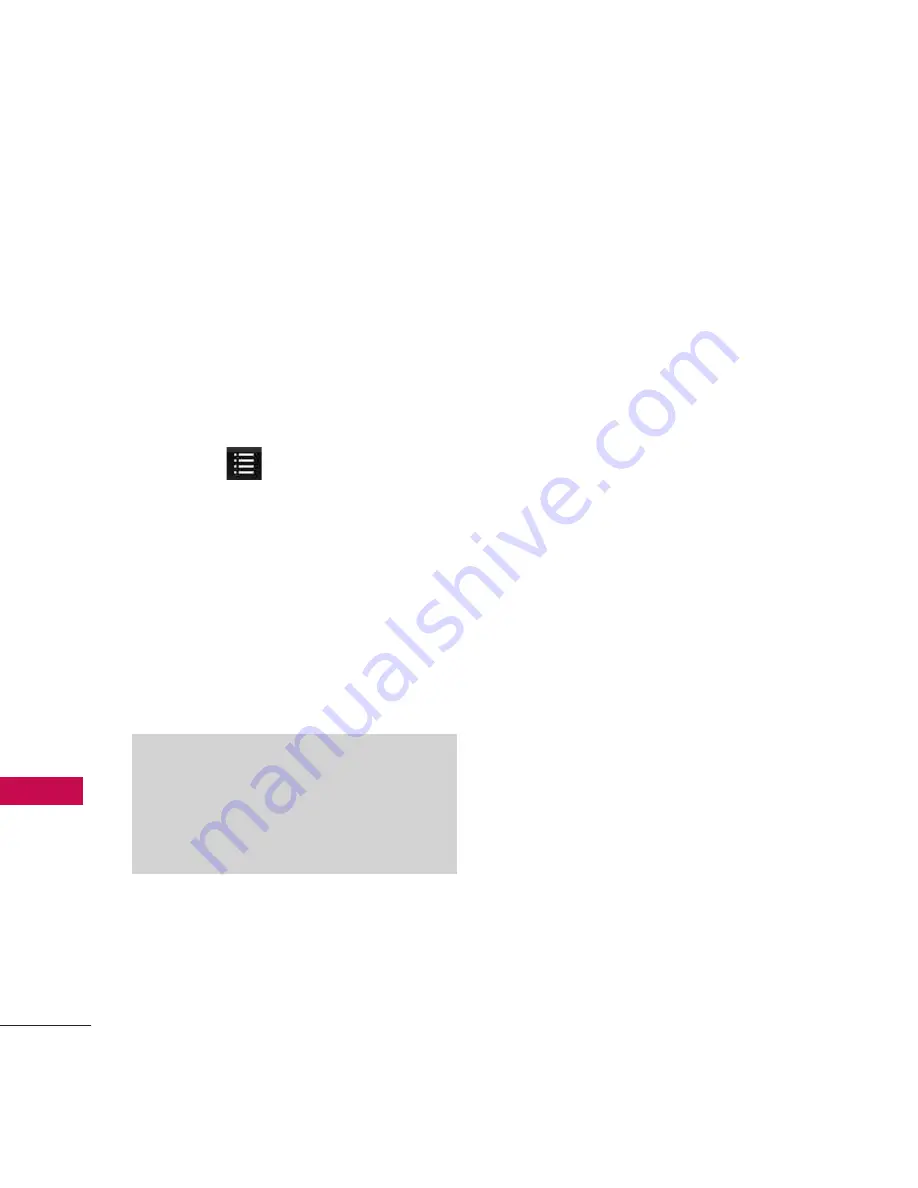
Contacts in Your Phone’s Memory
32
Co
nta
cts
in
Yo
ur
Ph
on
e’s
M
em
ory
The Basics of Storing
Contacts Entries
1. Open the slide to reveal the
keypad and enter the phone
number you want to save (up
to 48 digits).
2. Touch .
3. Touch
Save
and select either
Add New Contact
or
Update
Existing
on the pop-up screen.
4. Touch a Phone Label.
Mobile1
/
Home
/
Office
/
Mobile2/ Fax
5. Touch the Name field and
enter a name for the phone
number (up to 32 characters).
Then touch
Done
and
Save
.
A confirmation message is
displayed briefly.
Phone Numbers With
Pauses
When you call automated
systems such as voice mail or
credit billing numbers, you often
have to enter a series of numbers
to navigate through the system.
Instead of entering these
numbers by hand, you can store
the numbers in your Contacts
separated by special pause
characters (W, P). There are two
different types of pauses you can
use when storing a number:
Wait (W)
The phone stops dialing until
you select
Release
to advance to
the next number.
Note
Use
Existing Entry
to add another
phone number to a contact already
stored in memory.
















































