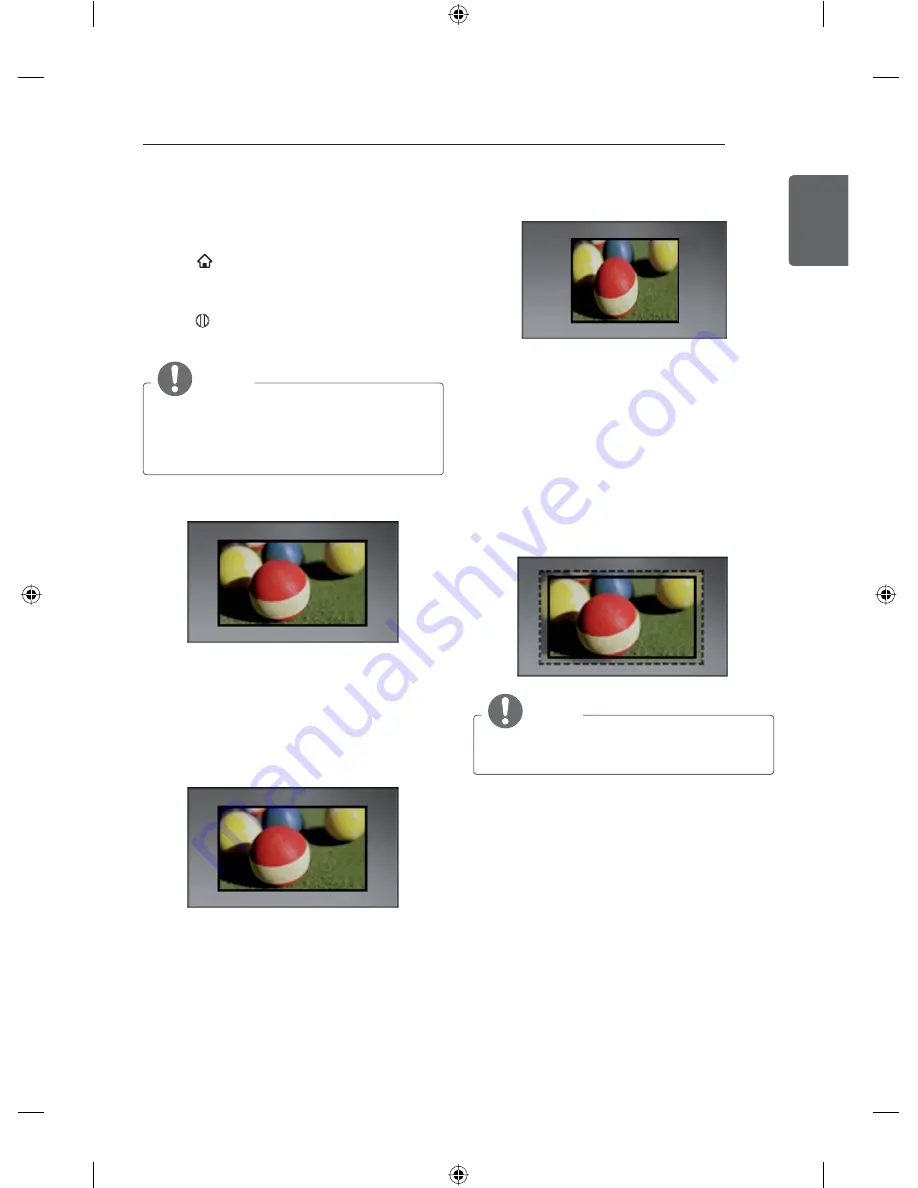
43
ENG
ENGLISH
USING (BASIC)
Adjusting aspect ratio
Resize an image to view its optimal size while
you are watching TV.
1
Press
എ坈
to access the Smarthome
menu.
2 Go to
ᵧ㏻
>
䪑㹁
>
ᗑྡྷ
>
㐎嘵⪧㉚
.
3 press
ⶭ乁
(
㝁ᩭ
).
4 Select a display method.
NOTE
y
The available ratio varies depending on
the input source.
»
The input sources : HDMI-PC support 4:3
and 16:9.
-
16:9 : Resizes images to fit the screen width.
-
⾌ᫌ⾌ℾ⊢
: No any resize images. It is
available the input signal is up to 720P
resolution.
-
䂽ᅻ
: When your TV receives a wide screen
signal it will automatically change to the
picture format broadcast.
䃱ᆯ
-
ျ᪐ᬢ
When TV receives the wide screen
signal, it will let you adjust the picture
horizontally or vertically, in a linear proportion,
to fill the entire screen fully.
-
4:3, 14:9 : Resizes images to the previous
standard 4:3 or 14:9.
-
⑅ᠮ
: You can move or select the aspect ratio
by pressing up or down button.
-
Ṹ啩⤨Ḗ
: Formats an image to the
cinemascope ratio, 2.35:1.
y
To change the ratio of the cinema zoom,
press left or right and its range is from 1
to 16.
y
To move the zoom focus up or down,
press up or down.
NOTE
y
If you enlarge or reduce an image, the
image may be distorted.






























