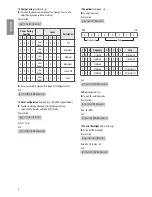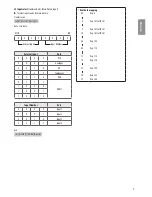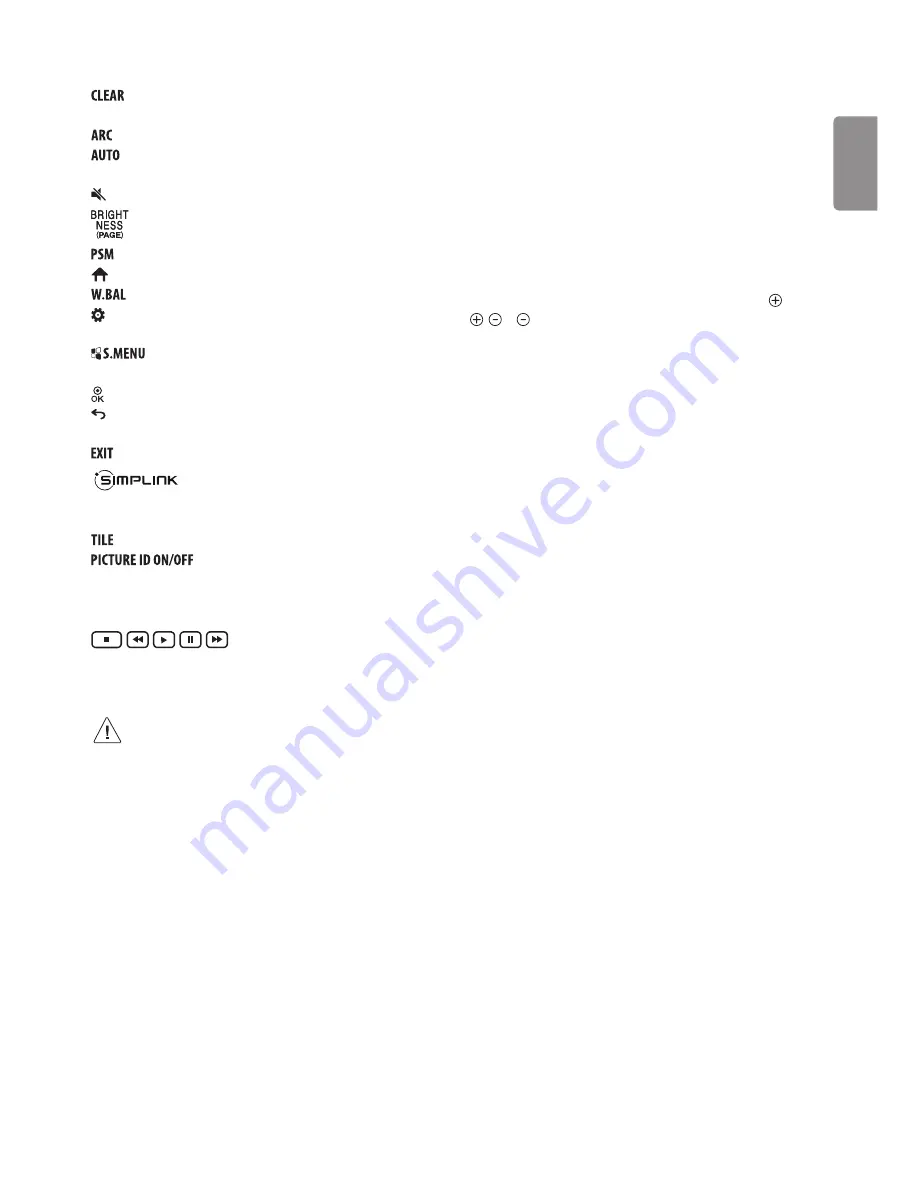
ENGLISH
11
Number and Alphabet buttons
Enters numerical or alphabetical
characters depending upon the setting.
Deletes the entered numerical or alphabetical character.
Volume Up/Down Button
Adjusts the volume.
Selects the Aspect Ratio mode.
Automatically adjusts picture position and minimizes image
instability (available for RGB input only).
(MUTE)
Mutes all sounds.
Adjusts the brightness of the display. PAGE function is not
supported in this model.
Selects the Picture Mode.
(HOME)
Activates the Launcher.
Enters the White Balance menu.
(SETTINGS)
Accesses the main menus or saves your input and
exit menus.
SuperSign menu key.
Navigation Buttons
Scrolls through menus or options.
Selects menus or options and confirms your input.
(BACK)
Allows you to move back one step in the user interaction
function.
Quit all OSD tasks and applications.
Allows you to control various multimedia devices
to enjoy multimedia simply by using the remote control through the
SimpLink menu.
Selects the TILE Mode.
When the Picture ID number matches the Set
ID number, you can control whichever monitor you want in multi-
display format.
USB Menu Control Buttons
Controls media playback.
Trick key May not be supported on some
models.
•
Do not mix new batteries with old batteries. This may cause
the batteries to overheat and leak.
•
Failure to match the correct polarities of the battery may
cause the battery to burst or leak, resulting in fire, personal
injury, or ambient pollution.
•
This apparatus uses batteries. In your community there
might be regulations that require you to dispose of these
batteries properly due to environmental considerations.
Please contact your local authorities for disposal or recycling
information.
•
Batteries inside or inside the product shall not be exposed to
excessive heat such as sunshine, fire or the like.
Troubleshooting
The software version can be updated for improvement in performance.
Customer needs to ensure the compatibility of customer’s equipment
with LGE software. If needed, please consult with LGE and upload
revised software version according to the guidance provided by LGE.
Cannot control the monitor with the remote control.
•
Check the remote control sensor on the product and try again.
•
Check if there is any obstacle between the product and the remote
control.
•
Check if the batteries are still working and properly installed ( to
, to ).
No image display and no sound is produced.
•
Check if the product is turned on.
•
Check if the power cord is connected to a wall outlet.
•
Check if there is a problem in the wall outlet by connecting other
products.
The monitor turns off suddenly.
•
Check the power control settings. The power supply may be
interrupted.
•
Check if the auto-off function is activated on the settings related
time.
When connecting to the PC (HDMI/DVI), no signal is detected.
•
Turn the monitor off/on using the remote control.
•
Reconnect the HDMI cable.
•
Restart the PC with the monitor on.