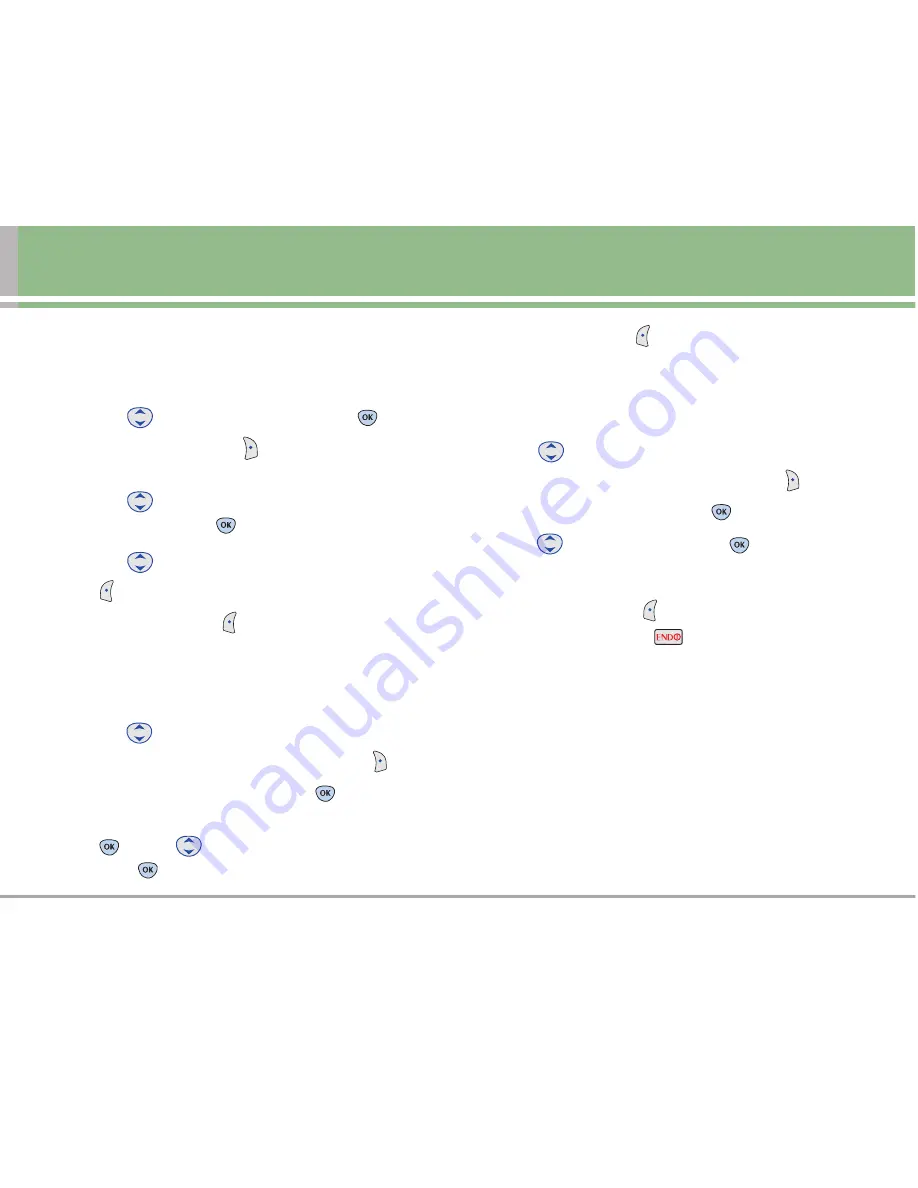
LG 6200
23
Adding or Changing the Picture ID
Allows the phone to display an image to identify the caller.
1. Access the Edit Entry screen.
2. Use to
highlight
Default
, then press
.
3. Press Right Soft Key
More
to display additional
choices.
4. Use
to select
Downloads
/
In Camera
/
Saved to
Phone
, then press
.
5. Use
to select the picture, then press Left Soft Key
Save
.
6. Press Left Soft Key
Done
to save the change.
Adding Speed Dial
1. Access the Edit Entry screen.
2. Use
to highlight the phone number you want to set
with a Speed Dial, then press Right Soft Key
Options
.
3. Select
Set Speed Dial
, then press
.
4. Enter a Speed Dial digit. Use the Keypad, then press
, or use
to highlight the Speed Dial digit, then
press two
times.
5. Press Left Soft Key
Done
to save the change.
Adding Voice Dial
1. Access the Edit Entry screen.
2. Use
to highlight the phone number you want to set
with Voice Dial and then press Right Soft Key
Options
.
3. Select
Set Voice Dial
and press
.
4. Use
to highlight
OK
and press
.
5. Follow the Voice Dial prompts.
6. Press Left Soft Key
Done
to continue editing the
Contact entry, or Press
to return to the Main Menu
Screen.
















































