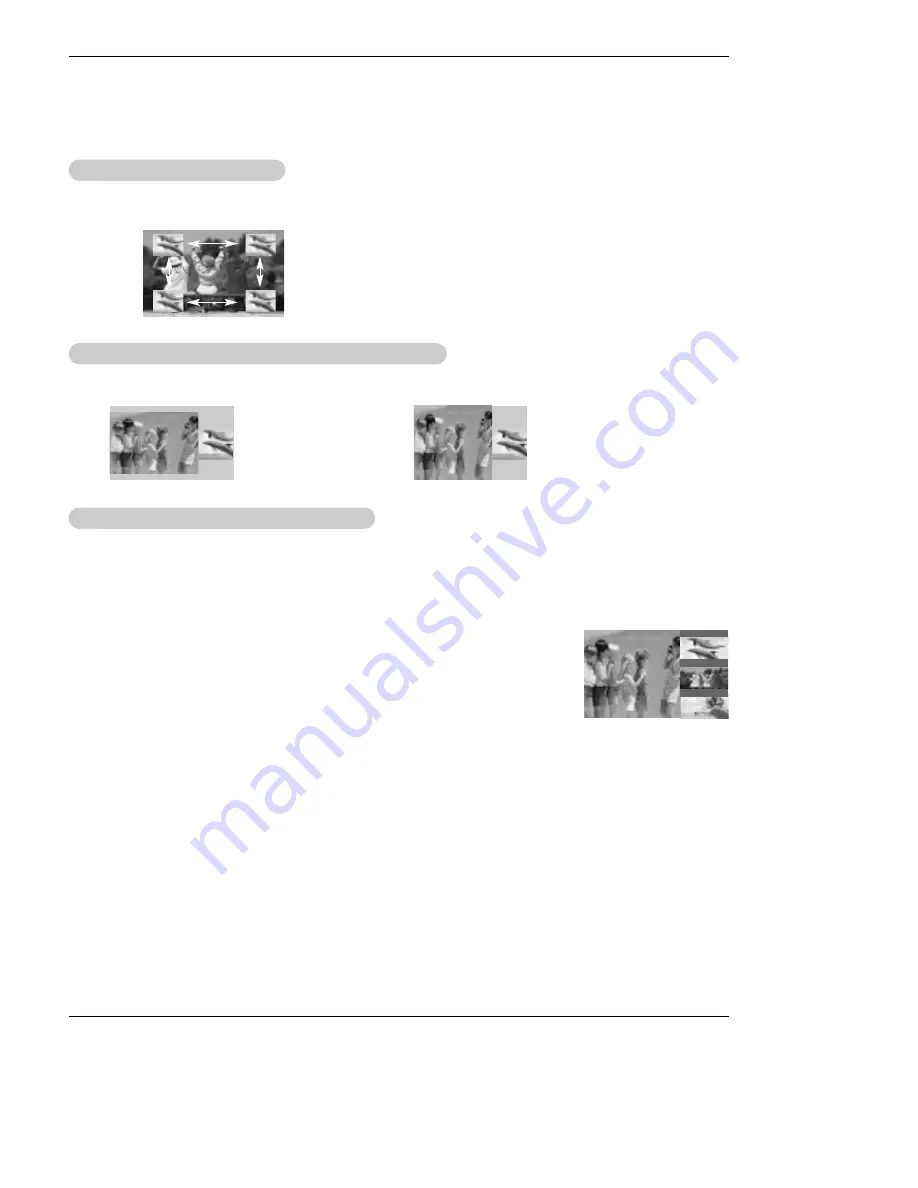
Owner’s Manual 33
Operation
Moving the PIP
Moving the PIP
sub picture
sub picture
In PIP mode, press the
D
/
E
/
F
/
G
button to move the sub picture to a different location on the
screen.
Adjusting Main and Sub Picture Sizes for
Adjusting Main and Sub Picture Sizes for
T
T
win Picture
win Picture
Use the
D
/
E
/
F
/
G
button to change main and sub picture sizes in Twin Picture mode.
If the maximal adjusted
screen is 4:3, the large
screen is filled with entire
screen vertically as shown.
If the maximal adjusted
screen is 16:9, the large
screen appears the gray
part at both the up and
down sides.
i.e)
1. Press the
PIP
button to activate the POP mode while in PIP mode.
•
Channel selection:
Use
F
button to enlarge the selected channel being searched on the PIP
screen to shift it for viewing on the Main screen.
•
PIP selection:
Use
D
/
E
button to select one of 3 PIP screen pictures in POP mode.
•
Input source selection for PIP:
Use PIP INPUT button or Sub Input option on the SETUP
menu to select an input source for the sub picture (You can’t select DTV for main and sub pic-
ture simultaneously). You can only select the Analog and DTV signal for sub input source in
POP mode.
2. Press the
EXIT
button to cancel POP mode.
POP
POP
(Picture-out-of-Picture: Channel Scan)
(Picture-out-of-Picture: Channel Scan)
- Use POP to search the programs of all the memorized channels one-by-one on the 3 PIP screen display,
(while the main picture source remains the current channel). The pictures of all the programmed channels
are searched with the 3 POP screen.
- Note: Run EZ Scan channel search before using POP mode.
F
TV 2-0
TV 4-0
TV 6-0
E
D
















































