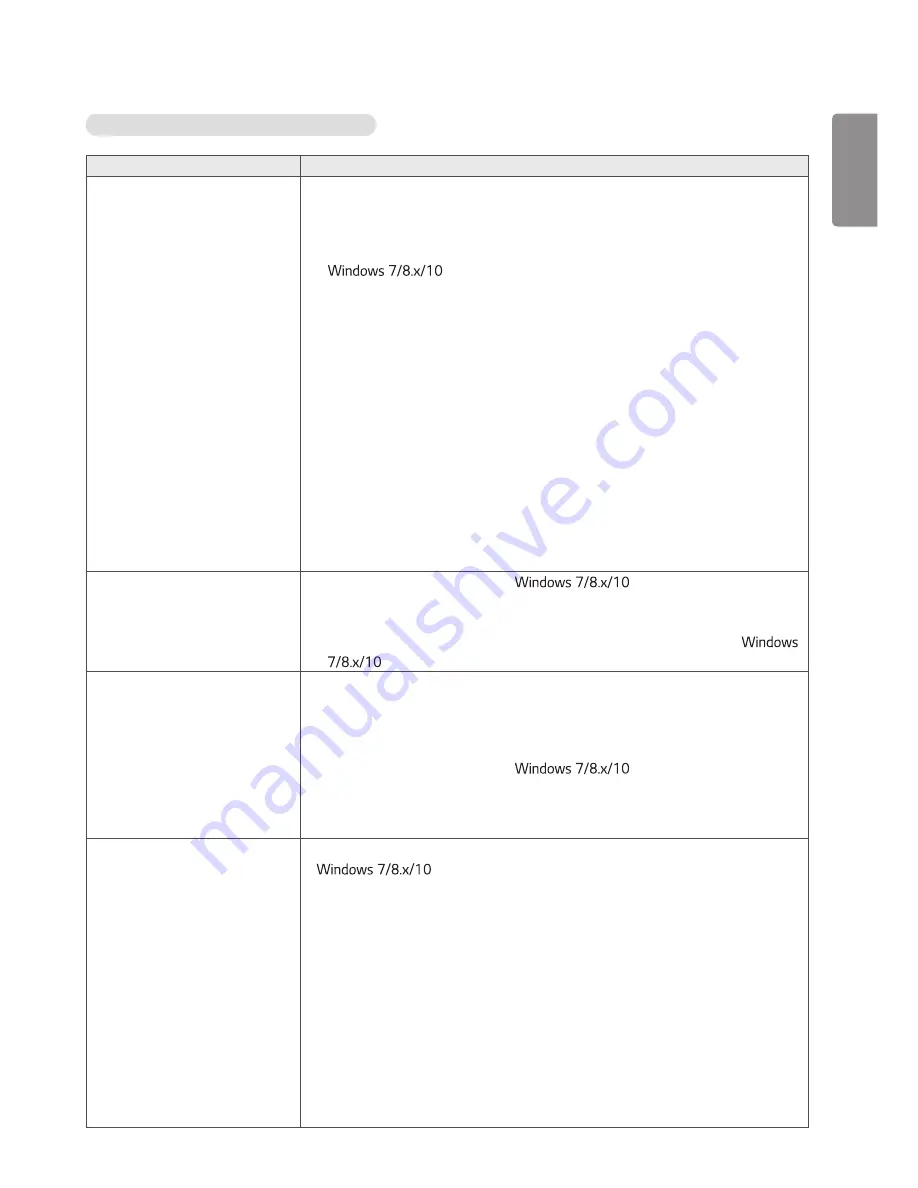
ENGLISH
23
There is a problem with the touch response.
Problem
Resolution
Touch does not respond.
•
Remove the USB cable and connect it again in 10 seconds.
•
Check the USB cable connection.
- This may occur when the USB cable between PC and monitor is not connected.
Check the USB cable and make it firmly connected. * Check the connection on
Control Panel > System and Security > System
- Check the number of touch-points supported under Pen and Touch.
•
Check the PC power.
- This may occur when the PC is powered off. Make sure that your PC's power
cord is firmly plugged into a power outlet.
•
Restart your PC.
- Touch may not respond when the system is down due to the unstable
network. Reconnect the LAN cable or restart your PC.
•
Check the signal cable connection.
- If your PC and monitor are not connected using a signal cable, touch does not
respond. Check the signal cable connection.
•
Check the monitor power.
- Touch may not respond when the monitor is powered off.
•
Check if the screen is currently on.
The location of a touch does
not correspond to the touch
coordinates.
•
Change your tablet PC settings (
).
- This may occur when the touch screen is not calibrated properly. Control Panel
> Hardware and Sound > Tablet PC Settings > Display > Display options >
Calibrate or Reset * For information about gestures and settings on
, refer to the Windows Help.
A touch is applied to a monitor
other than the one I intended.
•
Set the monitor as the default monitor.
- This may occur if the monitor is not set as the default monitor when you are
using multiple monitors. Go to Control Panel > Display > Settings tab > Select
the monitor > Use this device as the primary monitor (U) > Apply (A)
•
Change your tablet PC settings (
).
- This may occur when the touch screen is not calibrated properly. Go to Control
Panel > Hardware and Sound > Tablet PC Settings > Display > Display options
> Calibrate or Reset
Multi-touch does not respond.
•
Make sure that you use a content that supports Multi-touch points in
.
- The content played (e.g. Flash Player, Paint, etc.) may not support Multi-touch
points.
•
Remove the USB cable and connect it again in 10 seconds.
•
Run the content (e.g. Flash Player, Paint, etc.) again.
•
Restart your PC.
•
A break or touch error may occur as below case.
- If using the touch pen only with nail or fingertip
- If using the touch pen without proper distance between fingers
- If holding the touch pen or near the tip of the touch pen
- If using the touch pen while pressing it with strong force on the screen
•
On the edge of the touch screen, 20 touch points may work unstably.

























