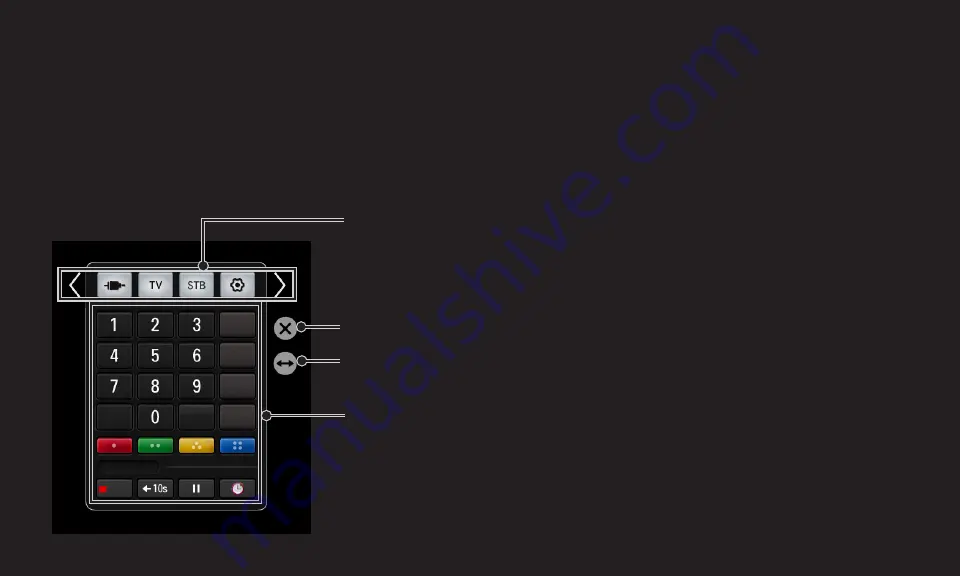
NC4H
ENG
❐
❌ To❐use❐Screen❐Remote
✎ The type of buttons on the Screen Remote varies depending on the region
or the type of connected device.
✎ Image shown may differ from your TV.
Exits the Screen Remote
Moves the position of the Screen Remote to left or right
TV operation buttons
✎ The type of buttons varies depending on the model.
Change Device tab
Time Machine II
REC.
















































