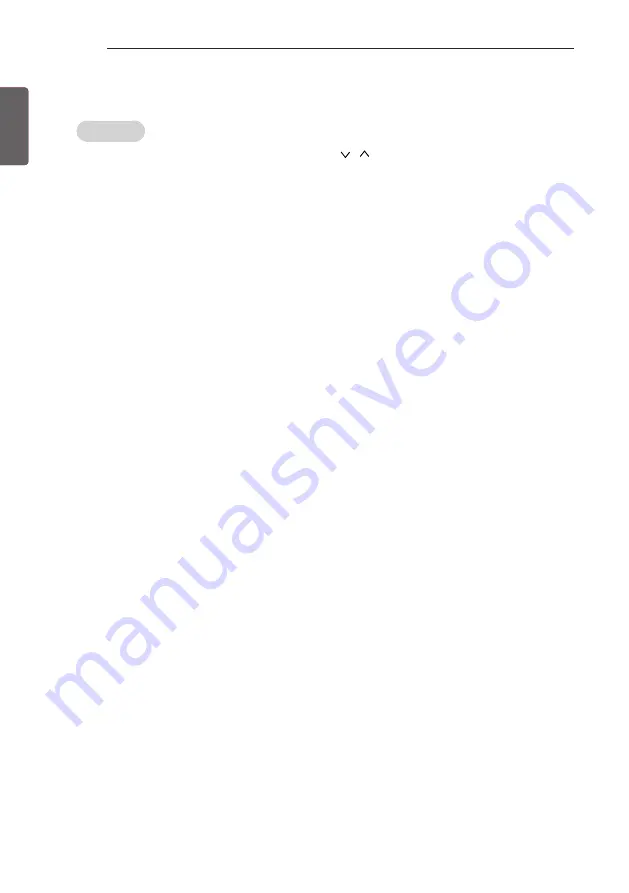
ENG
ENGLISH
30
INSTALLATION MENU
Clock Setup
Clock Source
-
You can select ‘Off’, ‘Pro:Centric’, ‘TV’, ‘NTP’, ‘Admin’ by pressing
button.
-
NTP : Clock is synchronized using Network Time Protocol. It's only enabled when network cable is connected.
-
Admin : It's automatically set to Admin when clock is updated by commercial protocols like TVLink-HCEC, TVLink-
Interactive, or HCAP API.
-
Off : Clock is synchronized using any available clock source.
-
Pro:Centric : Clock is synchronized using Pro:Centric server.
-
TV : Clock is synchronized using particular TV programme.
y
Input (Depending on model)
-
You can select 'Input' according to 'Clock Source'.
-
You can select 'RF' or 'IP' when Clock Source is 'Pro:Centric'.
-
You can select TV source when Clock Source is 'TV'.
-
Input is set to 'None', 'HCAP', 'Protocol', 'HTNG' automatically when Clock Source is 'Admin'.
y
Programme/Frequency (Depending on model)
-
Sets the Frequency to get the time information when Clock Source is 'Pro:Centric'.
-
You can select Programme when Clock Source is 'TV'
y
Timezone(City) /Timezone(Custom) /Timezone(Offset) (Depending on model)
-
In the case when there is difference between the time information received from the Teletext and the time of the current
area, it can be set up to correct this. The initial value is 0, and it can be changed in the range of -12Hrs ~ +14Hrs. (
Timezone(Offset) range is -12Hrs ~ +12Hrs )
Содержание 55EW961H
Страница 10: ...ENG ENGLISH 10 EZMANAGER 3 Configure the appropriate Pro Centric settings in theTV ...
Страница 11: ...ENG ENGLISH 11 EZMANAGER 4 Downloading the Pro Centric application files takes few minutes ...
Страница 12: ...ENG ENGLISH 12 EZMANAGER 5 After the installation is completed the following screen will be displayed ...
Страница 40: ......











































