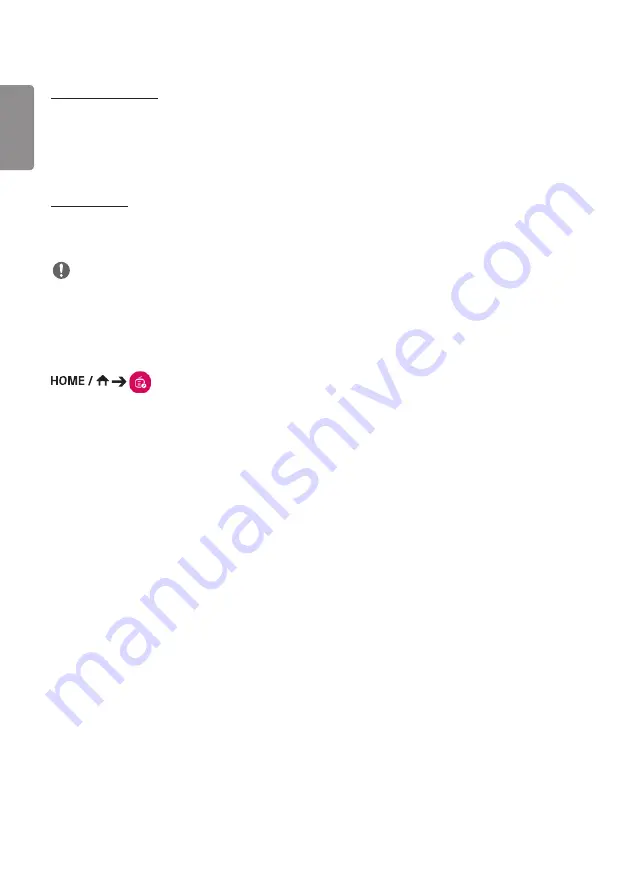
ENGLISH
38
Deleting a Schedule
1
Click
Delete
in the upper right-hand corner of the screen.
2
Select the schedules you wish to delete.
3
Click
Delete
.
4
Check that the schedules have been deleted.
Calendar View
1
When you have registered schedules, click
Calendar View
.
2
You can see that the schedules registered are displayed in the form of a timetable.
NOTE
•
If the schedule creation time overlaps, the previously created schedule is deleted.
•
When a schedule that has not been set repeatedly is completed, the schedule is automatically deleted.
•
Schedule does not work while Scheduling list app is running.
Template
(
Template
)
The Content Manager app's editor feature enables you to add your desired templates.
1
Select the template of your desired format. (You can choose between Landscape mode and Portrait mode.)
2
Modify the template's text.
2-1. Apply your desired font style (text size, text thickness, underline, and italic).
3
Modify the media file.
4
Save the template by clicking
Save
in the top right-hand corner of the screen.
5
Check that the template you saved is shown in the template list.
Содержание 55EJ5E
Страница 17: ...ENGLISH 17 2 M4 x L25 890 4 35 0 445 2 17 5 25 0 9 456 8 17 9 233 4 9 1 223 4 8 7 Unit mm inches ...
Страница 18: ...ENGLISH 18 3 4 5 ...
Страница 19: ...ENGLISH 19 6 7 8 ...
Страница 21: ...ENGLISH 21 2 M4 x L25 431 8 17 215 9 8 5 25 0 9 915 3 36 0 462 65 18 2 452 65 17 8 Unit mm inches ...
Страница 22: ...ENGLISH 22 3 4 ...
Страница 23: ...ENGLISH 23 5 6 ...
Страница 24: ...ENGLISH 24 7 8 ...
Страница 117: ......






























