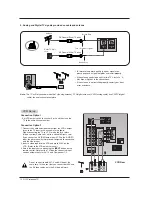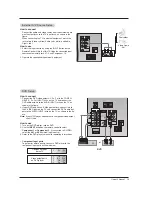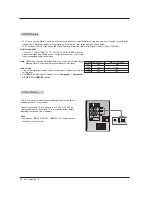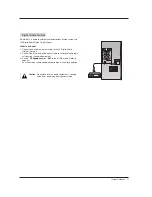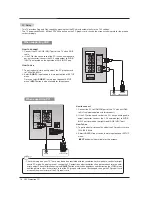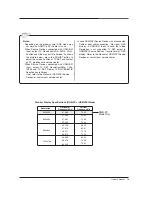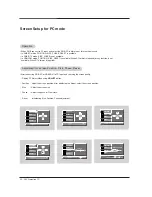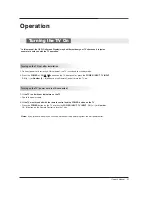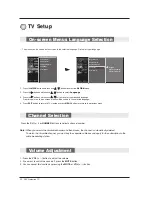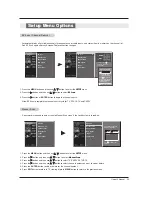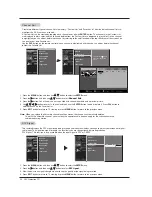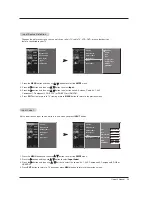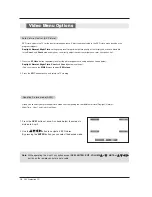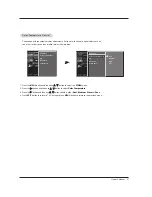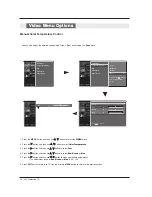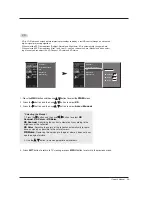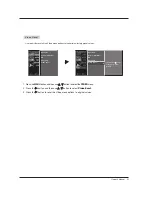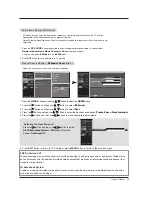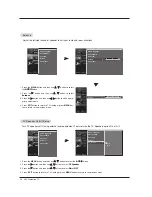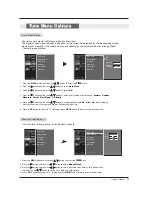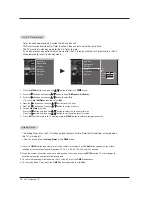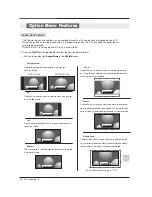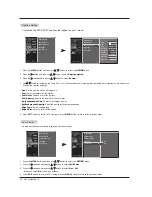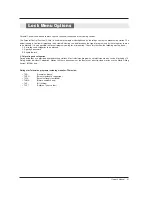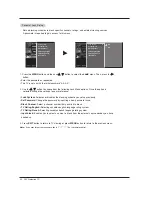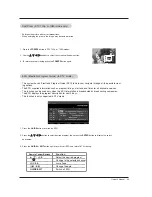28 DLP Projection TV
V
V
ideo Menu Options
ideo Menu Options
Manual Color Temperature Control
You can also adjust the detailed settings(Red, Green, Blue) by selecting the
User
menu.
EZ Picture
Color Temperature
XD
Advanced
Video Reset
Red
0
E
E
EZ Picture
Color Temperature
XD
Advanced
Video Reset
Press to confirm.
MENU
Selection (
G
or ) leads you
to the detailed setting
screen.
Cool
Medium
Warm
User
G
User
Red
0
G
Green
0
Blue
0
1. Press the
MENU
button and then use
D
D
/
E
E
button to select the
VIDEO
menu.
2. Press the
G
G
button and then use
D
D
/
E
E
button to select
Color Temperature
.
3. Press the
G
G
button and then use
D
D
/
E
E
button to select
User
.
4. Press the
G
G
button and then use
D
D
/
E
E
button to select
Red, Green
or
Blue
.
5. Press the
G
G
button and then use
F
F
/
G
G
button to make appropriate adjustments.
•
The adjustment range of
Red, Green
or
Blue
is -20~ +20.
6. Press
EXIT
button to return to TV viewing or press
MENU
button to return to the previous menu.
Содержание 52DC2D
Страница 52: ......