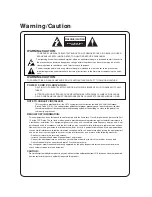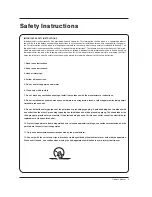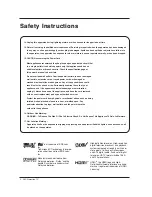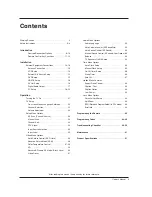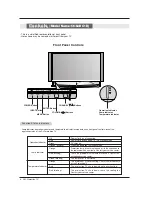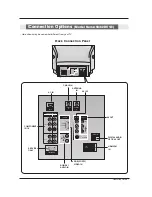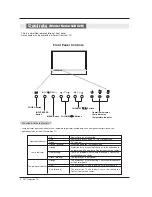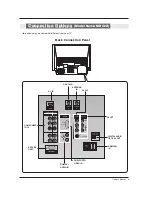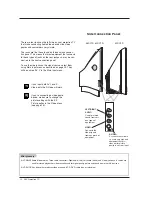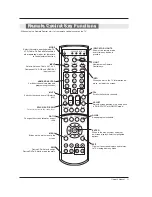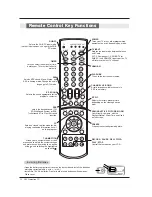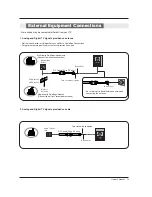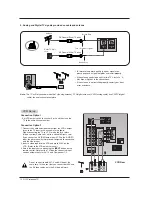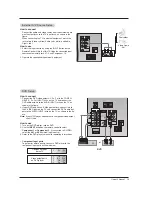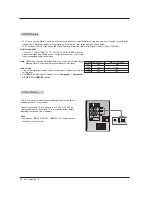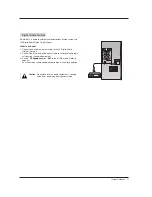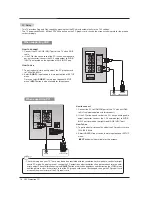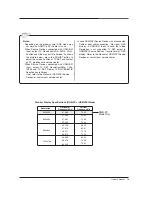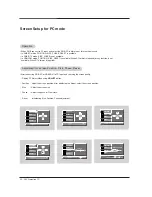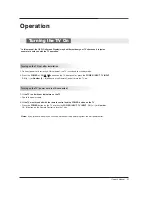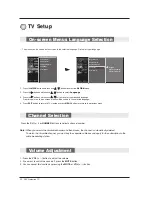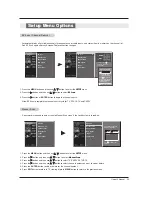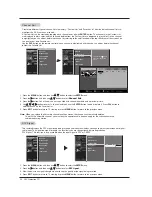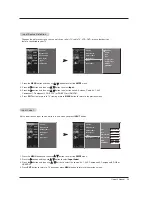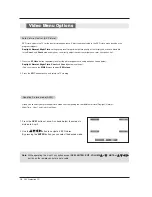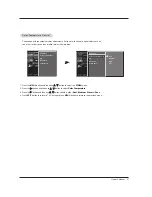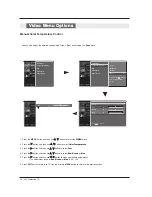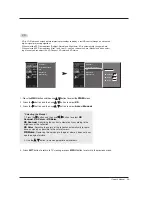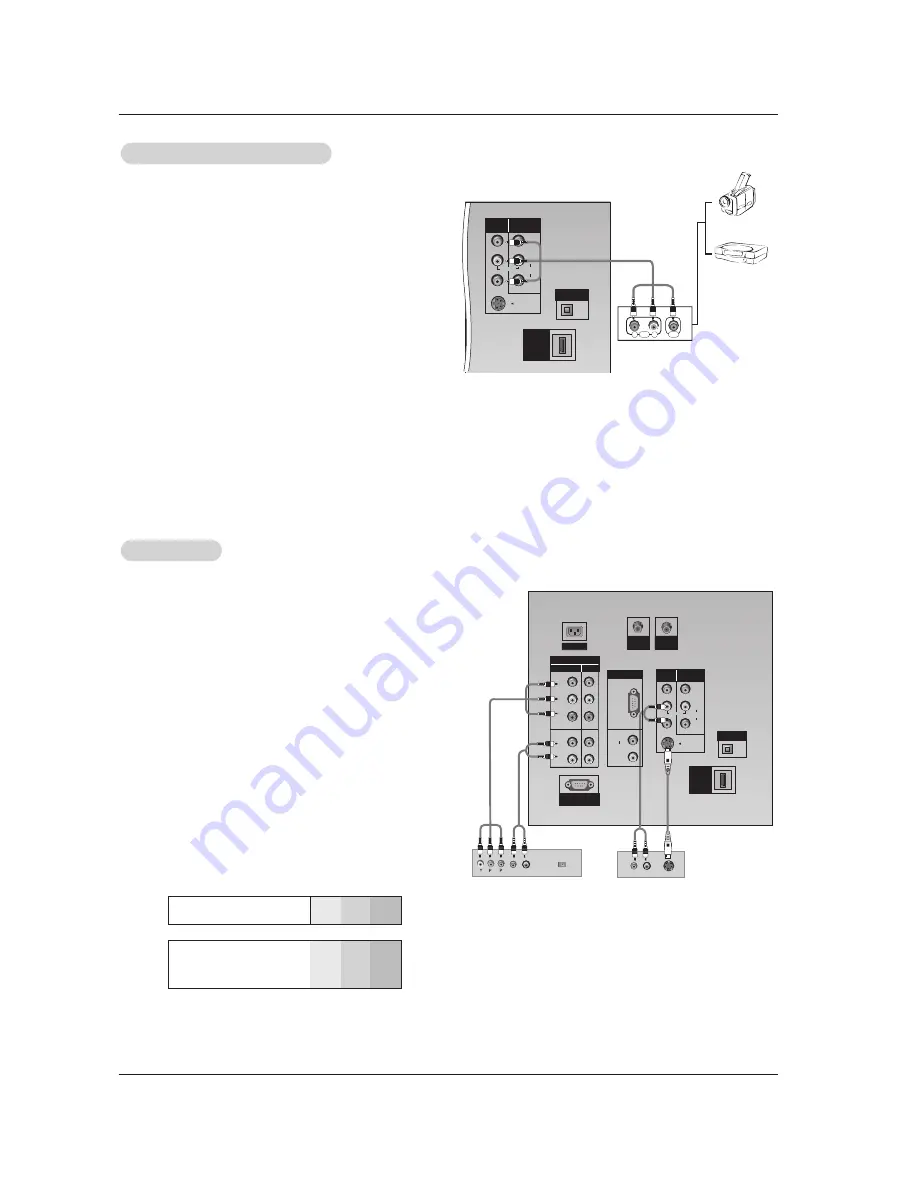
Owner’s Manual 15
•
Component Input ports
To get better picture quality, connect a DVD player to the
component input ports as shown below.
Component ports
on the TV
Y
P
B
P
R
Video output ports
on DVD player
Y
Y
Y
Y
Pb
B-Y
Cb
P
B
Pr
R-Y
Cr
P
R
How to connect
1. Connect the DVD video outputs (Y, P
B
, P
R
) to the COMPO-
NENT (Y, P
B
, P
R
) INPUT jacks on the TV and connect the
DVD audio outputs to the AUDIO INPUT jacks on the TV, as
shown in the figure.
2. If your DVD only has an S-Video output jack, connect this to
the S-VIDEO input on the TV and connect the DVD audio out-
puts to the AUDIO INPUT jacks on the TV, as shown in the fig-
ure.
Note:
If your DVD player does not have component video output,
use S-Video.
How to use
1. Turn on the DVD player, insert a DVD.
2. Use the
INPUT
button on the remote control to select
Component 1
or
Component 2
. (If connected to S-VIDEO,
select the
AV1
or
AV2
external input source.)
3. Refer to the DVD player's manual for operating instructions.
DVD Setup
DVD Setup
(R) AUDIO (L)
S-VIDEO
B
R
(R) AUDIO (L)
DIGITAL AUDIO
OPTICAL
RGB
(PC/DTV)
S-VIDEO
P
R
P
B
Y
MONO
RGB IN
COMPONENT IN
2
1
(L)
(R)
AUDIO
RGB/DVI
(L)
(R)
AUDIO
VIDEO
(L)
(R)
AV IN 1
AV OUT
DIGITAL AUDIO
OPTICAL OUT
SERVICE ONLY
VIDEO
AUDIO
HDMI
/DVI IN
CABLE
IN
AC IN
ANTENNA
IN
DVD
or
How to connect
Connect the audio and video cables from the external equip-
ment's output jacks to the TV input jacks, as shown in the
figure.
When connecting the TV to external equipment, match the
jack colors (Video = yellow, Audio Left = white, and Audio
Right = red).
How to use
1. Select the input source by using the INPUT button on the
Remote Control. Note that this TV finds the connected input
sources automatically for AV 1-2 and Component 1-2.
2. Operate the corresponding external equipment.
External
External
A/V Source Setup
A/V Source Setup
(L)
(R)
S-VIDEO
(L)
(R)
AUDIO
VIDEO
AV IN 1
AV OUT
DIGITAL AUDIO
OPTICAL OUT
HDMI
/DVI IN
R
L
AUDIO
VIDEO
MONO
Camcorder
Video Game
Set
Содержание 52DC2D
Страница 52: ......