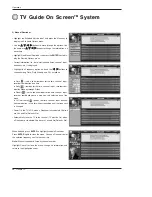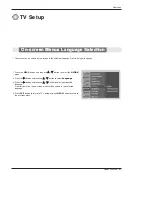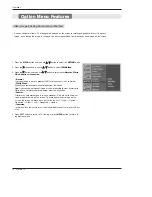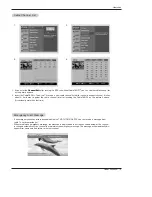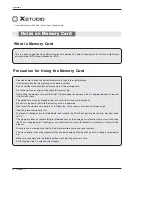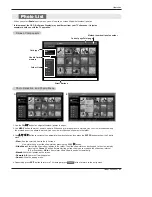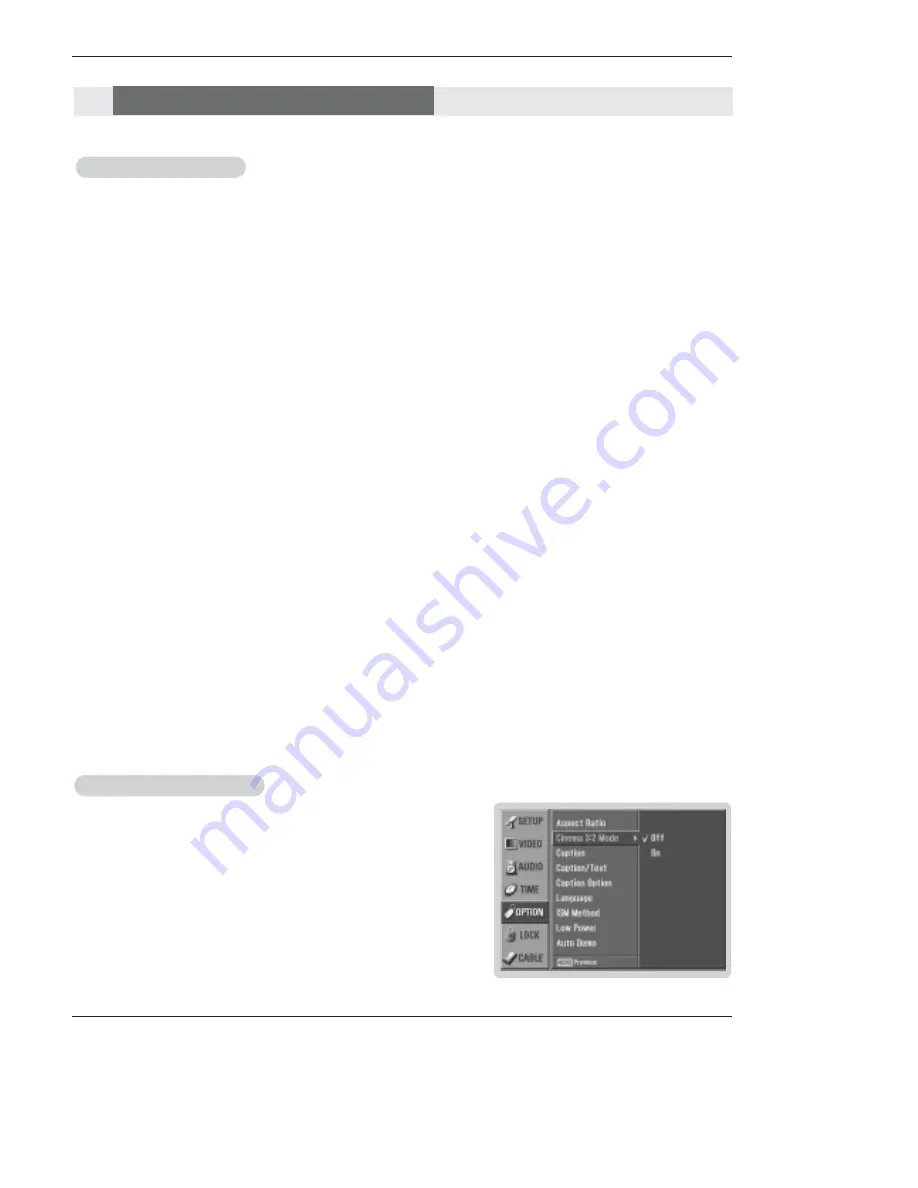
Owner’s Manual 71
Operation
- Lets you choose the way an analog picture with a 4:3 aspect ratio is displayed on your TV with a 16:9 ratio picture format.
When you receive an analog picture with a 4:3 aspect ratio on your 16:9 TV, you need to specify how the picture is to be dis-
played.
- If you are viewing a picture with a 16:9 aspect ratio, you can’t use the Horizon aspect ratio option.
- Horizon aspect ratio is not available for Component 1-2 (480p/720p/1080i)/RGB-DTV (480p/720p/1080i)/HDMI1/DVI-DTV
(720p/1080i)/DTV(720p/1080i), HDMI2-DTV(720p/1080i) input source.
- In RGB-PC/DVI-PC input source, only use 4:3 or 16:9 aspect ratio are available.
-
Note
: If a fixed image is displayed on the screen for a long time, it image may become imprinted on the screen and remain visi-
ble.
•
Set By Program
Select the proper picture proportion to match the source’s image. (4:3
→
4:3, 16:9
→
16:9)
•
4:3
Choose
4:3
when you want to view a picture with an original 4:3 aspect ratio, with gray bars appearing at both
the left and right sides.
•
16:9
Choose
16:9
when you want to adjust the picture horizontally, in a linear proportion to fill the entire screen.
•
Horizon
Choose
Horizon
when you want to adjust the picture in a non-linear proportion, that is, more enlarged at both
sides, to create a spectacular view.
•
Zoom 1
Choose
Zoom 1
when you want to view the picture without any alteration. However, the top and bottom portions
of the picture will be cropped.
•
Zoom 2
Choose
Zoom 2
when you want the picture to be altered, both vertically extended and cropped. The picture tak-
ing a halfway trade off between alteration and screen coverage.
•
Cinema Zoom
Choose
Cinema Zoom
when you want to enlarge the picture in correct proportion.
Note
: When enlarging or
reducing the picture size, the image may become distorted.
You can adjust the enlarge proportion of Cinema Zoom using
D
/
E
button. The adjustment range is 1~16.
1. Press the
RATIO
button repeatedly to select the desired picture format.
You can also adjust
Aspect Ratio
in the
OPTION
menu.
Cinema 3:2 Mode Setup
Cinema 3:2 Mode Setup
- Most movies are 24 frames/sec, but TV signal is 30 frames/sec.
This option lets the TV do 3:2 pull-down operation for you to watch
movies at the best motion appearance.
1. Press the
MENU
button and then use
D
/
E
button to select the
OPTION
menu.
2. Press the
G
button and then use
D
/
E
button to select
Cinema 3:2 Mode
.
3. Press the
G
button and then use
D
/
E
button to select
On
or
Off
.
4. Press
EXIT
button to return to TV viewing or press
MENU
button to return to the
previous menu.
Option Menu Features
Option Menu Features
Aspect Ratio Control
Aspect Ratio Control
Note:
This feature operates only in 480i mode.
Содержание 50PX4D
Страница 106: ...106 Plasma TV Notes Notes ...