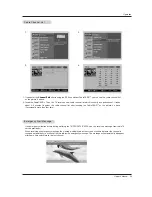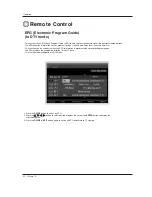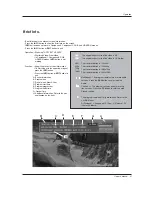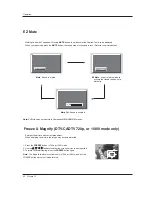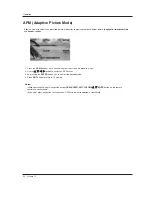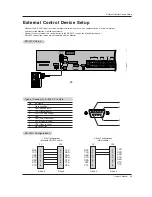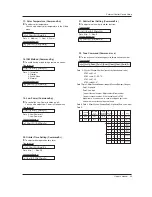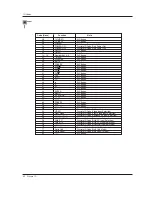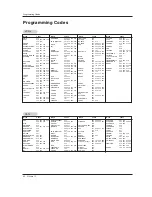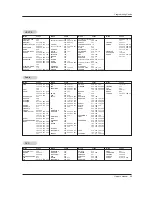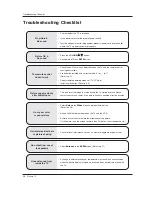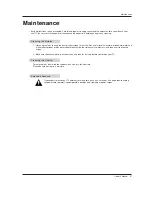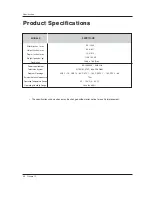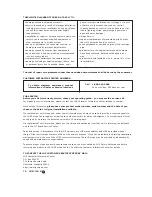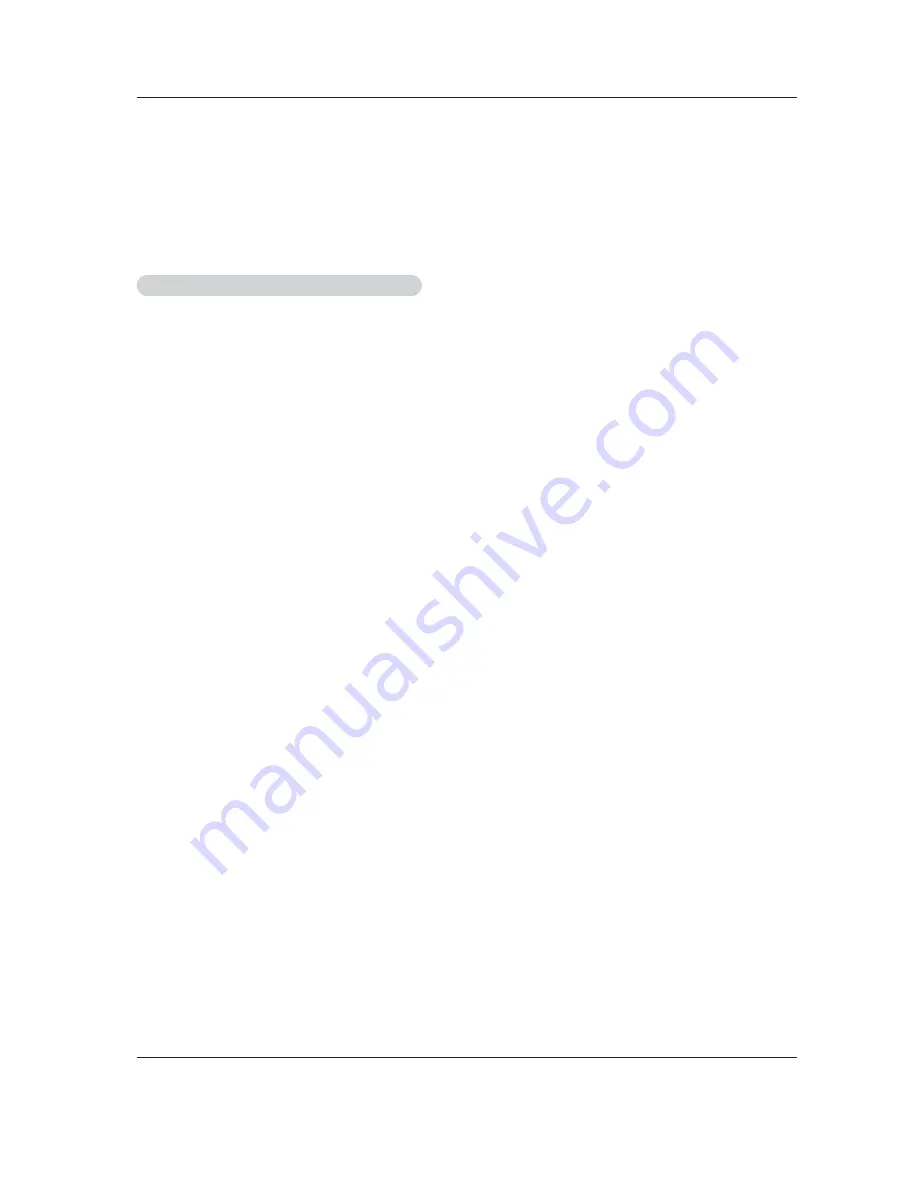
Owner’s Manual 53
Programming the Remote
G
The remote is a multi-brand or a universal remote. It can be programmed to operate most remote-controllable devices of
other manufacturers.
Note that the remote may not control all models of other brands.
Programming a code into a remote mode
Programming a code into a remote mode
Programming the Remote
Programming the Remote
1. To find out whether your remote can operate the device without programming, turn on the device such as a VCR and press the
corresponding mode button on the remote.
After that, press the
POWER
button. If the device is turned off then it responds properly and the remote need not to be pro-
grammed. If not, the remote should be programmed to operate the device. The programming procedures are explained below.
2. Press the
MENU
and
MUTE
button continuously at the same time for 2 seconds, the current selected device button will be illu-
minated.
If you don't press any button for 20 seconds, the light on the mode button will be turned off. In that case, you have to repeat from
step 2.
3. Enter code numbers using the number button on the remote by refering the code table on the following pages. When pressing
the button, the light blinks at a time. If the device turned off, the programming is successful.
4. Press the
MENU
button to store the code. After blinking twice, this code is stored.
5. Test the remote functions to see if the device responds properly. If not, repeat from step 2.