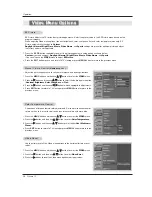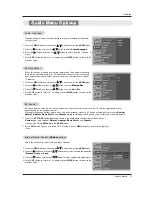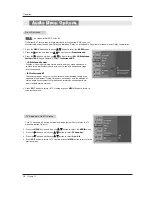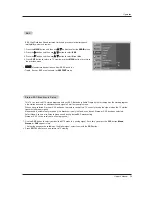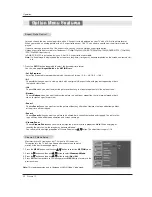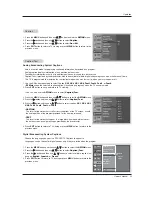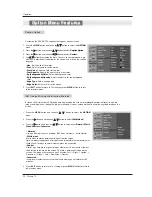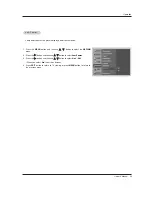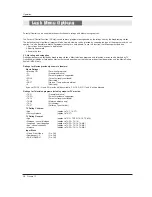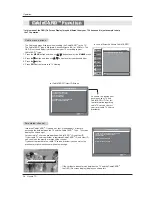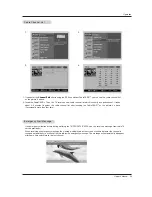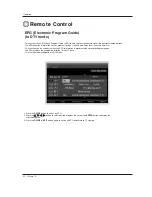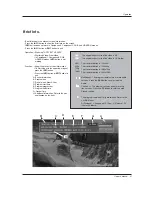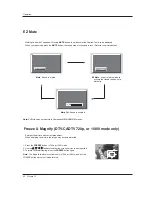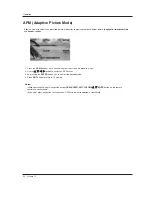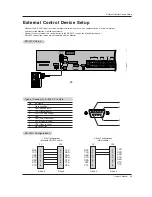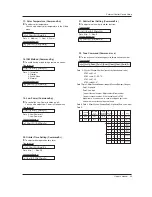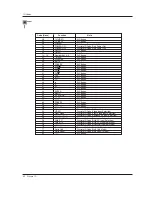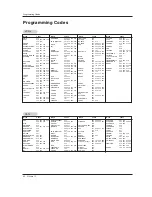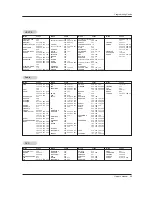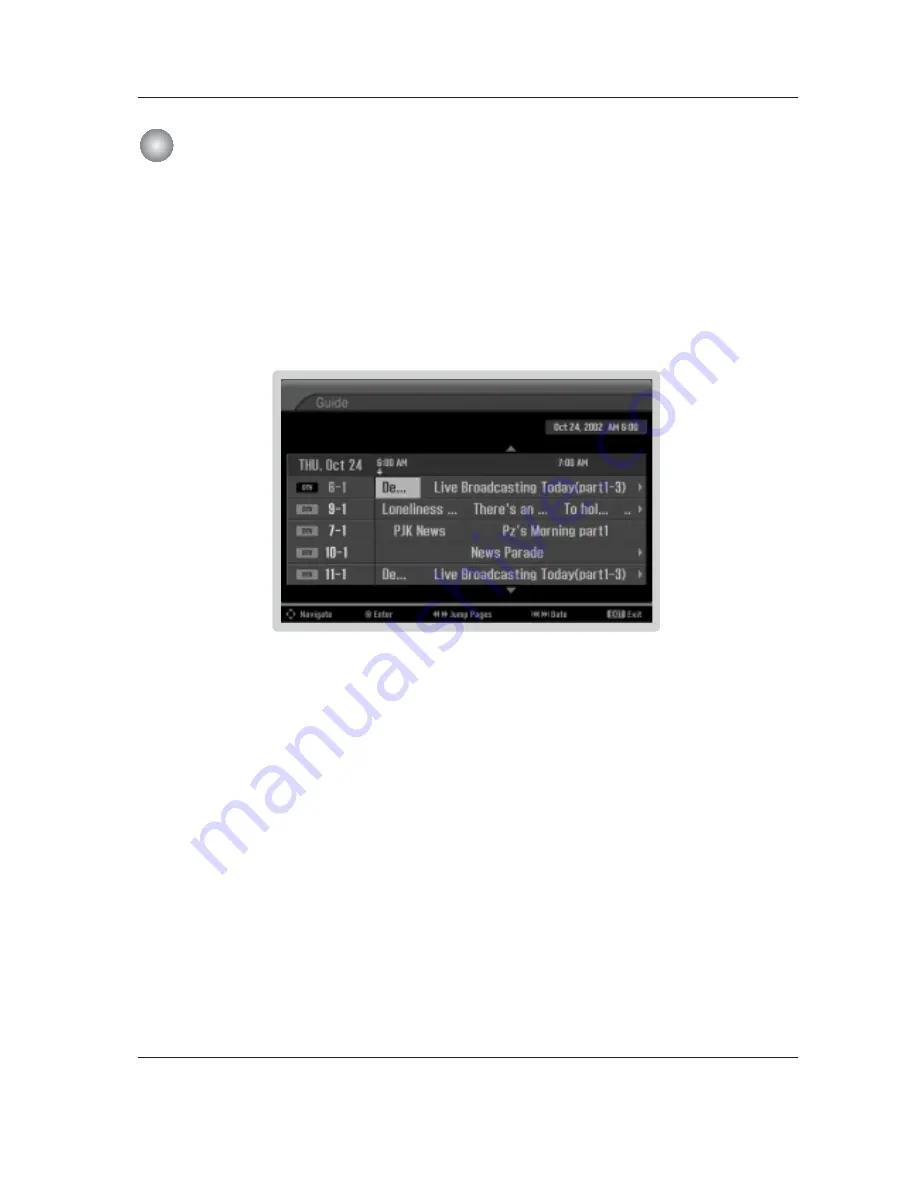
40 Plasma TV
Operation
Remote Control
Remote Control
EPG (Electronic Program Guide)
(In DTV mode)
- This system has an Electronic Program Guide (EPG) to help your navigation through all the possible viewing options.
- The EPG supplies information such as program listings, start and end times for all available services.
- This function can be used only when the EPG information is broadcasted by broadcasting companies.
- The EPG displays the program description for next 7 days.
- This function is only supported in DTV mode.
1. Press the
GUIDE
button to switch on EPG.
2. Press the
D
/
E
/
F
/
G
button to select desired program, then press the
ENTER
button to display the
selected program.
3. Press the
GUIDE
or
EXIT
button again to switch off EPG and return to TV viewing.