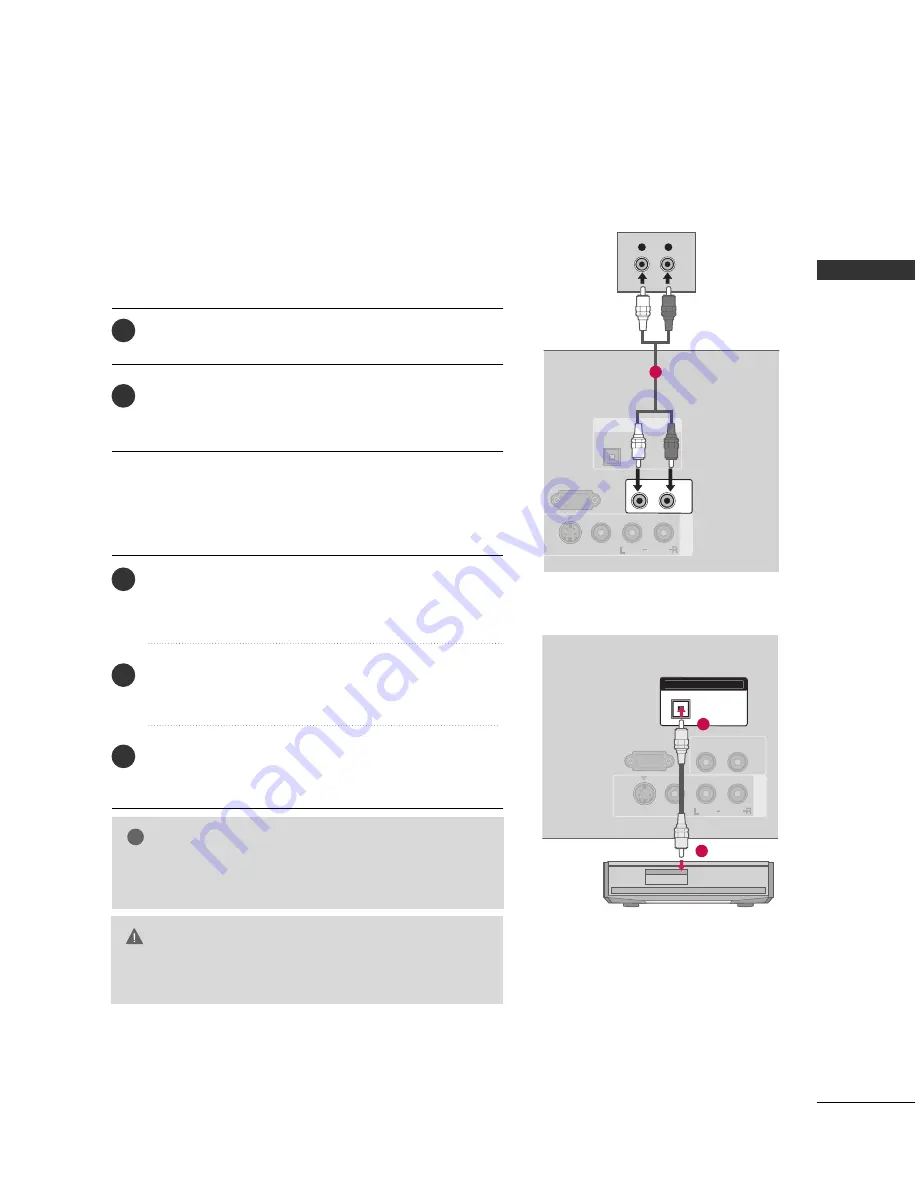
EXTERNAL EQIPMENT SETUP
39
AUDIO OUT CONNECTION
Send the TV’s audio to external audio equipment via the Digital Audio Output (Optical) port.
G
G
When connecting with external audio equipments, such as ampli-
fiers or speakers, you can turn the TV speakers off in the
menu.
NOTE
!
G
G
Do not look into the optical output port. Looking at the
laser beam may damage your vision.
CAUTION
Connect one end of the optical or coaxial cable to the
TV’s O
OP
PT
TIIC
CA
ALL or C
CO
OA
AX
XIIA
ALL (Except plasma TV models)
port of D
DIIG
GIIT
TA
ALL A
AU
UD
DIIO
O O
OU
UT
T.
Connect the other end of the optical or coaxial cable to
the digital audio input on the audio equipment.
Set the “TV Speaker option - Off ” in the AUDIO menu.
See the external audio equipment instruction manual for
operation.
1. How to connect
2
3
1
Connect audio outputs to the TV’s A
AU
UD
DIIO
O O
OU
UT
T jacks.
Set the “TV Speaker option - Off ” in the AUDIO menu.
See the external audio equipment instruction manual
for operation.
1. How to connect
2
1
Analog
Digital
A
V
IN 1
RS-232C IN
(CONTROL & SERVICE)
OPTICAL
VIDEO
MONO
(
)
AUDIO
S-VIDEO
DIGITAL AUDIO OUT
AUDIO OUT
L
R
AUDIO
( )
1
( )
A
V
IN 1
RS-232C IN
(CONTROL & SERVICE)
AUDIO OUT
VIDEO
MONO
(
)
AUDIO
S-VIDEO
OPTICAL
DIGITAL AUDIO OUT
1
2
Содержание 50PG60D
Страница 2: ......






























