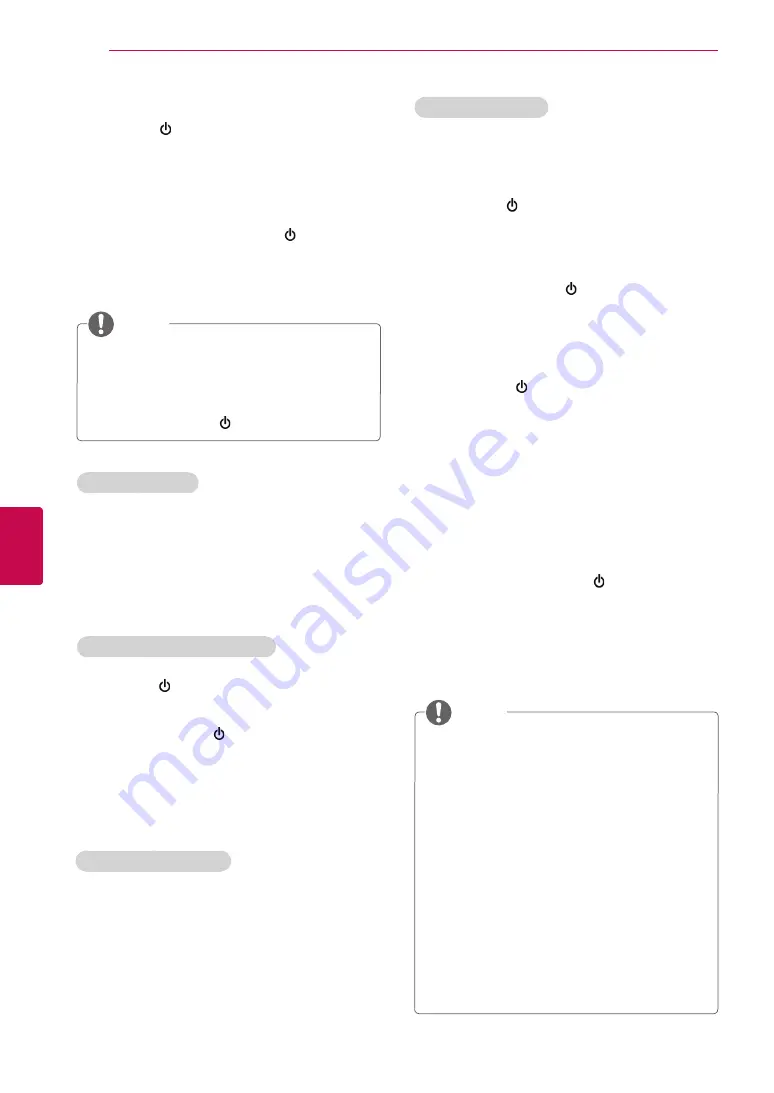
40
ENG
ENGLISH
PENTOUCH
Unpairing (Resetting touch pen)
1
Pairing fails if the dongle driver is not installed
on the computer.
2
Pairing fails if the LED indicator on the dongle
is not red.
3
Remove the dongle from the PC, reinsert it and
try pairing.
1
Press the /Home button on the touch pen
and check that the red LED blinks once.
2
Press and hold the /Home button on the
touch pen for 9 to 10 seconds.
3
When the green light blinks once, release the
button. The red light blinks 3 times and the pen
is then in its initial state (unpaired).
When Pairing Fails
NOTE
y
Pairing is required only when using the
touch pen for the first time. Next time
you want to use the touch pen, insert the
Pentouch dongle first. If the two indicators
turn red, press the /Home button.
2
Keep the touch pen within 50 cm of the dongle.
Press the /Home button on the touch pen
once. The LED indicator on the touch pen will
turn red for 2 seconds and blink green 3 times
when pairing is complete.
3
Once the touch pen is paired, the red LED will
blink once when you press the /Home but-
ton.
Caution When Unpairing
1
Be careful not to unpair the pen by mistake. If
unpaired, try pairing it again.
2
If you unpair and pair a normally functioning
touch pen, the other paired pen may not work.
In this case, unpair the nonfunctioning touch
pen and pair it again by following the steps de-
scribed in the Pairing for the First Time section.
Touch pen Operation
Once paired, you can use the touch pen in the
following ways.
1
Powering on
- Press the /Home button once. The red and
green LEDs will remain lit to indicate that the
power is on.
2
Powering off
- Press and hold the /Home button.
When the red LED turns on once briefly and
once again, release the button. The red LED
blinks 3 times and the pen is then powered
off.
3
Pressing the /Home button while using the
touch pen
- In the Pentouch program: Shows or hides
the toolbar of the feature.
- In Windows: Works in the same way as the
right-click function.
Point the touch pen at an object you want to
right-click, then press the button.
4
The double-click function may not work as
intended in Windows XP or Windows Vista.
If this is the case, use the /Home button
(right-click) instead.
5
The touch pen works in the same way as the
mouse in Windows.
y
After 3 hours of a continuous charge, you
can use the touch pen for about 8 hours.
y
Pentouch operation may not be normal
while charging.
y
Green LED will be turned on during using
touch-pen. If you don’t use touch-pen, it will
be automatically turned off after 1 minute.
y
Touch pen LED indicator for battery status
- Charging: Red LED
- Charging complete: Green LED
- Battery level 20% or less: Red LED blinks
every 3 seconds
- No battery power: Red LED blinks every
second and powers off automatically.
NOTE
Содержание 50P850T-ZA
Страница 3: ...3 ENG ENGLISH LICENSES ...
Страница 133: ......






























