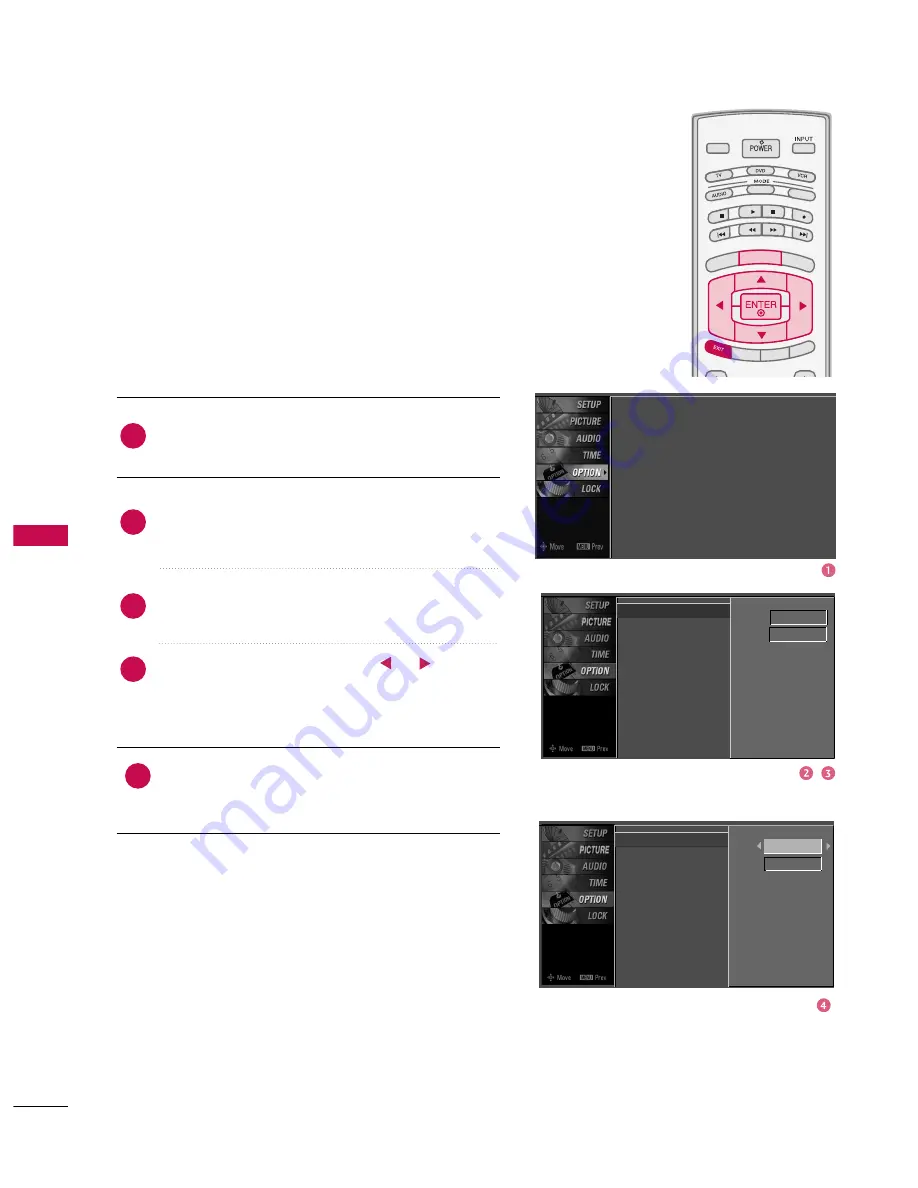
SOUND
&
LANGU
A
GE
CONTR
OL
68
SOUND & LANGUAGE CONTROL
ON-SCREEN MENUS LANGUAGE SELECTION
Press the
M
ME
EN
NU
U
button and then use
D
D
or
E
E
but-
ton to select the O
OP
PT
TIIO
ON
N menu.
Press the
G
G
button and then use
D
D
or
E
E
button to
select LLaan
ng
gu
uaag
gee.
Press the
G
G
button and then use
D
D
or
E
E
button to
select M
Meen
nu
u.
Press the
G
G
button and then use
or
button
to select your desired language.
From this point on, the on-screen menus will be
shown in the selected language.
Press
E
EX
XIIT
T
button to return to TV viewing or press
M
ME
EN
NU
U
button to return to the previous menu.
The menus can be shown on the screen in the selected
language. First select your language.
TV INPUT
STB
PICTURE
SOUND
SAP
CC
MARK
USB EJECT
BACK
TV INPUT
STB
BACK
PICTURE
SAP
CC
MARK
USB EJECT
TV INPUT
TV INPUT
STB
STB
BRIG
HT -
TIMER
RATIO
SIM
PLIN
K
BACK
PICTURE
SOUND
CC
MARK
USB EJECT
MENU
TV INPUT
STB
BACK
PICTURE
SOUND
SAP
MARK
USB EJECT
TV INPUT
STB
BACK
SOUND
SAP
CC
MARK
USB EJECT
TV INPUT
STB
BACK
PICTURE
SOUND
SAP
CC
MARK
USB EJECT
TV INPUT
STB
BACK
PICTURE
SOUND
SAP
CC
MARK
USB EJECT
TV INPUT
STB
BACK
PICTURE
SOUND
SAP
CC
MARK
USB EJECT
TV INPUT
STB
BACK
PICTURE
SOUND
SAP
CC
MARK
USB EJECT
TV INPUT
STB
BACK
PICTURE
SOUND
SAP
CC
MARK
USB EJECT
MEDIA HOST
MEDIA HOST
MEDIA HOST
MEDIA HOST
MEDIA HOST
MEDIA HOST
MEDIA HOST
MEDIA HOST
MEDIA HOST
MEDIA HOST
MEDIA HOST
2
3
4
1
Language : English
Input Label
SimpLink
: Off
Key Lock
: Off
Caption
: Off
Set ID
: 1
Language
G
Input Label
SimpLink
Key Lock
Caption
Set ID
Menu
English
Audio
English
Language
G
Input Label
SimpLink
Key Lock
Caption
Set ID
Menu English
Audio
English
5
Содержание 47LY3D
Страница 105: ......






























