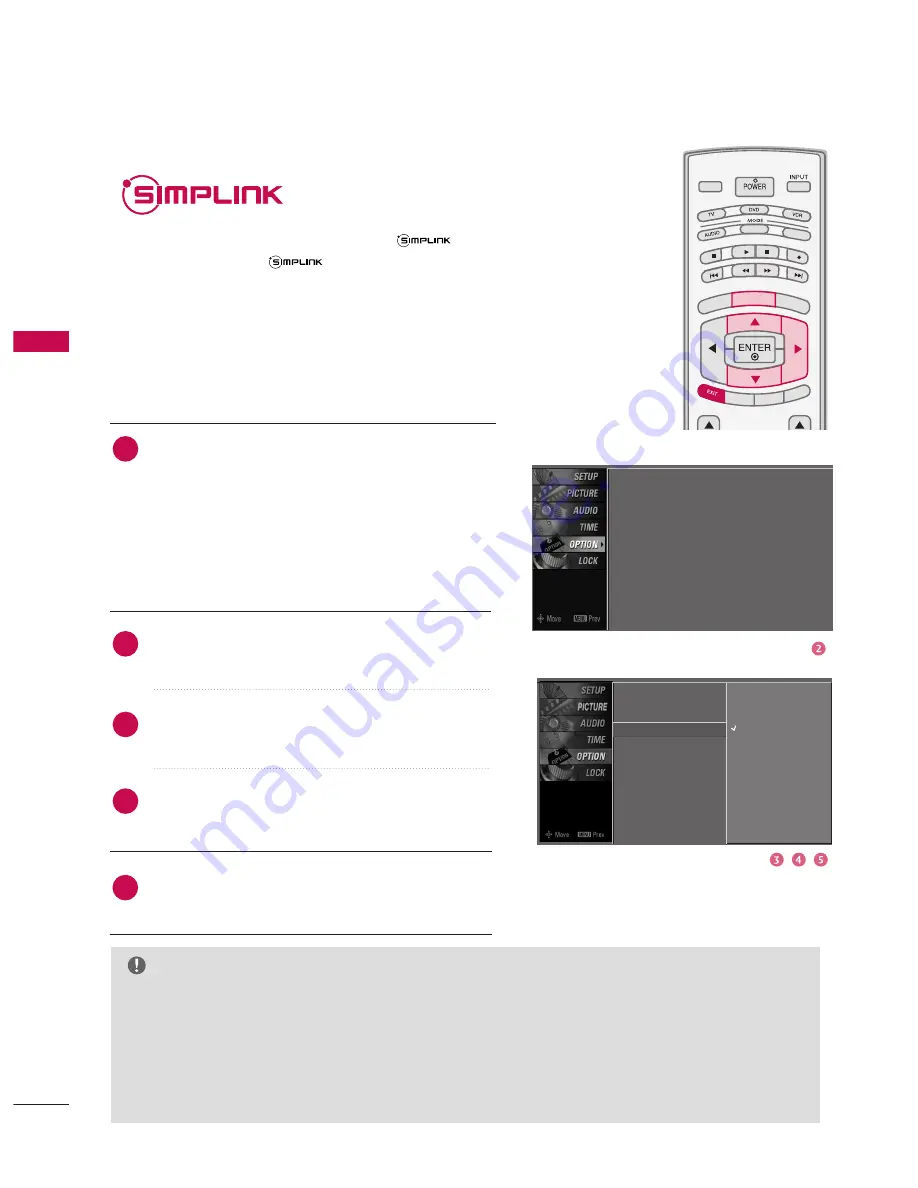
W
A
TCHING
TV
/
CHANNEL
CONTR
OL
40
WATCHING TV /CHANNEL CONTROL
WATCHING TV /CHANNEL CONTROL
This operates only for the devices with the
logo. Please check the logo.
This allows you to control and play other AV devices
connected to the display through HDMI cable without
additional cables and settings.
TV INPUT
TV INPUT
STB
STB
MENU
BRIGHT
+
BRIG
HT -
TIMER
RATIO
SIM
PLINK
BACK
PICTURE
SOUND
SAP
CC
MARK
USB EJECT
MEDIA HOST
MEDIA HOST
TV INPUT
STB
BACK
PICTURE
SOUND
SAP
CC
MARK
USB EJECT
MEDIA HOST
MENU
Connect the HDMI/DVI IN 1, 2 or 3 terminal of the
TV to the rear terminal (HDMI output) of the
SimpLink device with the HDMI cable.
After connecting the HDMI jack for the home theater
with simpLink function in the above method, connect
the DIGITAL AUDIO OUT OPTICAL on the back of
the TV to the DIGITAL AUDIO IN terminal on the
back of the simpLink device with the Optical cable.
Press the
M
ME
EN
NU
U
button and then use
D
D
or
E
E
button
to select the O
OP
PT
TIIO
ON
N menu.
Press the
G
G
button and then use
D
D
or
E
E
button to
select S
Siim
mp
pLLiin
nkk.
Press the
G
G
button and then use
D
D
or
E
E
button to
select O
On
n .
Press
E
EX
XIIT
T
button to return to TV viewing or press
M
ME
EN
NU
U
button to return to the previous menu.
4
2
3
1
Language : English
Input label
SimpLink
: Off
Key Lock
: Off
Caption
: Off
Set ID
: 1
Language
Input label
SimpLink
G
Key Lock
Caption
Set ID
Off
On
NOTE
G
G
When operating the external device with SimpLink, press the TV button among the MODE button on
the remote control.
G
G
When you switch the Input source with the INPUT button on the remote control, you can stop the
operation of device worked by SimpLink.
G
G
When you select or operate the media device with home theater function, the speaker automatically
switches to home theater speaker (HT speaker).
G
G
When you execute ‘Photo List, Music List ’function during DVD playback included in home theater sup-
ported the SimpLink stops and the applicable function is executed after switching the input to TV.
SimpLink Preparations
5
Содержание 47LY3D
Страница 105: ......
















































