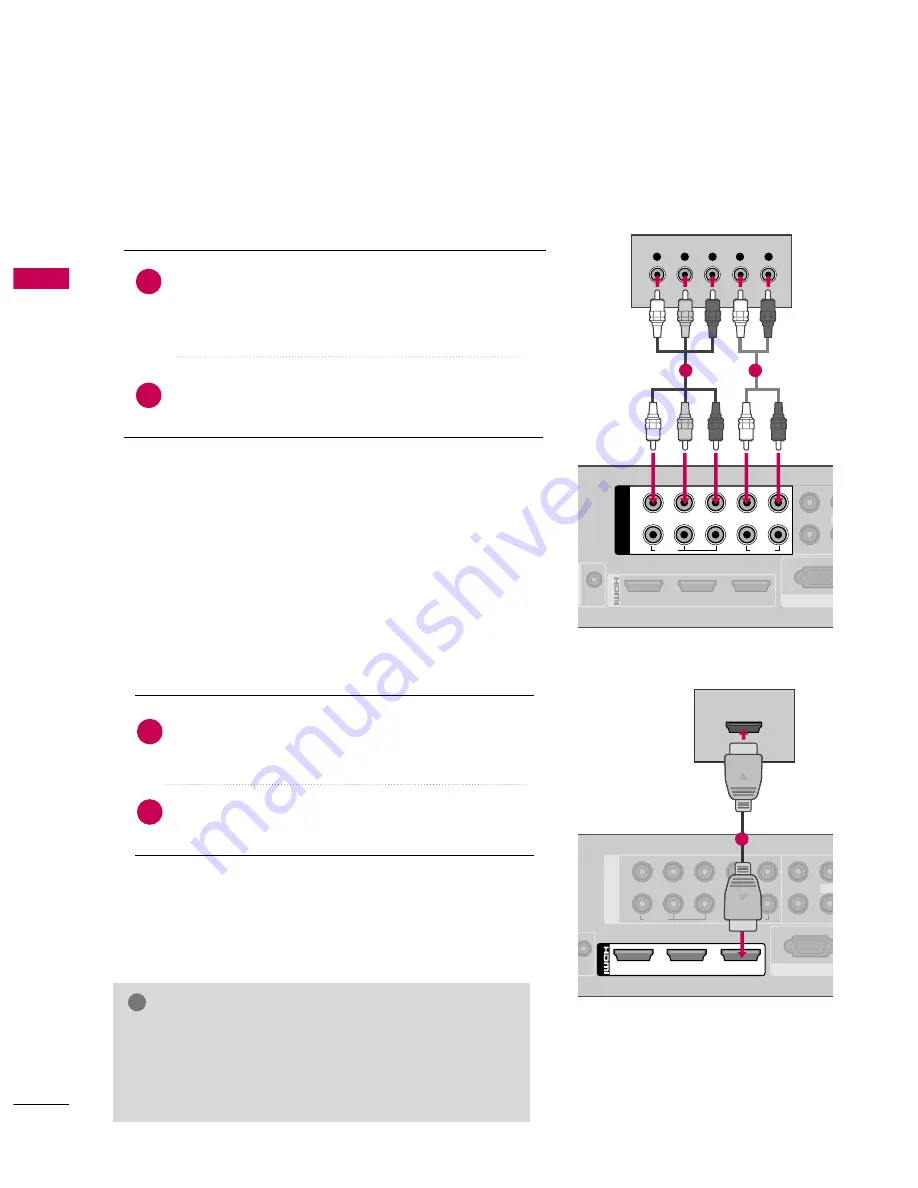
EXTERNAL
EQ
UIPMENT
SETUP
28
DVD SETUP
EXTERNAL EQUIPMENT SETUP
Component Connection
Connect the video outputs (Y, P
B
, P
R
) of the DVD to the
C
CO
OM
MPPO
ON
NEEN
NT
T IIN
N V
VIID
DEEO
O 1
1 or 2
2 jacks on the Media
Box. Match the jack colors (Y = green, P
B
= blue, and P
R
=
red).
Connect the audio outputs of the DVD to the
C
CO
OM
MPPO
ON
NEEN
NT
T IIN
N A
AU
UD
DIIO
O 1
1 or 2
2 jacks on the Media
Box.
1. How to connect
2. How to use
■
Turn on the DVD player, insert a DVD.
■
Select the
C
Co
om
mp
po
onneenntt1
1
or
C
Co
om
mp
po
onneenntt2
2
input source
using the
IIN
NPPU
UT
T
button on the remote control.
■
Refer to the DVD player's manual for operating instructions.
2
1
2
1
3
/DVI IN
RGB IN (P
RS-232C
IN
1
2
COMPONENT IN
L
Y
P
B
P
R
R
VIDEO
AUDIO
VIDEO
L
Y
L
R
P
B
P
R
1
2
HDMI Connection
1
2
COMPONENT IN
L
Y
P
B
P
R
R
VIDEO
RGB IN (PC)
VIDEO
AUDIO
L(MO
2
1
3
/DVI IN
HDMI OUTPUT
1
Connect the HDMI output of the DVD to the
H
HD
DM
MII//D
DV
VII IIN
N 1
1, 2
2, 3
3, or H
HD
DM
MII IIN
N 4
4 jack on the
Media Box or H
HD
DM
MII IIN
N 5
5 on the TV.
No separate audio connection is necessary.
HDMI supports both audio and video.
1. How to connect
2. How to use
■
Select the
H
HD
DM
MII1
1
,
H
HD
DM
MII2
2
,
H
HD
DM
MII3
3
,
H
HD
DM
MII4
4
, or
H
HD
DM
MII5
5
input source using the
IIN
NPPU
UT
T
button on the remote control.
■
Refer to the DVD player's manual for operating instructions.
2
1
G
G
Check HDMI cable over version 1.3.
If the HDMI cables don’t support HDMI version 1.3, it can
cause flickers or no screen display. In this case use the lat-
est cables that support HDMI version 1.3.
NOTE
!
















































