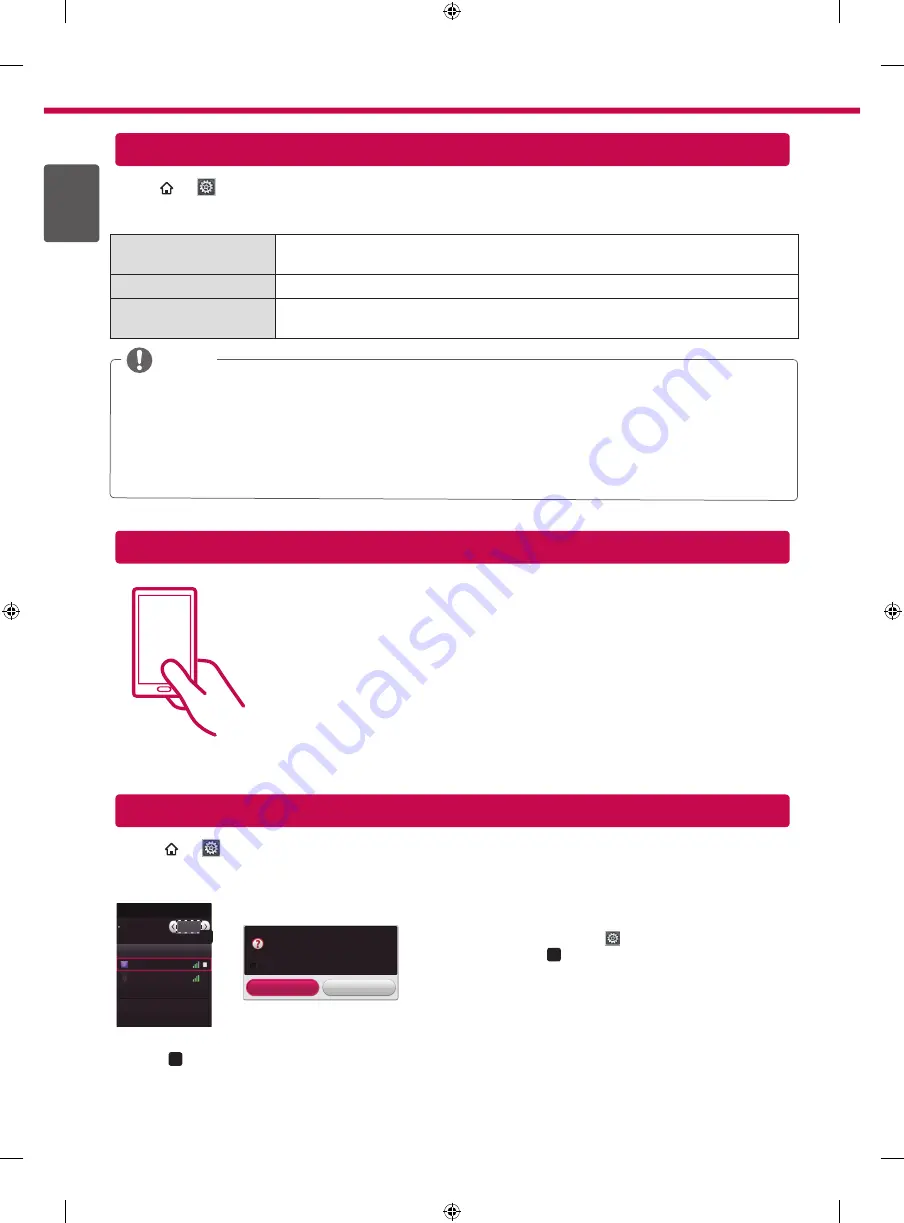
ENG
ENGLISH
6
SMART
REC
→ Settings → SUPPORT
→
Software Update
Uses Software Update to check and obtain the latest version. If not updated, certain functions may not work
properly. It is also possible to check manually for available updates.
Software Update
Set it to
On
.
If an update is available, a prompt will appear to perform the update.
Automatic update mode
If an update is available, the update automatically starts without prompting.
Check Update Version
Checks the latest update version installed. When a new update is available, the
download process can be performed manually.
NOTE
y
When the update starts, the update progress window appears for a short time and disappears.
y
The latest version can be obtained via the digital broadcast signal or an internet connection.
y
Changing the programme while downloading the software via a digital broadcast signal interrupts the
download process. Returning to the initial programme allows downloading to resume.
y
If software is not updated, certain functions may not work properly.
y
[For Finland/Sweden/Denmark/Norway models.]
If the software update is performed via the broadcasting signal, you will be prompted to continue the update
regardless of whether the
Automatic update mode
is enabled or not.
Tag On
Tag On is a data transmission technology that can be used on smartphones with NFC (Near
Field Communication).
Simply by tapping your smartphone to a Tag On sticker, you can share content between
your smartphone and TV.
To connect your smartphone to the TV using Tag On, they must be connected on the
same Wi-Fi network or Miracast™/Intel’s WiDi of the smart TV is set to
On
.
SMART
REC
→
Settings
→
NETWORK
→
Wi-Fi Direct
The
Wi-Fi Direct
function supports wireless connection technology. With SmartShare
TM
, you can share files or
screens of devices connected to
Wi-Fi Direct
.
[TAAAA]
Do you want to request a connection?
Automatically connect without asking
Yes
No
Connection
Wi-Fi Direct
Device Name
Connection
TAAAA
BBBB
Wi-Fi Direct
a
On
1 If
Wi-Fi Direct
is set to
On
, a list of available devices
appears.
»
To use
Wi-Fi Direct
, go to
Settings
→
NETWORK
and
set
Wi-Fi Direct
(
a
) to
On
.
2 When you are prompted to request connection, select
Yes
.
Wi-Fi Direct
is now connected to your TV.
*If you are not using
Wi-Fi Direct
to minimize the interference between Wi-Fi devices, it is recommended to set
Wi-
Fi Direct
(
a
) to
Off
. You can only use devices that support
Wi-Fi Direct
.
Updating the TV Firmware
Tag On
Wi-Fi Direct Setting
Содержание 47LA690S.AEE
Страница 12: ...Please call LG Customer Service if you experience any problems ...
Страница 22: ...Rufen Sie den LG Kundendienst an wenn Sie Probleme haben ...
Страница 32: ...Veuillez appeler le service clientèle de LG en cas de problème ...
Страница 42: ...Chiamare il servizio clienti LG se si verificano problemi ...
Страница 52: ...Llame al centro de atención al cliente de LG si experimenta algún problema ...
Страница 62: ...При возникновении любых проблем звоните в центр поддержки клиентов LG ...









































