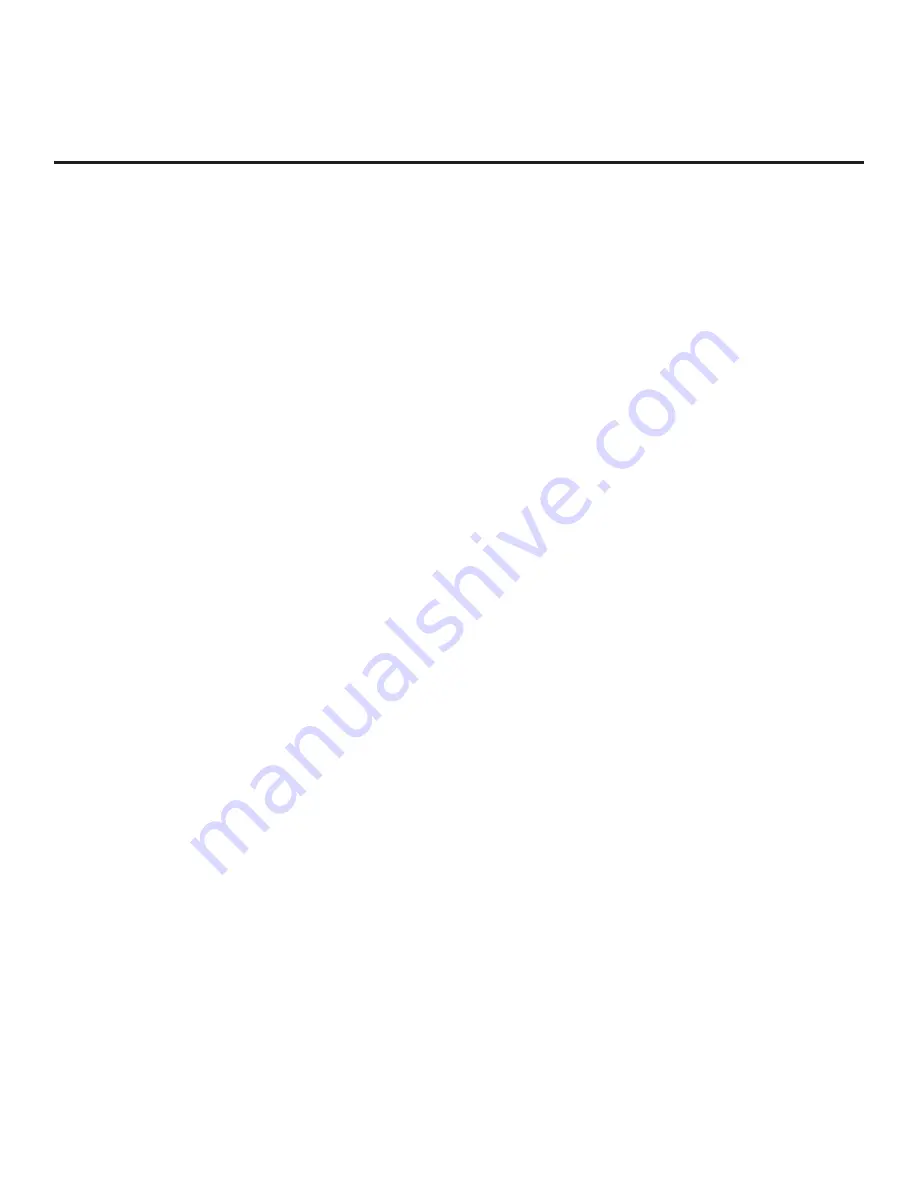
79
206-4325
Reference: Using the TV Zoning Feature (Cont.)
At the same time, keep in mind that the TV Zone designations are not mutually exclusive. That is, you may
opt to place Zone restrictions on selected channels in the FTG Channel Map, but at the same time, you
can choose to configure all TVs at the site with the same Installer Menu and/or Setup Menu settings. For
example, an FTG Configuration (.tlx) file being used to configure the TVs at a site may contain multiple
Installer Menu and Setup Menu profiles with different Zone assignments, as well as an FTG Channel
Map with Zone restrictions on several channels. Each TV that still has the default TV Zone 0 setting will
only
be configured by the Installer Menu and/or Setup Menu profile(s) with a Zone 0 designation. If, on
the other hand, the TV Zone # is set to 1, the TV will first look in the file for the UV570H
/UV572H Installer
Menu and/or Setup Menu profile(s) with a Zone 1 designation. If none of the UV570H
/UV572H Installer
Menu and/or
Setup Menu profiles
has a Zone 1 designation, the TV will then look for the UV570H/UV572H
profile(s) with a Zone 0 designation. For the FTG Channel Map configuration, when the TV Zone # is set to
0, the TV will ignore any Zone restrictions (1–8) that may be placed on channels in the FTG Channel Map.
However, when the TV Zone # is set to 1, the TV will omit any channels that have been restricted from
Zone 1 in the FTG Channel Map.
Using the TV Zoning Feature with Cloning Configuration
A location-specific configuration / Clone (.tlx) file may be saved (exported) from a Master TV and then be
used to configure Target TVs. For example, if the TV Zone # in the Master TV is set to 3 before the Clone
file export is initiated, the Master TV’s Installer Menu and Setup Menu profiles will be saved with the TV
Zone 3 assignment. In order to configure the Target TVs with the Zone 3 Installer Menu and Setup Menu
profiles exported from the Master TV, you must set the TV Zone # accordingly in the Target TVs before
importing the Clone file. See “Set the TV Zone # in the TV” below. Also, see “
Cloning Procedures” on
pages 44 to 49 for additional information on the cloning processes. TV Zone 0 is the default TV Zone #.
Set the TV Zone # in the TV
You can set the TV Zone # in the EZ-Manager Wizard (see “EZ-Manager Wizard” on pages 16 to 25) or,
if the TV is in Pass-through Mode, via the TV’s setup menus as described below. Note that the following
procedure can only be performed while the TV is in Pass-through Mode. You will also be able to specify a
Label (North, South, East, West) and Room Number for this TV, if desired.
1. Turn ON the TV.
2. Press
MENU SETTINGS
on the Installer Remote, and use the arrow navigation keys to select/highlight
the
General
menu option. Then, press
OK
.
3. In the General Menu, use the Up/Down arrow keys to select
Room Info
, and then press
OK
.
4. In the Room Info screen, complete the appropriate fields as described below. Use the
Up/Down arrow
keys on the Installer Remote to navigate between each of the fields.
•
TV Zone: Enables you to set a TV Zone # so that the TV can be configured with Installer Menu
and/or Setup Menu settings intended only for the assigned Zone. The Installer Menu and/or Setup
Menu settings may be provided in a Clone/Configuration (.tlx) file. If the TV is being configured for
FTG Mode, the TV Zone # setting also allows the TV to omit channels that have been restricted in
the FTG Channel Map (see “FTG Channel Map Zone Restrictions” on page 78).
To change the TV Zone, select/highlight the
TV Zone
field and press
OK
. Then, use the Left/Right
arrow keys to specify the desired TV Zone # (0–8). Press
OK
when you are finished.
(Continued on next page)






























