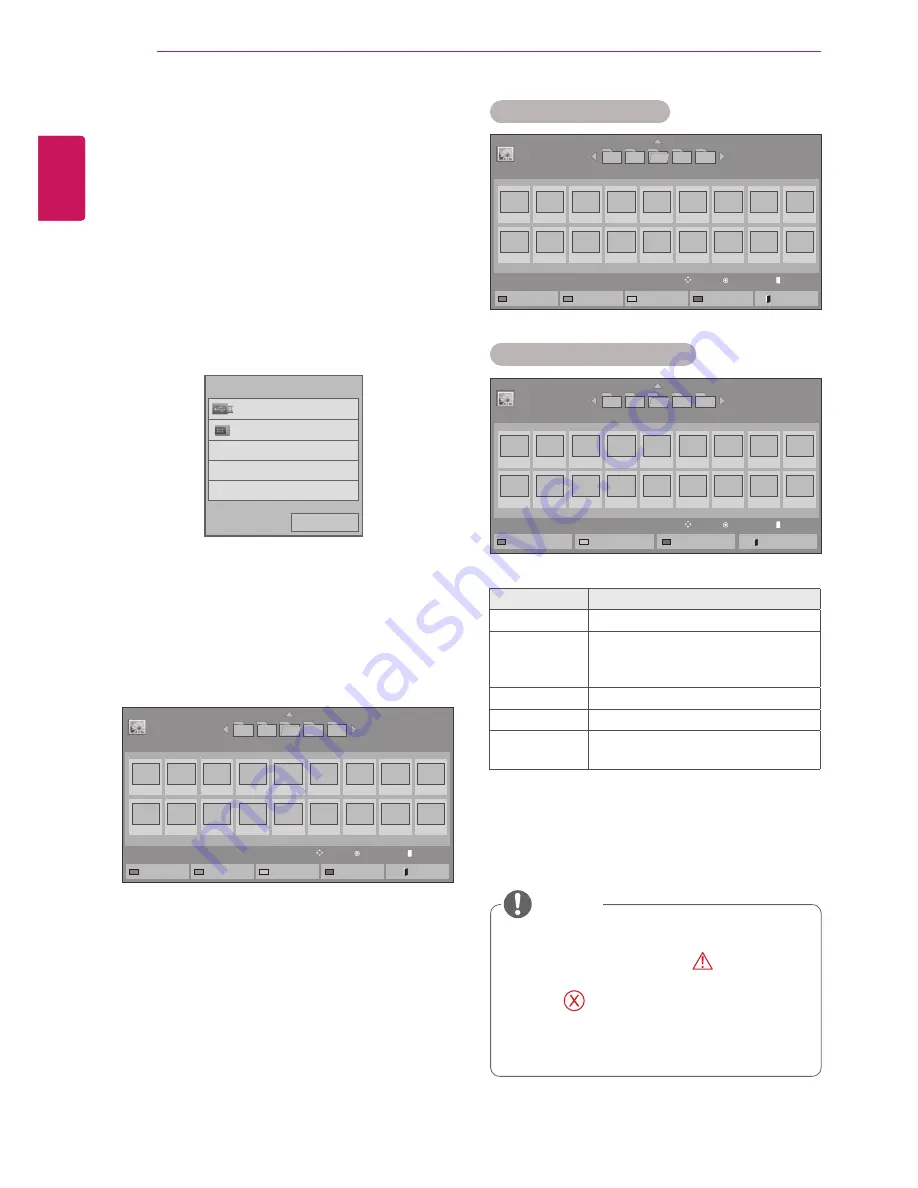
32
ENG
ENGLISH
ENTERTAINMENT
y
y
Non-supported files are displayed the
preview image by icon only
.
y
y
Abnormal files are displayed in the form of
bitmap
.
y
y
You can only copy files from a
USB
device to
the
Signage
device (internal storage device).
NOTE
Menu
Description
View Marked
Displays the selected photo file.
Copy to
Signage
Copy a photo file and move it to
Signage. (This function is only
available with USB storage devices.)
Delete
Delete a photo file.
Mark All
Mark all photo files on the screen.
Exit Mark
Mode
Exit the Mark Mode.
Viewing Photos
View photo files saved on a USB storage or
Signage
device (internal storage device).
1
Press
SETTINGS
to access the main menu.
2
Press the navigation button to scroll to
MY
MEDIA
and press
OK
.
3
Press the navigation button to scroll to
Photo
List
and press
OK
.
4
Press the navigation button to go to
USB
or
Signage
and press
OK
.
5
Press the navigation buttons to scroll to a
folder you want and press
OK
.
6
Press the navigation buttons to scroll to a file
you want and press
OK
.
Page 1/2
Photo List
005
004
003
006
007
Page 1/1
USB
Change device
To Music List
Change Numbers
Mark Mode
Exit
View
Move
PAGE
Page Change
001
010
002
011
003
012
004
013
005
014
006
015
007
016
008
009
017
018
Page 1/2
Photo List
005
004
003
006
007
Page 1/1
USB
View Marked
Copy to Signage
Delete
Mark All
Exit Mark Mode
Mark
Move
PAGE
Page Change
Mark Mode
001
010
002
011
003
012
004
013
005
014
006
015
007
016
008
009
017
018
Mark Mode - USB device
Mark Mode - Signage device
Page 1/2
Photo List
005
004
003
006
007
Page 1/1
USB
Mark
Move
PAGE
Page Change
Mark Mode
001
010
002
011
003
012
004
013
005
014
006
015
007
016
008
009
017
018
View Marked
Delete
Mark All
Exit Mark Mode
Previous
USB
Signage
Please select the device.
Содержание 42WL30MS
Страница 93: ......






























