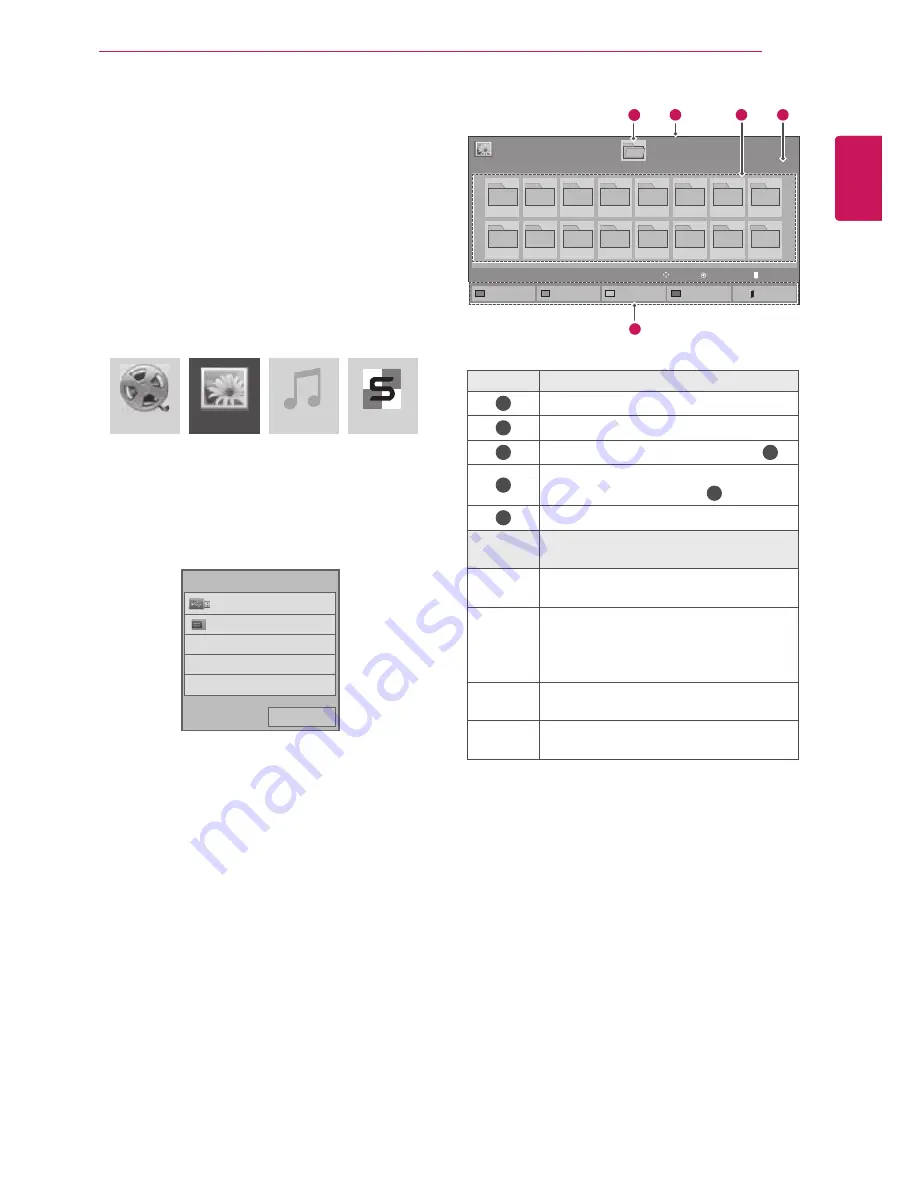
27
ENG
ENGLISH
ENTERTAINMENT
Browsing Files
Browse for a file saved on a USB storage or
Signage
device (internal storage device).
1
Press
SETTINGS
to access the main menu.
2
Press the search button to scroll to
MY MEDIA
and press
OK
.
3
Press the Search button to go to the
Movie
List
,
Photo List
,
Music List
, or
Content List
that you want, and press
OK
.
4
If a USB storage device is connected, the
screen appears as shown below. Press the
Navigation button to go to
USB
or
Signage
and press
OK
.
No.
Description
1
Upper level folder
2
Current page/Total pages
3
Contents under the folder focused on
1
4
Current page/ Total pages of contents
under the folder focused on
1
5
Remote button
Remote
button
Description
Red
button
Select USB or Signage device.
Green
button
Press the green button to toggle between
Photo List -> Music List
,
Music List ->
Contents List
,
Contents List -> Movie
List
or
Movie List -> Photo List
.
Yellow
button
A method to view in 5 large thumbnail or
simple list.
Blue
button
Convert to Mark Mode.
Movie List
Photo List
Music List
Contents List
Page 1/1
Photo List
Drive1
Page 1/1
USB
001
009
002
010
003
011
004
012
005
013
006
014
007
015
008
016
Change device
To Photo List
Change Numbers
Mark Mode
Exit
View
Move
11
2
5
3
4
PAGE
Page Change
Previous
USB
Signage
Please select the device.
Содержание 42WL30MS
Страница 93: ......






























