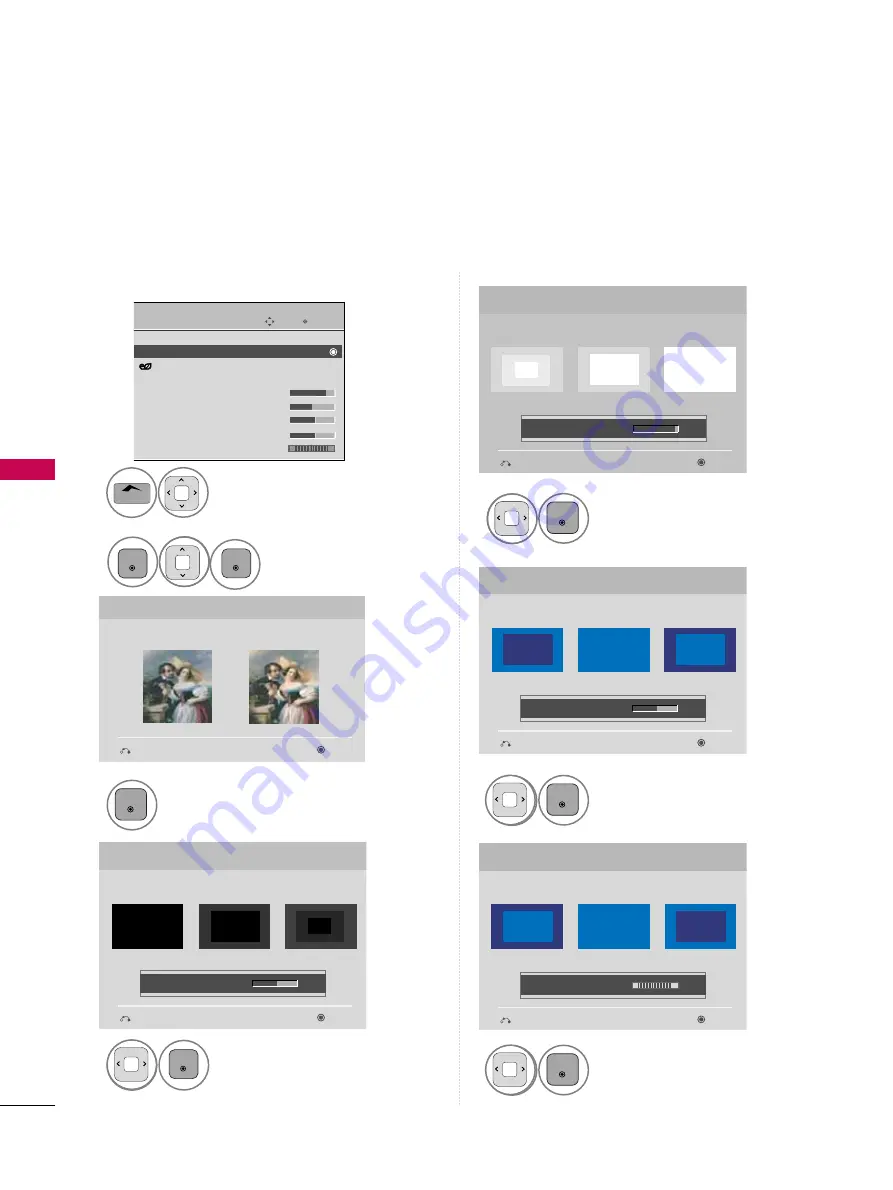
PICTURE CONTR
OL
64
PICTURE CONTROL
PICTURE WIZARD
Adjust Picture Wizard.
Adjust White Level.
3
ENTER
Adjust Black Level.
4
ENTER
5
ENTER
Adjust Co lo r.
6
ENTER
Adjust T i n t.
7
ENTER
Picture Wizard
With Picture Wizard, you can adjust the picture
quality of the original image.
G
Black Level
Set the screen above identical to the Recommended
sample below.
Next
Previous
Next
Previous
• Brightness
50
E
E
Low
High
Recommended
Color
Set the screen above identical to the Recommended
sample below.
Next
Previous
• Color
50
E
E
Low
High
Recommended
White Level
Set the screen above identical to the Recommended
sample below.
Next
Previous
Low
High
Recommended
• Contrast
90
E
E
Tint
Set the screen above identical to the Recommended
sample below.
Next
Previous
Low
High
Recommended
• Tint
0
E
E
R
G
This feature lets you adjust the picture quality of the original image.
Use this to calibrate the screen quality by adjusting the Black and White Level etc. You can calibrate the screen
quality by easily following each step.
When you adjust the image to
L
L
o w, Recommended or H i g h, you can see the example of the changes you
made.
Select Picture Wizard.
2
ENTER
Select PICTURE.
1
Enter
Move
PICTURE
Aspect Ratio : 16:9
Picture Wizard
Energy Saving : Off
Picture Mode : Standard
• Contrast
90
• Brightness 50
• Sharpness 60
• Color
60
• Tint
0
E
R
G
ENTER
Home
Содержание 42PT350 Series
Страница 12: ...PREPARATION 12 PREPARATION ...
Страница 116: ...116 ...






























