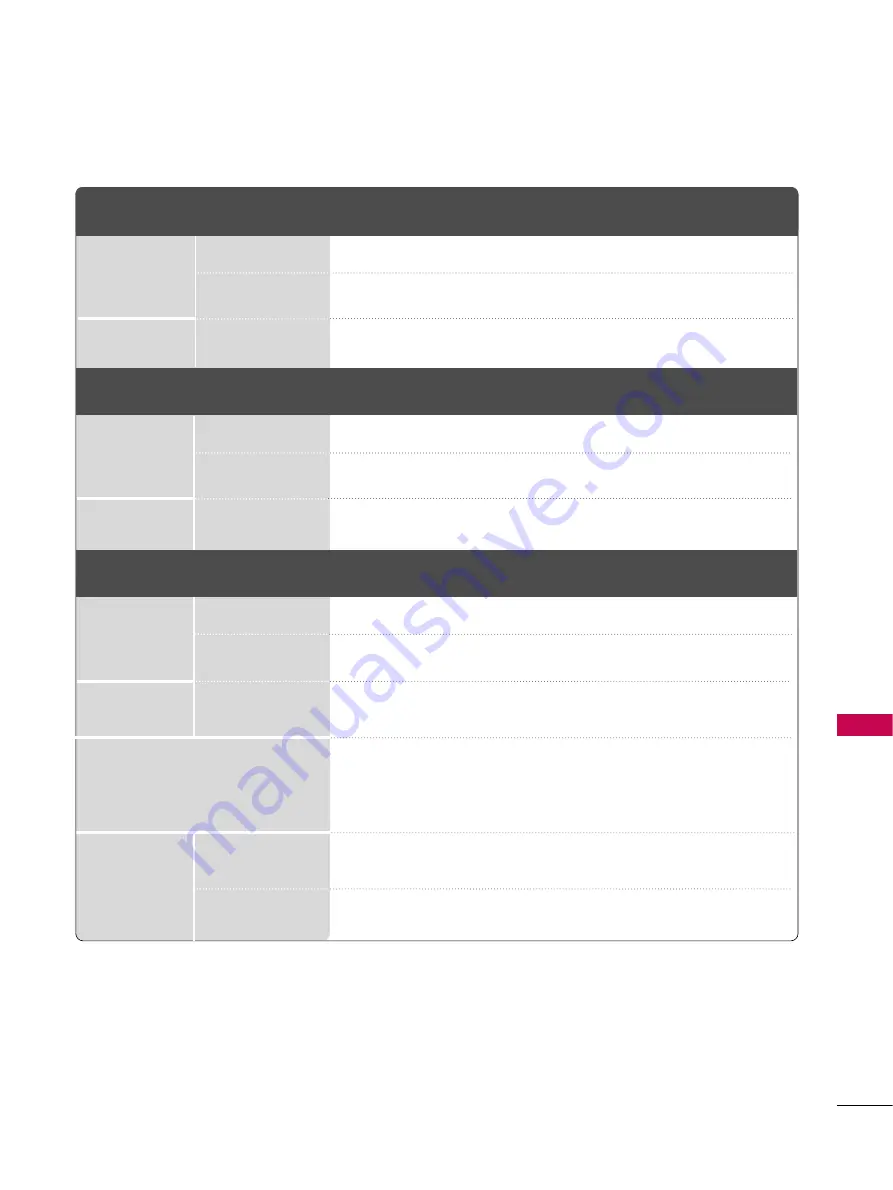
APPENDIX
107
PRODUCT SPECIFICATIONS
AC 100-240 V
~
50 / 60 Hz
NTSC-M, ATSC, 64 & 256 QAM
VHF 2-13, UHF 14-69, CATV 1-135, DTV 2-69, CADTV 1-135
75 ohm
32
~
104°F (0
~
40 °C)
Less than 80%
-4
~
140°F (-20
~
60 °C)
Less than 85%
Dimensions
(Width x Height
x Depth)
Weight
Power requirement
Television System
Program Coverage
External Antenna Impedance
Environment
condition
With stand
Without stand
With stand
Without stand
Operating Temperature
Operating Humidity
Storage Temperature
Storage Humidity
MODEL
Dimensions
(Width x Height
x Depth)
Weight
With stand
Without stand
With stand
Without stand
MODEL
Dimensions
(Width x Height
x Depth)
Weight
With stand
Without stand
With stand
Without stand
MODEL
50PV450
(50PV450-UA)
60PV450
(60PV450-UA)
1387.4 mm x 905.2 mm x 334.7 mm
1336.8 mm x 756.2 mm x 52.5 mm
42.6 kg
38.5 kg
50PV250
(50PV250-UB)
1171.2 mm x 289.7 mm x 767.7 mm
1171.2 mm x 52.5 mm x 711.6 mm
29.6 kg
27.3 kg
60PV250
(60PV250-UB)
1390.8 mm x 905.2 mm x 334.7 mm
1336.8 mm x 756.2 mm x 52.5 mm
42 kg
38.5 kg
50PT350
(50PT350-UD)
1175.8 mm x 289. mm x 771.6 mm
175.8 mm x 52.5 mm x 718.7 mm
29.4 kg
27.1 kg
42PT350
(42PT350-UD)
Содержание 42PT350 Series
Страница 12: ...PREPARATION 12 PREPARATION ...
Страница 116: ...116 ...
























