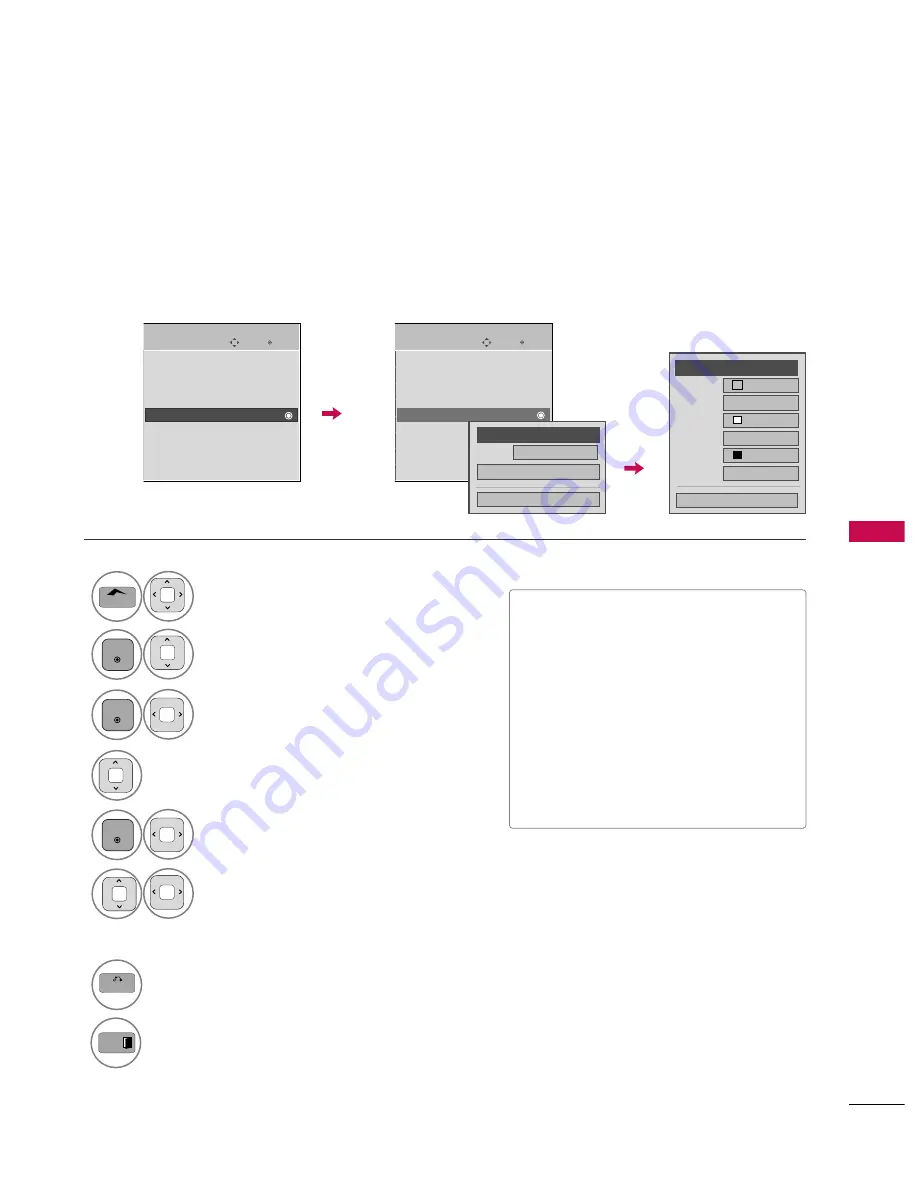
SOUND & LANGU
A
GE CONTR
OL
95
Caption Option
Customize the DTV/CADTV captions that appear on your screen.
This function in only available when
Caption
Mode is turned
On
.
Select OPTION.
Select Caption
Select O n.
1
Home
3
2
ENTER
ENTER
Select Custom.
5
ENTER
Customize the Style, F o n t, etc., to your
preference. A preview icon is provided at
the bottom of the screen, use it to see the
caption language.
6
Select Digital Option.
4
■
S i z e: Set the word size.
■
F o n t: Select a typeface for the text.
■
Text Color: Choose a color for the
text.
■
Text Opacity: Specify the opacity
for the text color.
■
Bg (Background) Color: Select a
background color.
■
Bg (Background) Opacity: Select
the opacity for the background color.
7
BACK
Return to the previous menu.
Return to TV viewing.
Enter
Move
OPTION
Language
Input Label
SIMPLINK
: On
Key Lock
: Off
Caption
: Off
Demo Mode
: Off
ISM Method
: Normal
Set ID
: 1
Initial Setting
: Home Use
Enter
Move
OPTION
Language
Input Label
SIMPLINK
: On
Key Lock
: Off
Caption
: Off
Demo Mode
: Off
ISM Method
: Normal
Set ID
: 1
Initial Setting
: Home Use
Size
A Standard
Font
Font 1
Text Color
White
Text Opacity
Solid
Bg Color
Black
Bg Opacity
Solid
Close
F
Custom
G
Mode
Service1
Close
Digital Option
F
On
G
EXIT






























