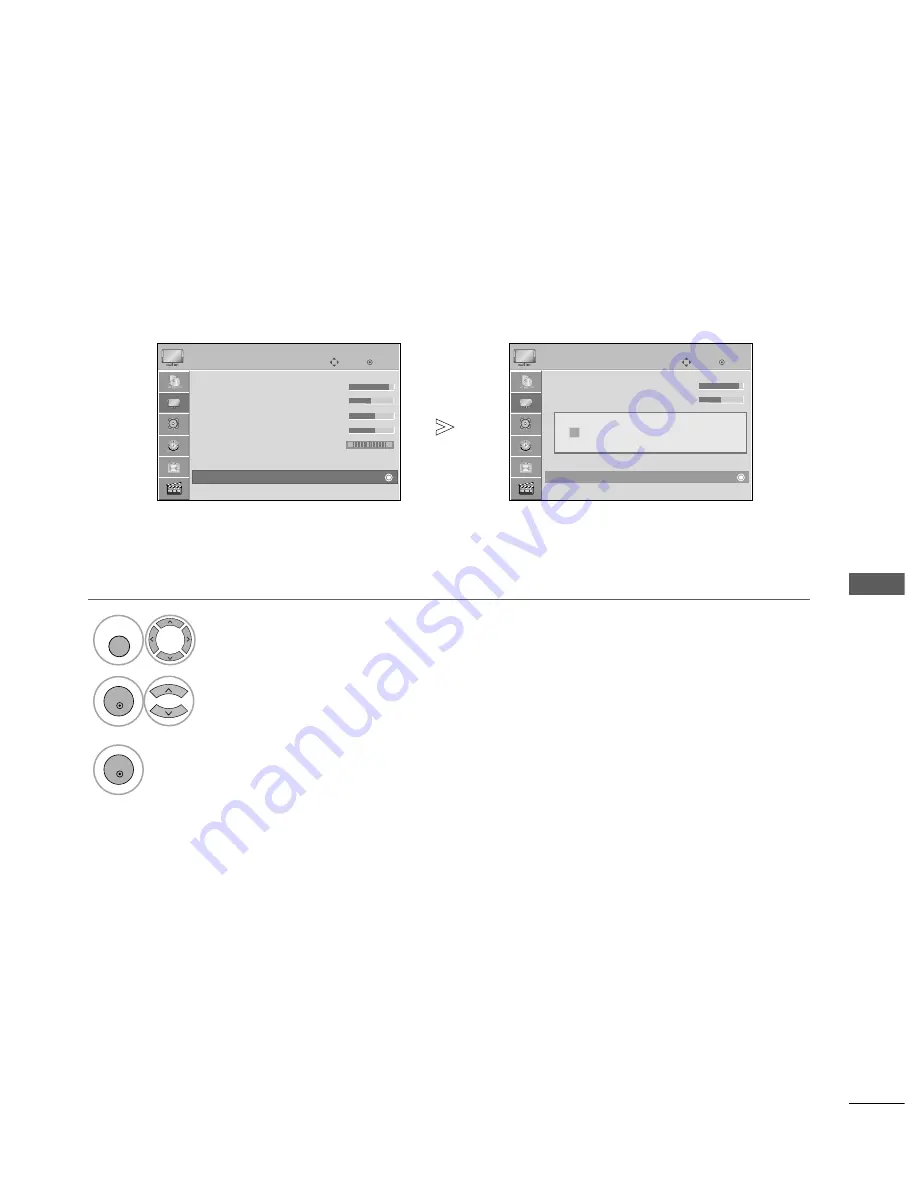
81
PICTURE
CONTR
OL
PICTURE RESET
Settings of the selected picture modes return to the default factory settings.
Select P
PIIC
CT
TU
UR
RE
E.
Select P
Piiccttu
urree R
Reesseett.
Initialize the adjusted value.
1
MENU
3
2
OK
OK
• Press the M
M E
E N
N U
U button to return to normal TV viewing.
• Press the R
RE
ET
TU
UR
RN
N button to move to the previous menu screen.
OK
Move
• Contrast
100
• Brightness
50
• Sharpness
70
• Colour
70
• Tint
0
• Advanced Control
• Picture Reset
Screen
PICTURE
• Picture Reset
OK
Move
• Contrast
100
• Brightness
50
• Sharpness
70
• Colour
70
• Tint
0
• Advanced Control
• Picture Reset
Screen
PICTURE
E
E
• Picture Reset
R
G
R
G
Resetting video configuration...
ii
Содержание 42PQ10R-TA
Страница 2: ......







































