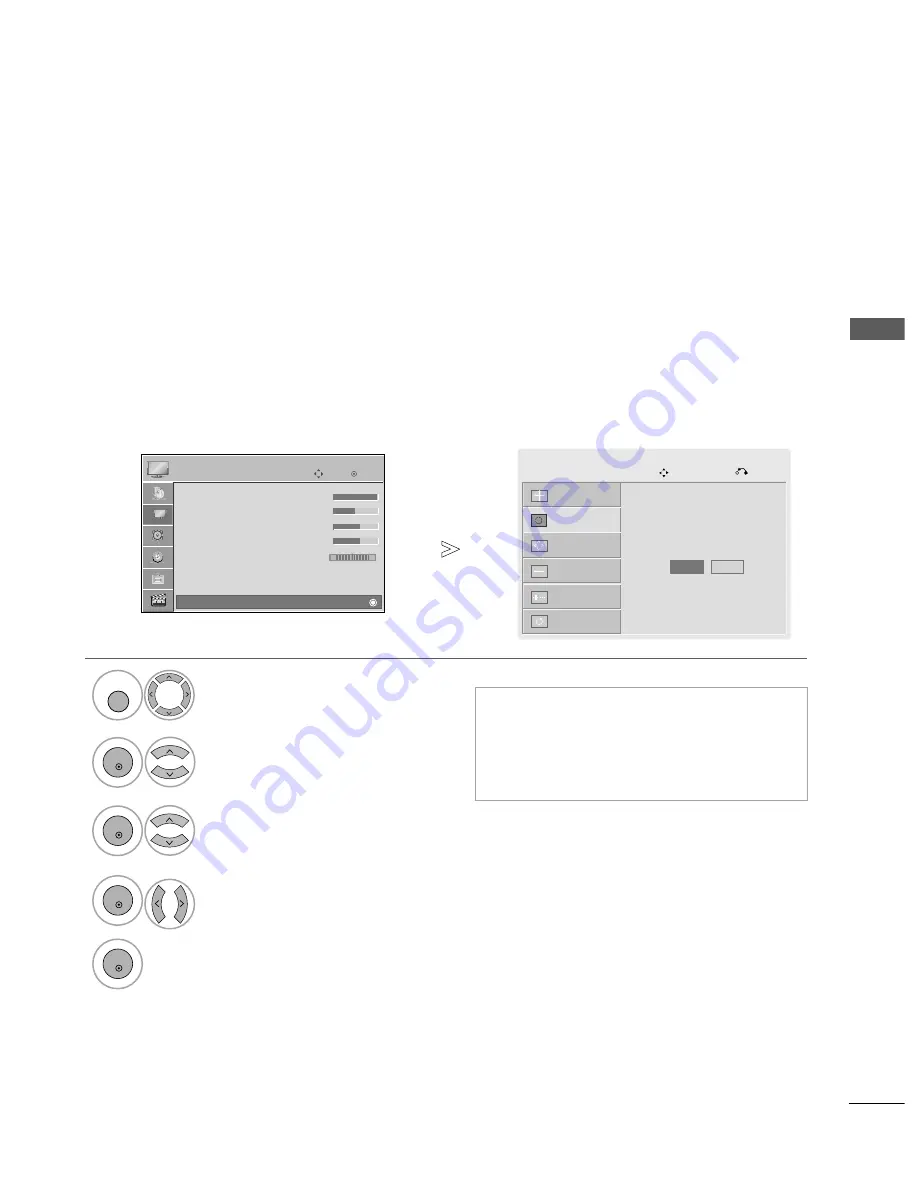
27
EXTERNAL
EQ
UIPMENT
SETUP
Automatically adjust the picture position and minimizes image instability. After adjustment, if the image is
still not correct, your TV is functioning properly but needs further adjustment.
A
Au
utto
o cco
on
nffiig
gu
urre
e
This function is for automatic adjustment of the screen position, size and phase The displayed image will be
unstable for a few seconds while the auto configuration is in progress.
Auto Configure (RGB [PC] mode only)
•
If the position of the image is still not correct,
try Auto adjustment again.
•
If picture needs to be adjusted again after Auto
adjustment in RGB (PC), you can adjust the
P
Po
ossiittiio
on
n, S
S ii zz ee or P
P h
h aa ss ee.
Select P
PIIC
CT
TU
UR
RE
E.
Select S
Sccrreeeen
n.
Select A
Au
utto
o C
Co
on
nffiig
g...
1
MENU
3
2
OK
OK
•
Press the M
ME
EN
NU
U button to return to normal TV viewing.
•
Press the R
RE
ET
TU
UR
RN
N button to move to the previous menu screen.
Select Y
Y ee ss.
Run A
Au
utto
o C
Co
on
nffiig
g...
4
OK
5
OK
OK
Move
• Contrast
100
• Brightness
50
• Sharpness
70
• Colour
70
• Tint
0
• Advanced Control
• Picture Reset
Screen
PICTURE
E
Screen
R
G
Auto Config.
G
Screen
Move
Prev.
Resolution
Position
Size
Phase
Reset
To Set
Yes
No
Содержание 42PQ10R-TA
Страница 2: ......
















































