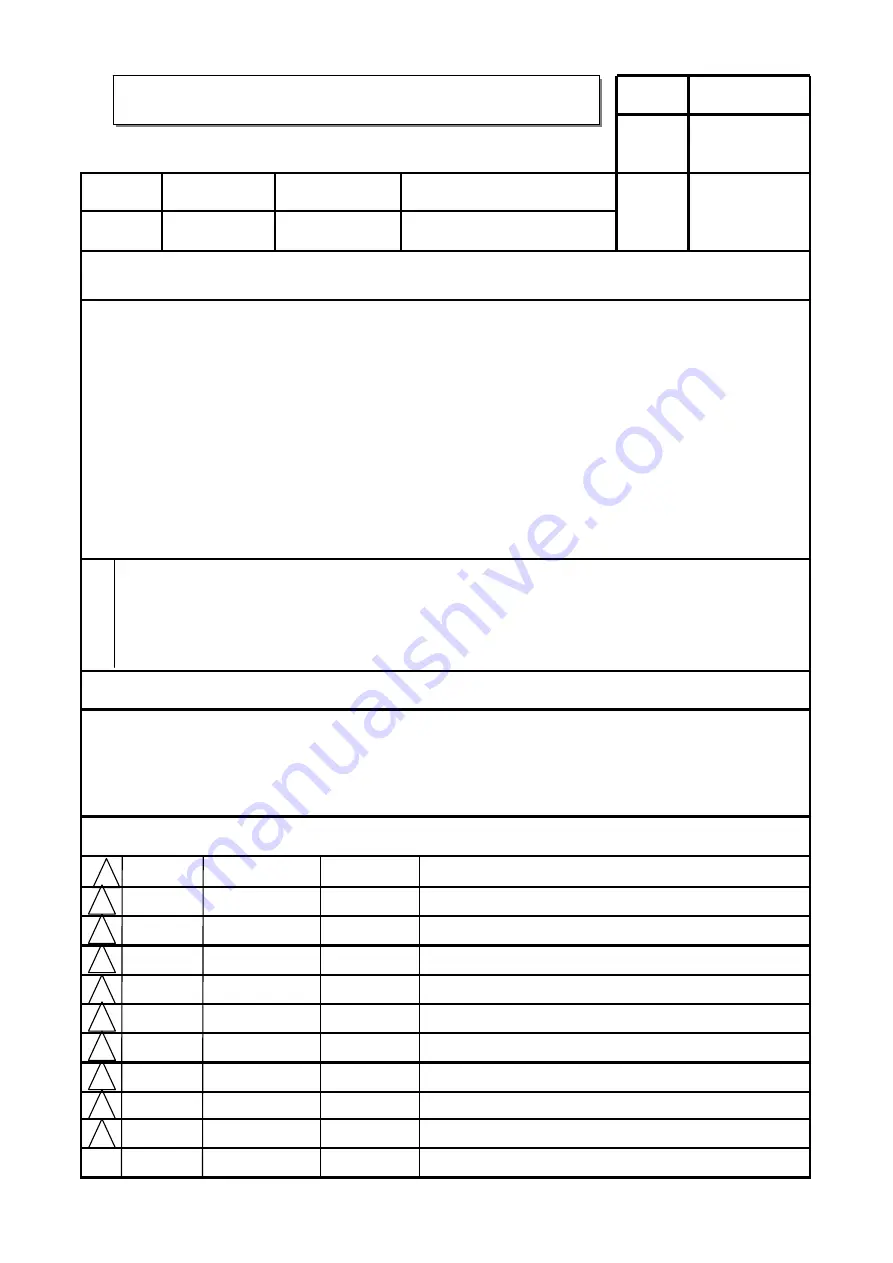
담 당
관 리 자
MODEL
BRAND
Printing Specification
1. Trim Size (Format) :
185mm x 260 mm
2. Printing Colors
•
Cover :
1 COLOR (BLACK)
•
Inside :
1 COLOR (BLACK)
3. Stock (Paper)
•
Cover :
Coated paper , S/W 150 g/
㎡
•
Inside :
Uncoated paper ,
백상지
60 g/
㎡
4. Printing Method :
OFF-SET
5. Bindery :
Perfect bind
6. Language :
Spanish/English
7. Number of pages :
248
Model Description
Part No.
2
.
User’s Guide Specification
1.
User’s Guide Specification
Changes
4.
REV.
NO.
MM/DD/YY
SIGNATURE
CHANGE NO.
CHANGE CONTENTS
1
2
3
4
5
7
6
SUFFIX
32/42LB9RT
42/50PB4RT
LG
MFL36546204
(0711-REV04)
(1) Origin Notification
* LGESY : China
* LGEVN : Vietnam * LGEEG : Egypt
* LGEAZ : Brazil
* LGENP : China * LGETH : Thailand
* LGEMA : Poland
* LGEIN : Indonesia * LGEIL : India
* LGERA : Russia
* LGEDI : Indonesia
* LGEAK : Kazakhstan * LGERS : Mexico
8
9
Special Instructions
3
.
Product Name
32/42LB9RT-MD
42/50PB4RT-MA
10
LEE BO
BEE
07.8.20
KANG KWANG
SUK
07.8.20
L.America
“This part contain Eco-hazardous substances (Pb, Cd, Hg, Cr6+, PBB, PBDE, etc.) within LG standard level,
Details should be followed Eco-SCM management standard[LG(56)-A-2524].
Especially, Part should be followed and controlled the following specification.
(1)Eco-hazardous substances test report should be submitted
when Part certification test and First Mass Production.
(2) Especially, Don’t use or contain lead(Pb) and cadmium(Cd) in ink.
N
O
T
E
S
Sep./13/07
Lee Bo Bee
S7-94835
Added a RF Adapter for Argentina in Accessory.
Oct./24/07
Lee Bo Bee
S7-98039
Added a model. (32LB9RTE)
Oct./25/07
Lee Bo Bee
S7-98195
Changed the manual contents. (Changeable ring)
Nov../02/07
Kim Won MI
S7-98195
[ PP7BB ] Correct the O/Manual for RS DQA request
Содержание 42PB4RT
Страница 4: ...MFL36546204sp_1 11 2 07 11 42 AM Page 2 ...
Страница 125: ...MFL36546204sp_2 11 2 07 10 27 AM Page 121 ...
Страница 126: ...MFL36546204sp_2 11 2 07 11 20 AM Page 122 ...
Страница 128: ...MFL36546204en_1 11 2 07 1 40 PM Page 2 ...
Страница 249: ...MFL36546204en_2 11 2 07 1 46 PM Page 121 ...
Страница 250: ...MFL36546204en_2 11 2 07 1 46 PM Page 122 ...


































