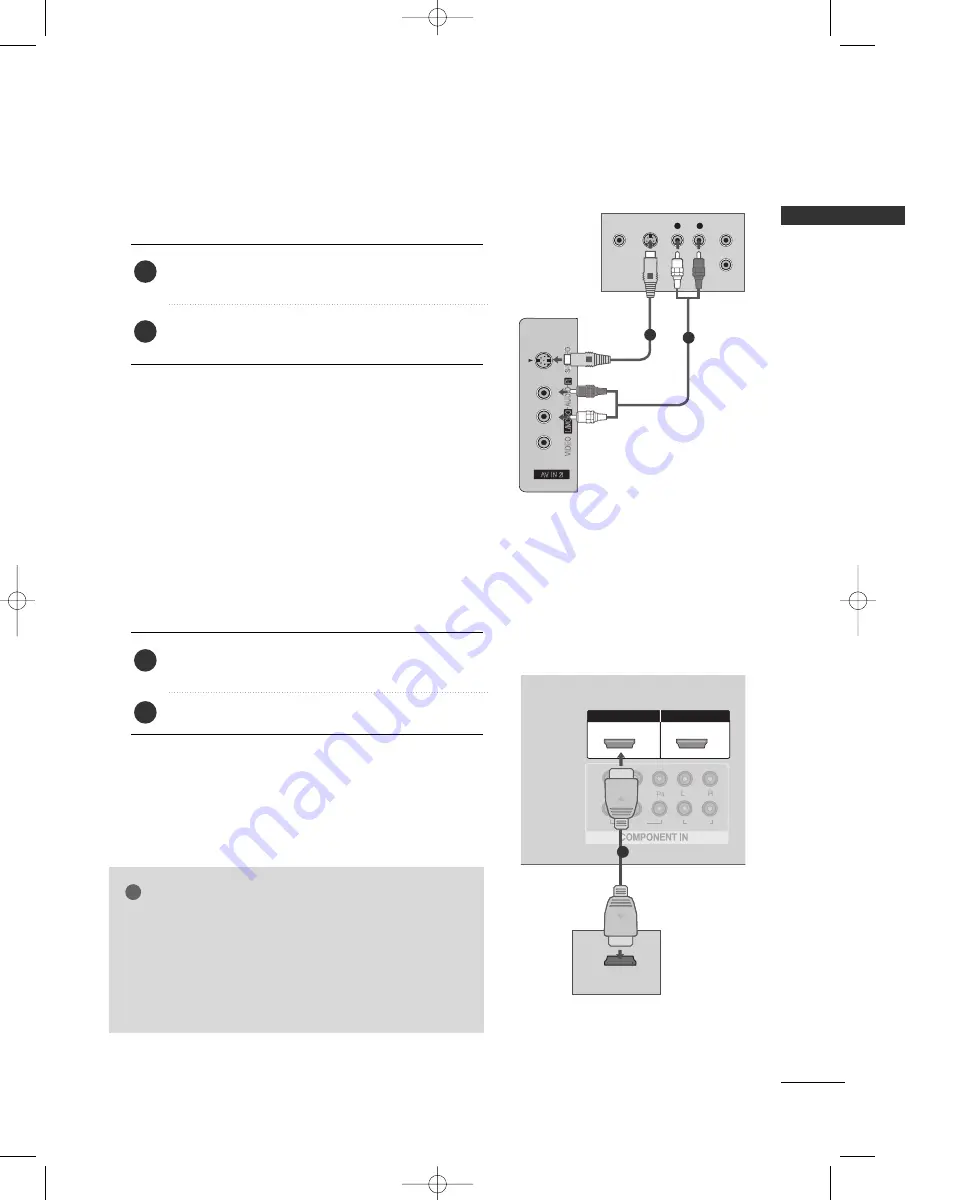
EXTERNAL
EQ
UIPMENT
SETUP
21
When connecting with an S-Video cable
AUDIO
RGB
(PC)
AUDIO
(RGB/DVI)
RGB
(PC)
ANTENNA
IN
L/
M
O
N
O
R
AU
D
IO
VI
D
EO
L
R
S-VIDEO
VIDEO
OUTPUT
SWITCH
ANT IN
ANT OUT
AV IN 2
L/
MONO
R
AUDIO
O
VIDEO
S-VIDEO
AUDIO
(RGB/DVI)
RGB
(PC)
1
2
VIDEO
AUDIO
1
2
VIDEO
VIDEO
AUDIO
AUDIO
1
2
HDMI/DVI IN
HDMI/DVI IN
HDMI IN
HDMI IN
1
2
HDMI-DVD OUTPUT
Connect the S-VIDEO output of the DVD to the
S
S --V
V II D
D E
E O
O input on the set.
Connect the audio outputs of the DVD to the A
A U
U D
D II O
O
input jacks on the set.
1. How to connect
2. How to use
■
Turn on the DVD player, insert a DVD.
■
Select A
A V
V 1
1 input source with using the II N
N P
P U
U T
T button on
the remote control.
■
If connected to A
AV
V IIN
N2
2, select A
A V
V 2
2 input source.
■
Refer to the DVD player's manual for operating instructions.
When connecting HDMI cable
Connect the HDMI output of the DVD to the
H
HD
DM
MII//D
DV
VII IIN
N 1
1 or 2
2 jack on the set.
No separated audio connection is necessary.
1. How to connect
2. How to use
■
Select H
HD
DM
MII1
1//D
DV
VII or H
H D
D M
M II 2
2 input source with using
the II N
N P
P U
U T
T button on the remote control.
■
Refer to the DVD player's manual for operating instructions.
2
1
2
1
G
G
If the DVD supports Auto HDMI function, the DVD output
resolution will be automatically set to 1280x720p.
G
G
If the DVD does not support Auto HDMI, you need to set
the output resolution appropriately.
To get the best picture quality, adjust the output resolution
of the DVD to 1920x1080i/1080p.
NOTE
!
1
1
2
MFL35938804en-1 2/27/08 4:40 PM Page 21
















































