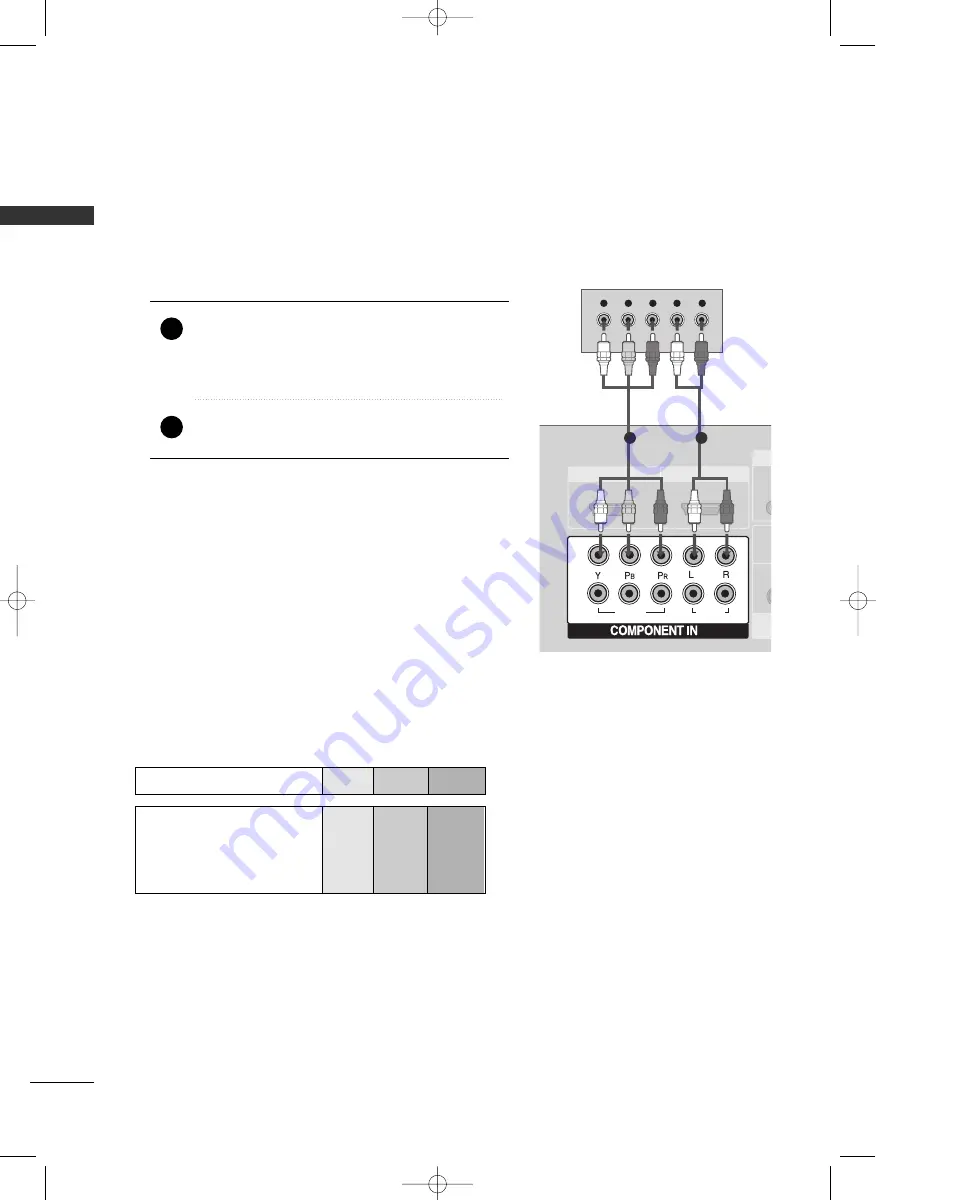
EXTERNAL
EQ
UIPMENT
SETUP
20
EXTERNAL EQUIPMENT SETUP
DVD SETUP
When connecting with a component cable
AUDIO
(RGB/DVI)
RGB
(PC)
1
2
VIDEO
VIDEO
VIDEO
AUDIO
AUDIO
AUDIO
1
1
2
2
HDMI/DVI IN
HDMI IN
AU
V
Y
L
R
P
B
P
R
VIDEO
AUDIO
1
2
HDMI/DVI IN
HDMI IN
1
2
Component Input ports
To get better picture quality, connect a DVD player to the component input ports as shown below.
Component ports on the TV
Y
P
B
P
R
Video output ports
on DVD player
Y
Y
Y
Y
P
B
B-Y
Cb
Pb
P
R
R-Y
Cr
Pr
Connect the video outputs (Y, P
B
, P
R
) of the DVD to the
C
CO
OM
MP
PO
ON
NE
EN
NT
T IIN
N V
VIID
DE
EO
O1
1 jacks on the set.
Match the jack colors
(Y = green, P
B
= blue, and P
R
= red).
Connect the audio outputs of the DVD to the
C
CO
OM
MP
PO
ON
NE
EN
NT
T IIN
N A
AU
UD
DIIO
O1
1 jacks on the set.
1. How to connect
2. How to use
■
Turn on the DVD player, insert a DVD.
■
Select C
Co
om
mp
po
on
ne
en
ntt 1
1 input source with using the II N
N P
P U
U T
T
button on the remote control.
■
If connected to C
CO
OM
MP
PO
ON
NE
EN
NT
T IIN
N 2
2 input, select
C
Co
om
mp
po
on
ne
en
ntt 2
2 input source.
■
Refer to the DVD player's manual for operating instructions.
2
1
1
2
MFL35938804en-1 2/27/08 4:40 PM Page 20
















































