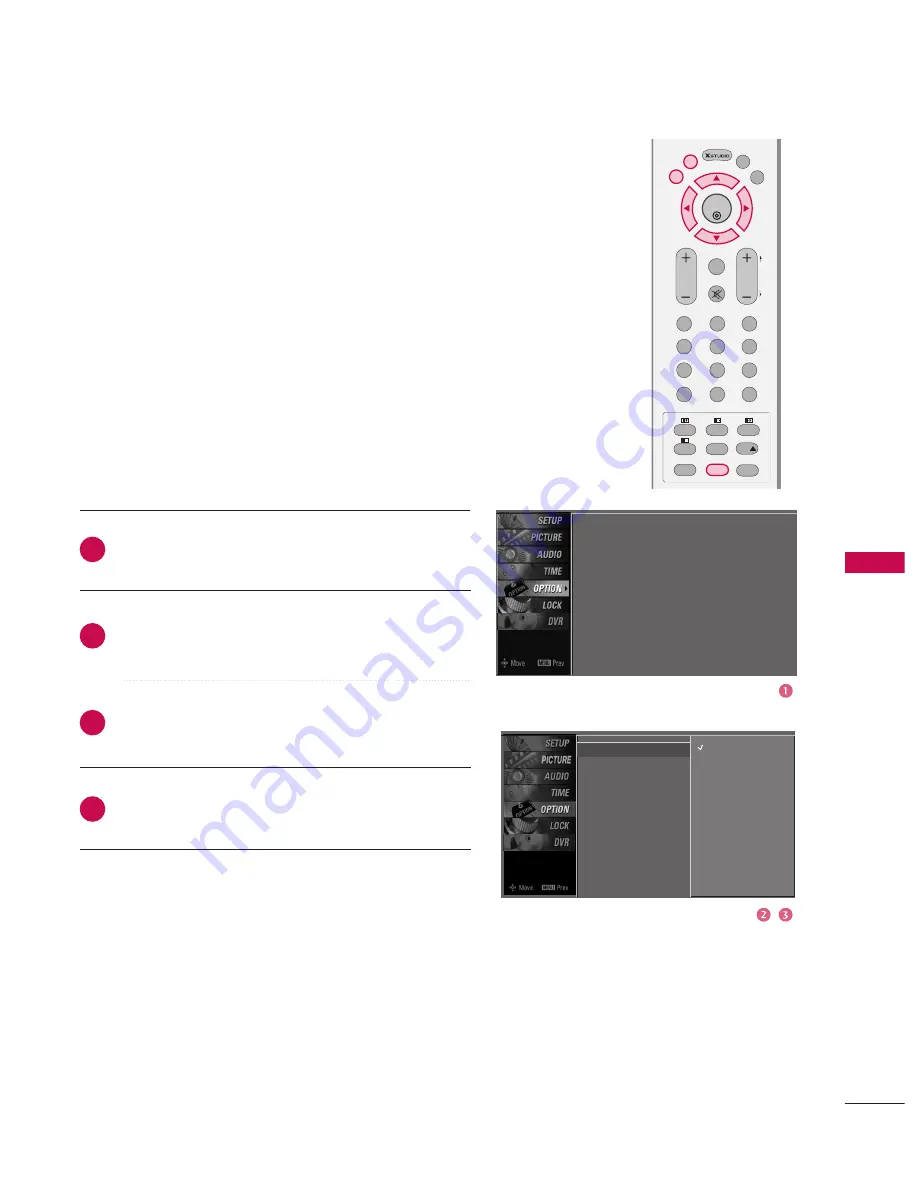
SOUND
&
LANGU
A
GE
CONTR
OL
93
Subtitle : Off
Input Label
SIMPLINK
: Off
Key Lock
: Off
Set ID
: 1
Factory Reset
Model Info
Subtitle
G
Input Label
SIMPLINK
Key Lock
Set ID
Factory Reset
Model Info
Off
On
SUBTITLE
-
In Digital Mode only
Press the
M
ME
EN
NU
U
button and then use
D
D
or
E
E
button
to select the O
OP
PT
TIIO
ON
N menu.
Press the
G
G
button and then use
D
D
or
E
E
button to
select S
Su
ub
bttiittlle
e.
Press the
G
G
button and then use
D
D
or
E
E
button to
select O
On
n or O
O ff ff.
Press
E
EX
XIIT
T
button to return to TV viewing or press
M
ME
EN
NU
U
button to return to the previous menu.
2
3
4
1
You can select Subtitle on or off with the
SUBTITLE
button
in DTV mode.
EXIT
VOL
SIZE
INDEX
TIME
REVEAL
Q.VIEW
PR
MARK
LIVE
I/II
1
2
3
4
5
6
7
8
9
0
LIST
?
MENU
MUTE
FAV
SLEEP
PAGE
USB
TIME
SHIFT
TIME
SHIFT
SUBTITLE
RATIO
OK






























